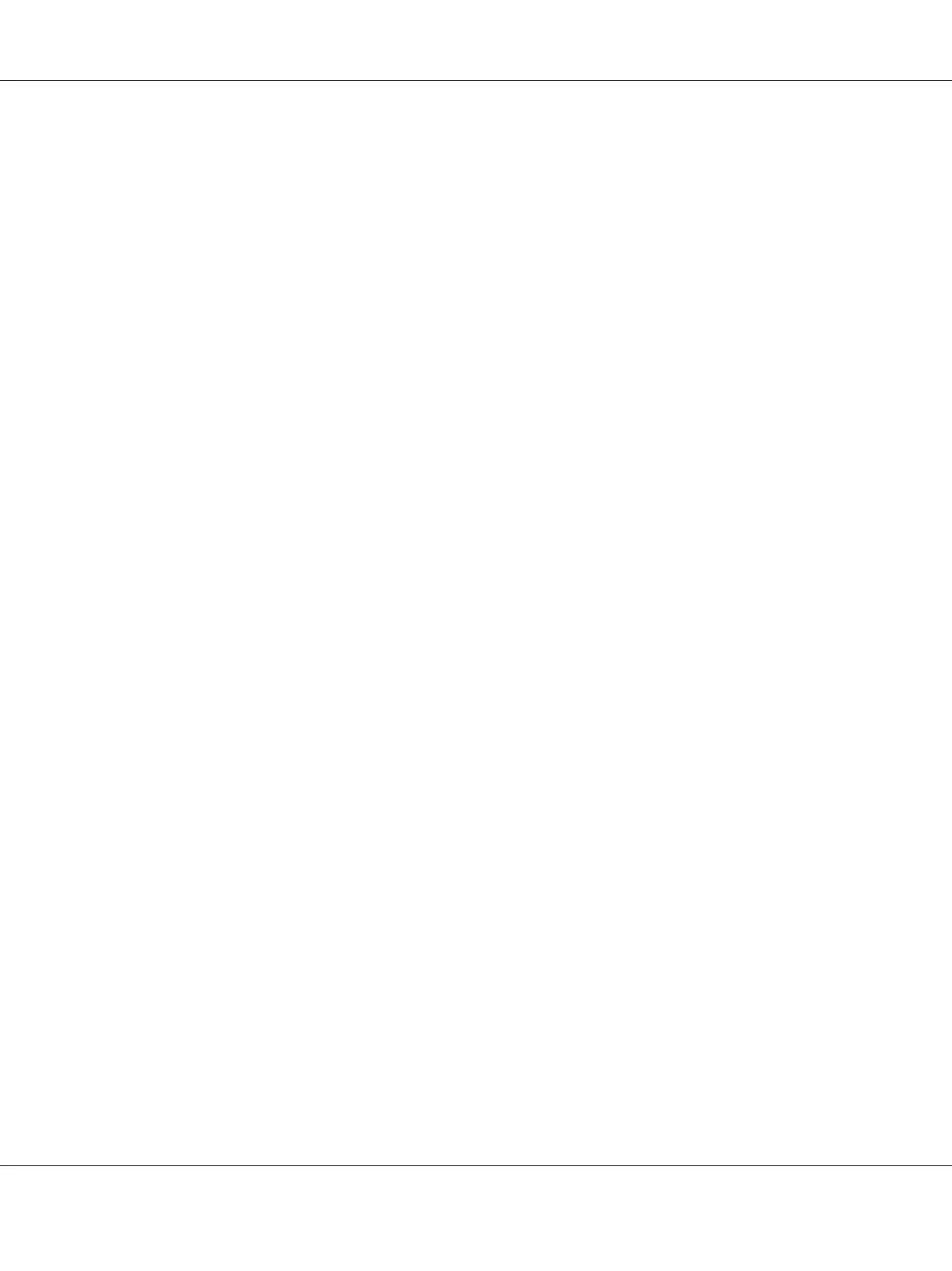6. Click Install.
For Windows Server 2008 R2:
1. Click Start — Administrative Tools — Server Manager.
2. From the Action menu, select Add Roles.
3. Select the Print and Document Services check box on the Server Roles window in the Add
Roles Wizard, and then click Next.
4. Click Next.
5. Select the Print Server check box, and then click Next.
6. Click Install.
Printer Setup
You can install your new printer on the network using the Software Disc that shipped with your
printer, or using Add Printer Wizard.
Installing a Print Driver Using the Add Printer Wizard
1. Click Start — Control Panel — Hardware and Sound — Printers (Start — Devices and
Printers for Windows Server 2008 R2 and Windows 7).
2. Click Add a printer to launch the Add Printer Wizard.
3. Select Add a network, wireless or Bluetooth printer.
4. In the list of available printers, select the one you want to use, and then click Next.
Note:
❏ In the list of available printers, the WSD printer is displayed in the form of http://IP address/
ws/.
Epson AcuLaser CX17 Series User’s Guide
Printing Basics 154