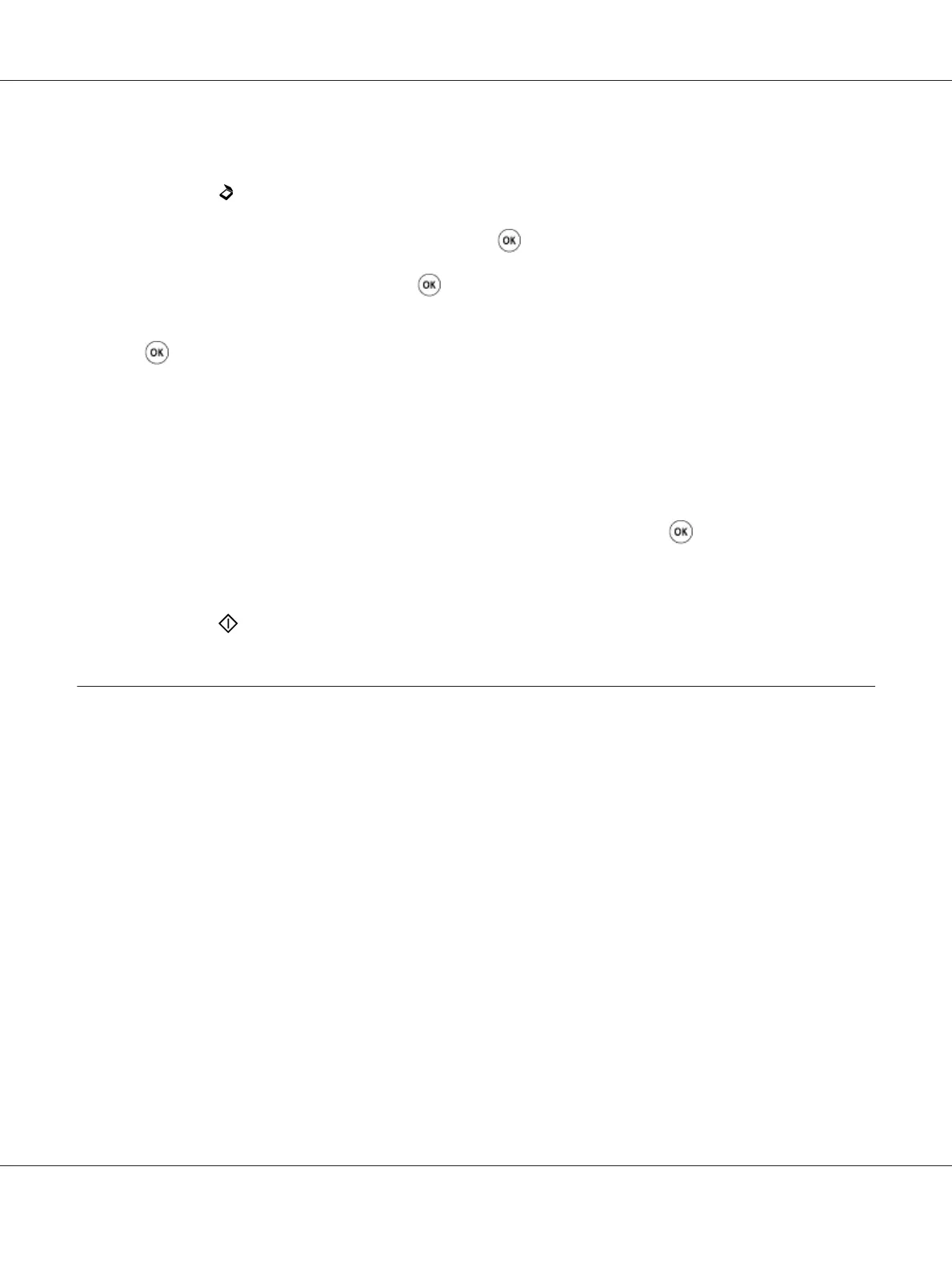❏ “Making Copies From the Document Glass” on page 157
2. Press the
(Scan) button.
3. Select Scan to Network, and then press the
button.
4. Select Scan to, and then press the
button.
5. Select Computer(Network) or Server(FTP), or Search Address Book, and then press the
button.
Computer(Network): Stores the scanned image on the computer by using the SMB protocol.
Server(FTP): Stores the scanned image on the server by using the FTP protocol.
Search Address Book: Select the server address registered in Address Book.
6. Select the destination to store the scanned file in, and then press the
button.
7. Select scanning options as required.
8. Press the
(Start) button to send the scanned files.
Scanning to a USB Storage Device
The Scan to USB Memory feature allows you to scan documents and save the scanned data to a USB
storage device. To scan documents and save them, follow the steps below:
1. For the Epson AcuLaser CX17NF/CX17WF, load the document(s) face up with top edge in first
into the ADF or place a single document face down on the document glass, and close the document
cover.
For the Epson AcuLaser CX17, place a single document face down on the document glass, and
close the document cover.
See Also:
❏ “Making Copies From the ADF (Epson AcuLaser CX17NF/CX17WF Only)” on page 159
❏ “Making Copies From the Document Glass” on page 157
Epson AcuLaser CX17 Series User’s Guide
Scanning 205