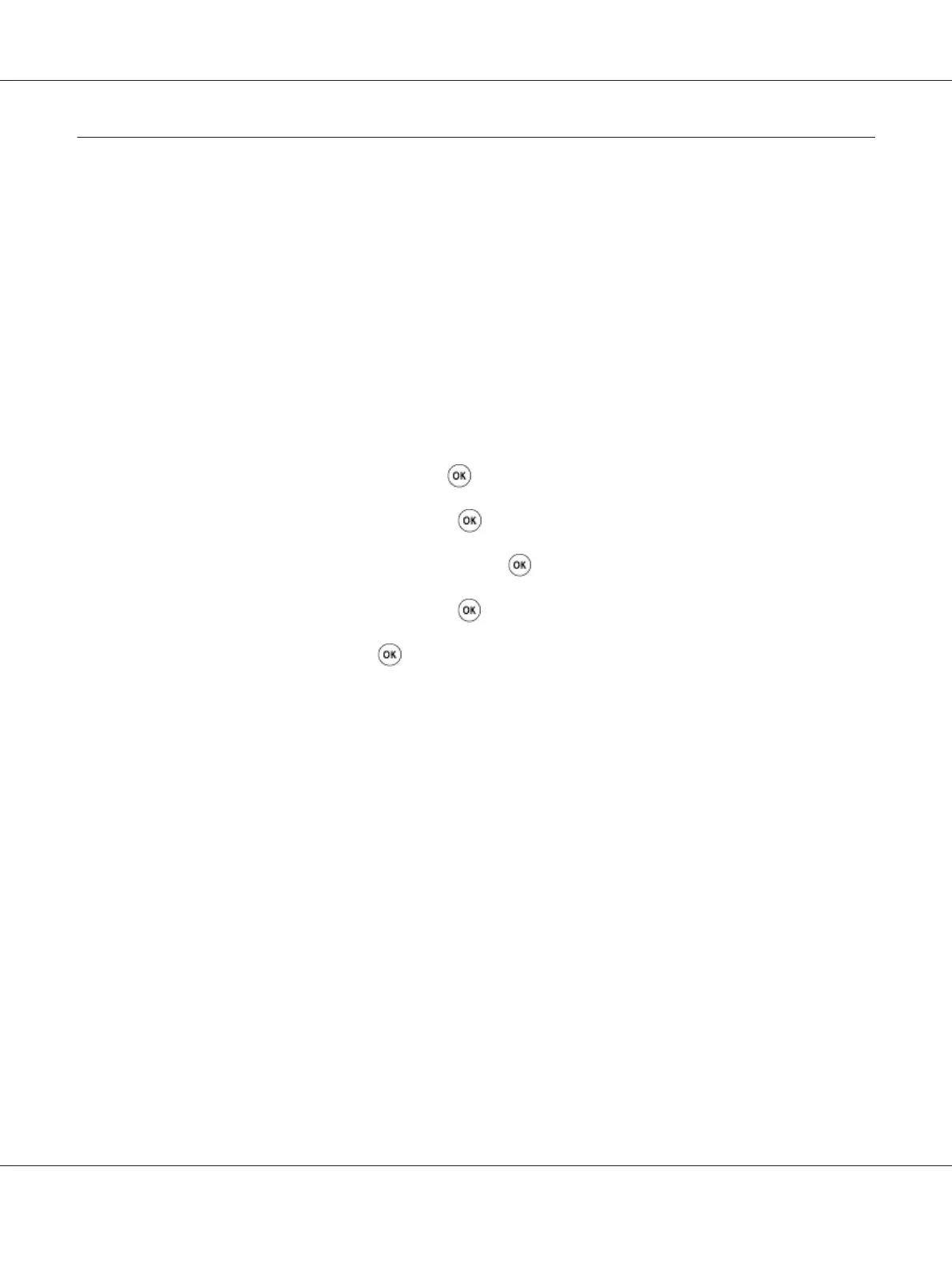Adjusting Color Registration
This section describes how to adjust the color registration when you first install the printer or after
moving it to a new location.
Performing Auto Correct
Auto Correct allows you to correct the color registration automatically.
The Operator Panel
1. Press the System button.
2. Select Admin Menu, and then press the
button.
3. Select Maintenance, and then press the
button.
4. Select Adjust ColorRegi, and then press the
button.
5. Select Auto Adjust, and then press the
button.
6. Select Yes, and then press the
button.
Auto Correct is performed.
The Printer Setting Utility
The following procedure uses Windows XP as an example.
1. Click start — All Programs — EPSON — your printer — Printer Setting Utility.
Note:
The window to select a printer appears in this step, when multiple print drivers are installed on your
computer. In this case, click the name of the desired printer listed in Printer Name.
The Printer Setting Utility opens.
2. Click the Printer Maintenance tab.
3. Select Registration Adjustment from the list at the left side of the page.
Epson AcuLaser CX17 Series User’s Guide
Troubleshooting 331