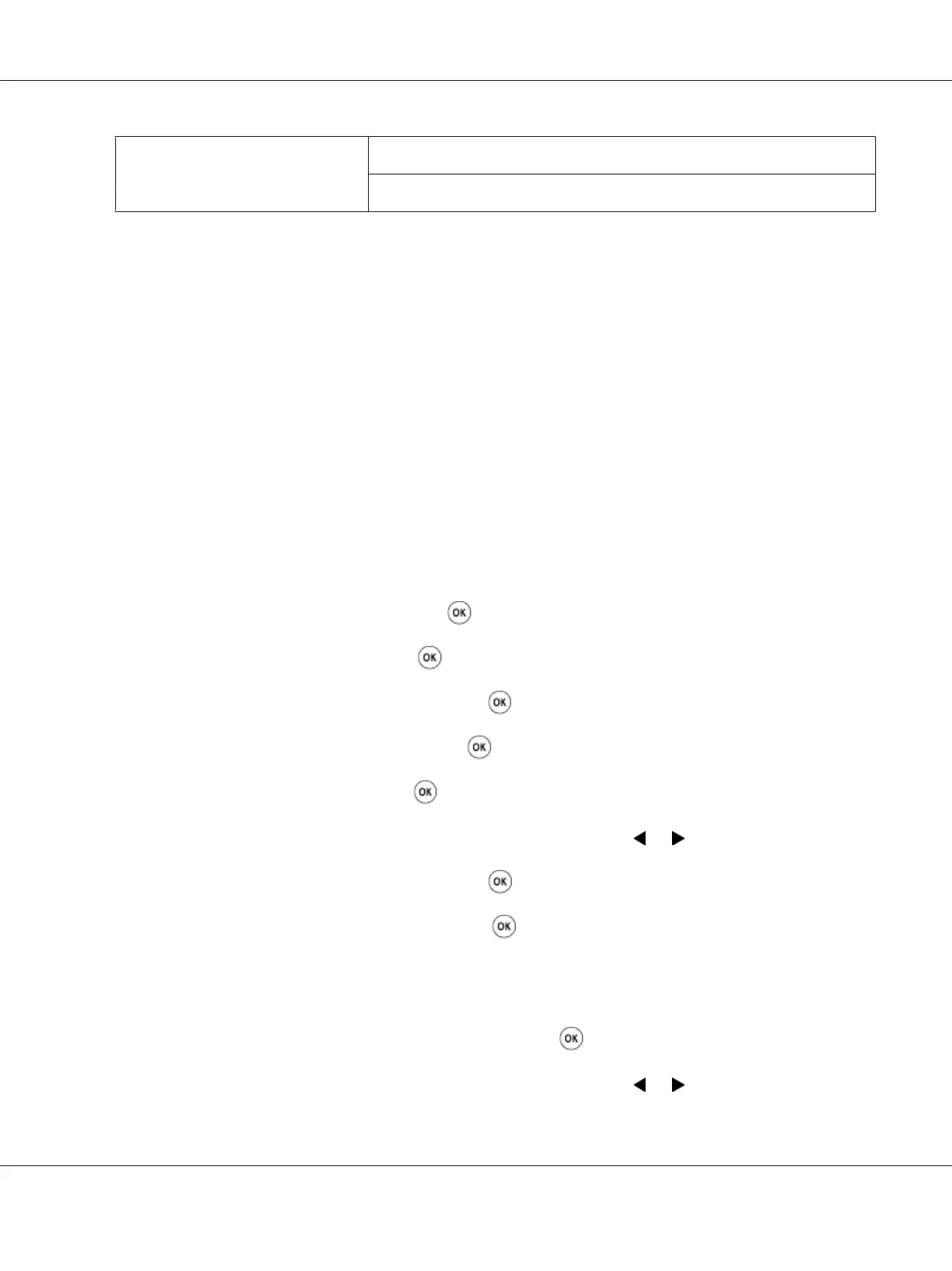Automatic Setup Using
WPS-PIN
*1
WPS-PBC
*2
*1
WPS-PIN is a method to authenticate and register devices required for wireless configuration, by entering PIN code in the
printer and computer. This setting, performed through access point, is available only when the access points of your
wireless router supports WPS.
*2
WPS-PBC is a method to authenticate and register devices required for wireless configuration, by pressing the button
provided on the access point via wireless routers, and then performing WPS-PBC setting on the operator panel. This
setting is available only when the access point supports WPS.
Manual Setup
You can manually configure wireless settings to connect your printer to an access point
(infrastructure) network or computer-to-computer (ad-hoc) network.
Connecting to Access Point Network
To configure the wireless settings through an access point such as a wireless router:
1. On the operator panel, press the System button.
2. Select Admin Menu, and then press the button.
3. Select Network, and then press the
button.
4. Select Wireless Setup, and then press the
button.
5. Select Manual Setup, and then press the
button.
6. Enter the SSID, and then press the
button.
Use the numeric keypad to enter the desired value, and press the
or button to move a cursor.
7. Select Infrastructure, and then press the
button.
8. Select an encryption type, and then press the
button.
Important:
Be sure to use one of the supported encryption methods to protect your network traffic.
9. Enter the WEP key or pass phrase, and then press the
button.
Use the numeric keypad to enter the desired value, and press the
or button to move a cursor.
Epson AcuLaser CX17 Series User’s Guide
Printer Connection and Software Installation 104