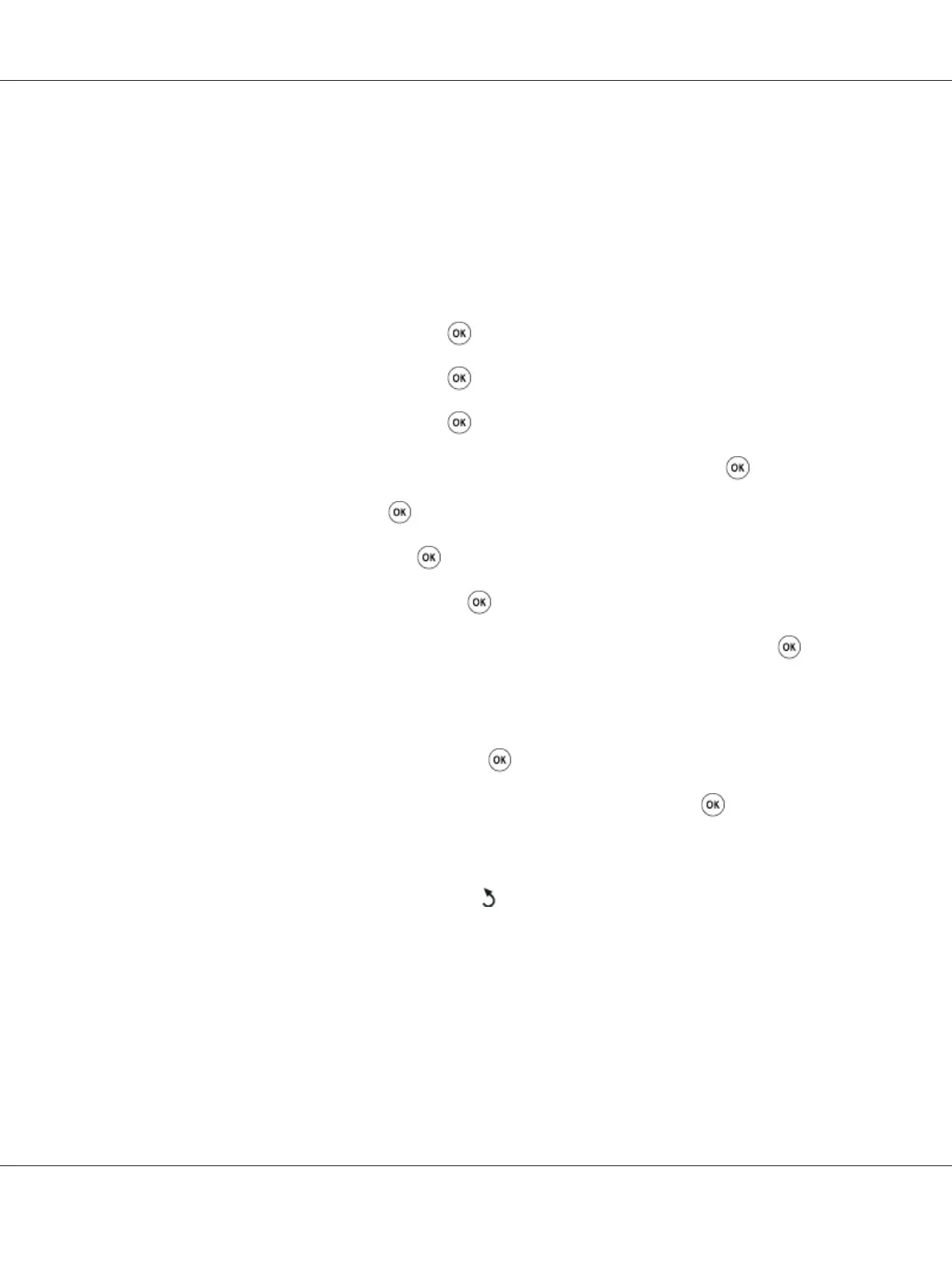When the speed dial job specified in the delayed fax or redial exists, you cannot change the speed dial
number from the operator panel or EpsonNet Config.
Storing a Number for Speed Dialing
1. Press the System button.
2. Select Admin Menu, and then press the
button.
3. Select Phone Book, and then press the
button.
4. Select Speed Dial, and then press the
button.
5. Select the desired speed dial number between 01 and 99, and then press the
button.
6. Select Name, and then press the
button.
7. Enter the name, and then press the
button.
8. Select Phone Number, and then press the
button.
9. Enter the number you want to store using the numeric keypad, and then press the
button.
To insert a pause between numbers, press the Redial/Pause button. “-” appears on the LCD
panel.
10. Select Apply Settings, and then press the
button.
11. Ensure that Are You Sure? is displayed, select Yes, and then press the
button.
12. To store more fax numbers, repeat steps 5 to 11.
13. To return to the previous screen, press the
(Back) button.
Sending a Fax Using a Speed Dial
1. Load the document(s) face up with top edge in first into the ADF or place a single document face
down on the document glass and close the document cover.
Epson AcuLaser CX17 Series User’s Guide
Faxing (Epson AcuLaser CX17NF/CX17WF Only) 235