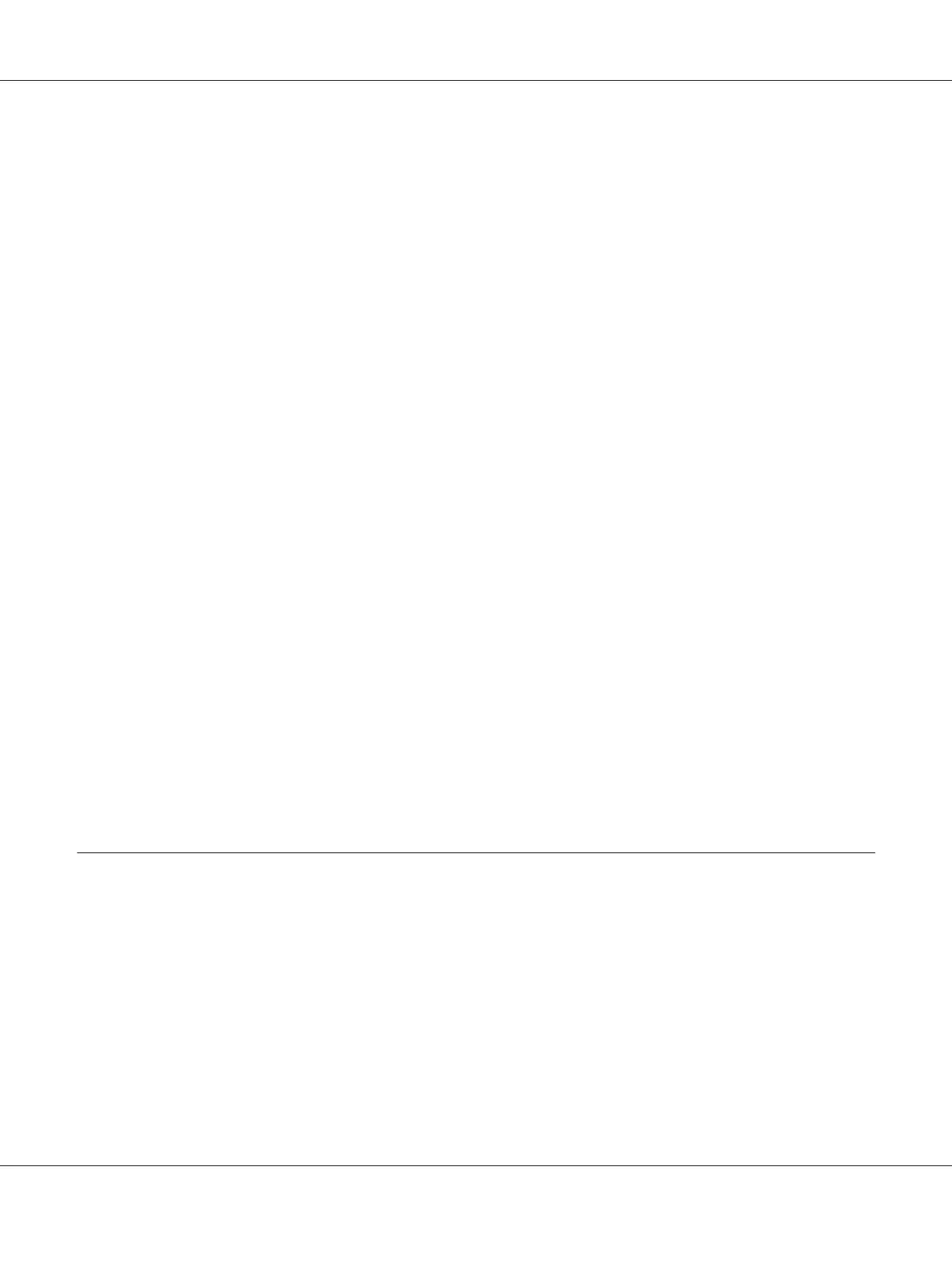❏ For details on the menu items of EpsonNet Config, refer to the Help on the Software Disc.
Creating an Administrative Password
1. Launch your web browser.
2. Enter the IP address of the printer in the address bar, and then press the Enter key.
3. Click the Properties tab.
4. In the left navigation panel, scroll down to Security and select Administrator Settings.
5. Select Enabled for Administrator Mode.
6. In the Administrator Login ID field, enter a name for the administrator.
Note:
The default ID and password are both blank (NULL).
7. In the Administrator Password and Re-enter Password fields, enter a password for the
administrator.
8. In the Maximum Login Attempts field, enter the number of login attempts allowed.
9. Click Apply.
Your new password has been set and anyone with the administrator name and password can log in
and change the printer configuration and settings.
Printer Setting Utility (Windows Only)
The Printer Setting Utility allows you to view or specify the system settings. You can also diagnose the
system settings by using the Printer Setting Utility.
The Printer Setting Utility consists of the Printer Settings Report, Printer Maintenance, and
Diagnosis tabs.
The Printer Setting Utility is installed with your print driver.
Epson AcuLaser CX17 Series User’s Guide
Printer Management Software 36