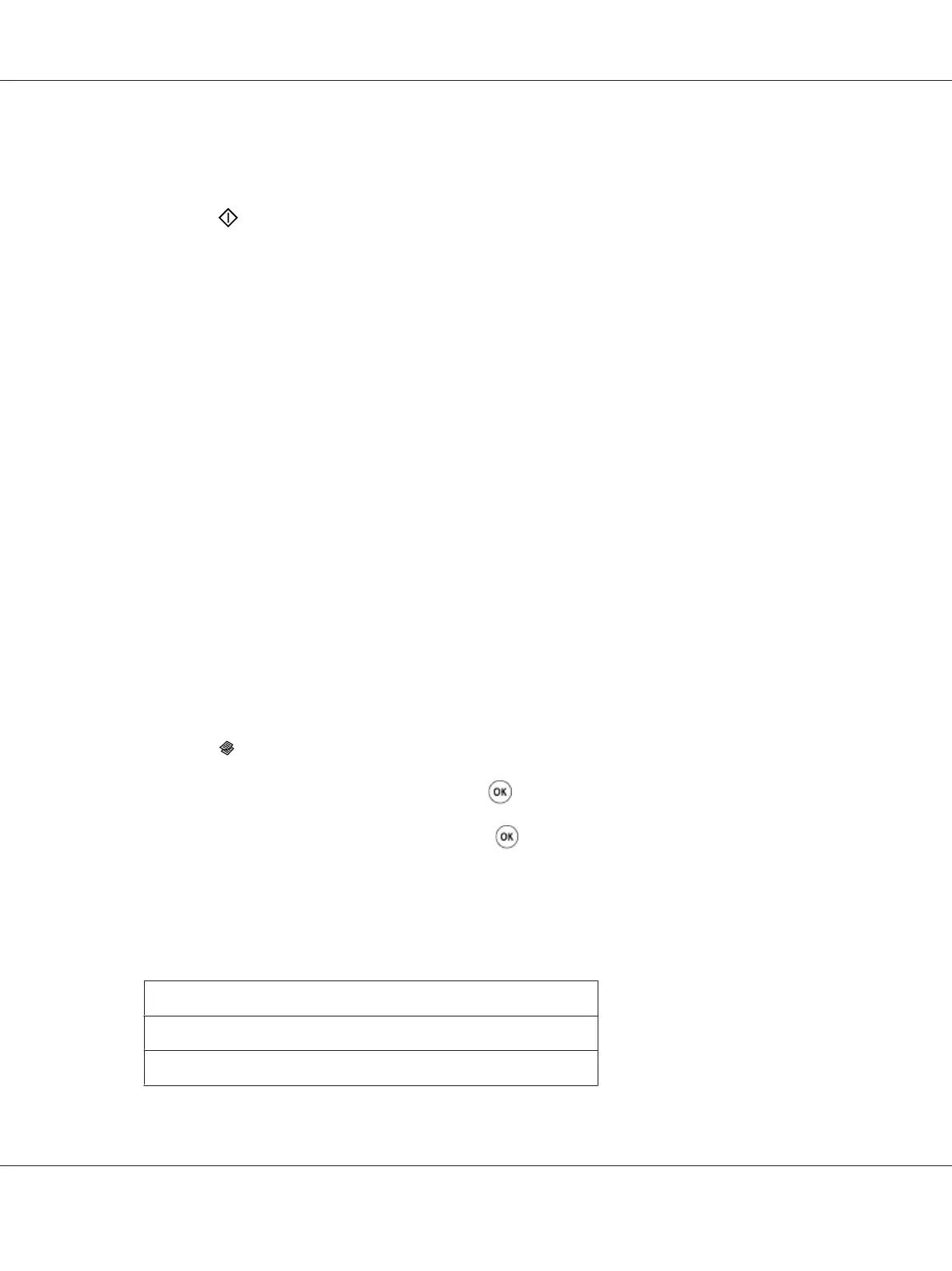See Also:
“Setting Copy Options” on page 160
6. Press the
(Start) button to begin copying.
Reduce/Enlarge
You can reduce or enlarge the size of a copied image, from 25% to 400%.
Note:
❏ When you make a reduced copy, black lines may appear at the bottom of your copy.
❏ This item is available only when N-Up is set to Off or Manual.
1. For the Epson AcuLaser CX17NF/CX17WF, load the document(s) face up with top edge in first
into the ADF or place a single document face down on the document glass, and close the document
cover.
For the Epson AcuLaser CX17, place a single document face down on the document glass, and
close the document cover.
See Also:
❏ “Making Copies From the ADF (Epson AcuLaser CX17NF/CX17WF Only)” on page 159
❏ “Making Copies From the Document Glass” on page 157
2. Press the
(Copy) button.
3. Select Reduce/Enlarge, and then press the
button.
4. Select the desired settings, and then press the
button.
mm series
Note:
Values marked by an asterisk (*) are the factory default menu settings.
200%
A5 -> A4(141%)
A5 -> B5(122%)
Epson AcuLaser CX17 Series User’s Guide
Copying 163