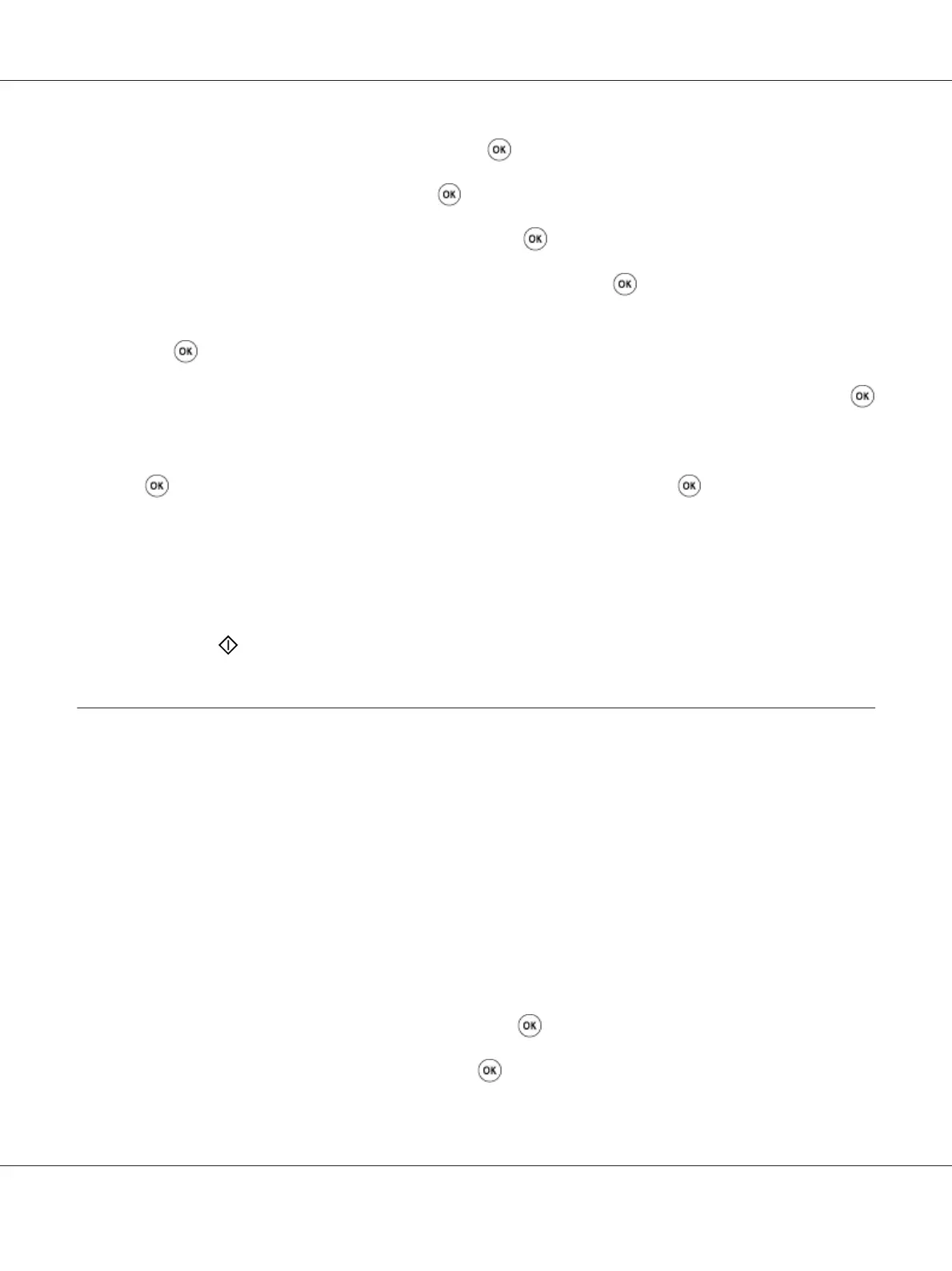3. Select Scan to E-Mail, and then press the button.
4. Select E-Mail to, and then press the
button.
5. Select the setting listed below, and then press the
button.
Keypad: Enter the e-mail address directly and then press the
button.
Address Book: Select the e-mail address registered in the E-mail Address Book, and then press
the
button.
E-Mail Group: Select the e-mail group registered in the E-mail Groups, and then press the
button.
Search Address Book: Enter a text to search from the E-mail Address Book, and then press the
button. Select the e-mail address from the list, and then press the button.
Note:
Users need to be registered before you can select Address Book on the operator panel.
6. Select scanning options as required.
7. Press the
(Start) button to send e-mail.
Adjusting Scanning Options
Adjusting the Default Scan Settings
For a complete list of all of the defaults settings, see “Defaults Settings” on page 280.
Setting the Scanned Image File Type
To specify the file type of the scanned image:
1. Press the System button.
2. Select Defaults Settings, and then press the
button.
3. Select Scan Defaults, and then press the
button.
Epson AcuLaser CX17 Series User’s Guide
Scanning 209