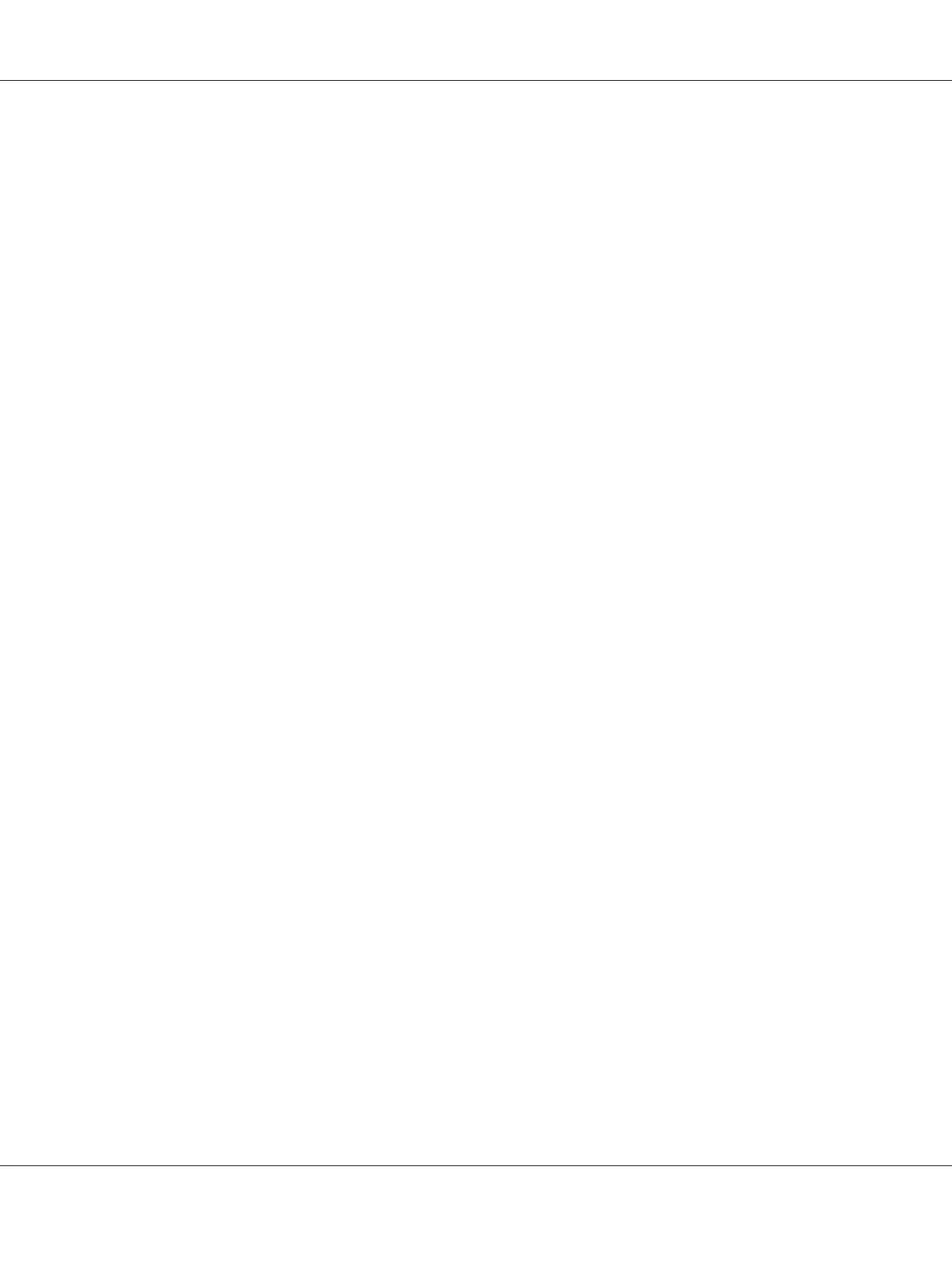USB Connection Setup
The following procedure uses Windows XP as an example.
1. Insert the Software Disc into your computer’s CD/DVD drive.
The Install Navi launches.
Note:
If the Software Disc does not automatically launch, click Start (start for Windows XP) — All
Programs (for Windows Vista and Windows 7) — Accessories (for Windows Vista and Windows
7) — Run, and then enter D:\EPSetup.exe (where D is the drive letter of your computer’s CD/DVD
drive), and then click OK.
2. Connect the computer and the printer with the USB cable.
3. Turn on the printer.
Note:
If Found New Hardware Wizard appears, click Cancel.
4. Click Easy Install.
The SOFTWARE LICENSE AGREEMENT appears.
5. If you agree to the terms of the SOFTWARE LICENSE AGREEMENT, select Agree and then click
Next.
The Easy Install Navi launches.
6. Click Installing Drivers and Software.
7. Select Personal Installation (USB), and then click Next.
8. Click Finish to exit the wizard.
USB Printing
A personal printer is a printer attached to your computer or a print server using a USB cable. If your
printer is attached to a network and not your computer, see “Network Connection Setup (Epson
AcuLaser CX17NF/CX17WF Only)” on page 56.
Epson AcuLaser CX17 Series User’s Guide
Printer Connection and Software Installation 55