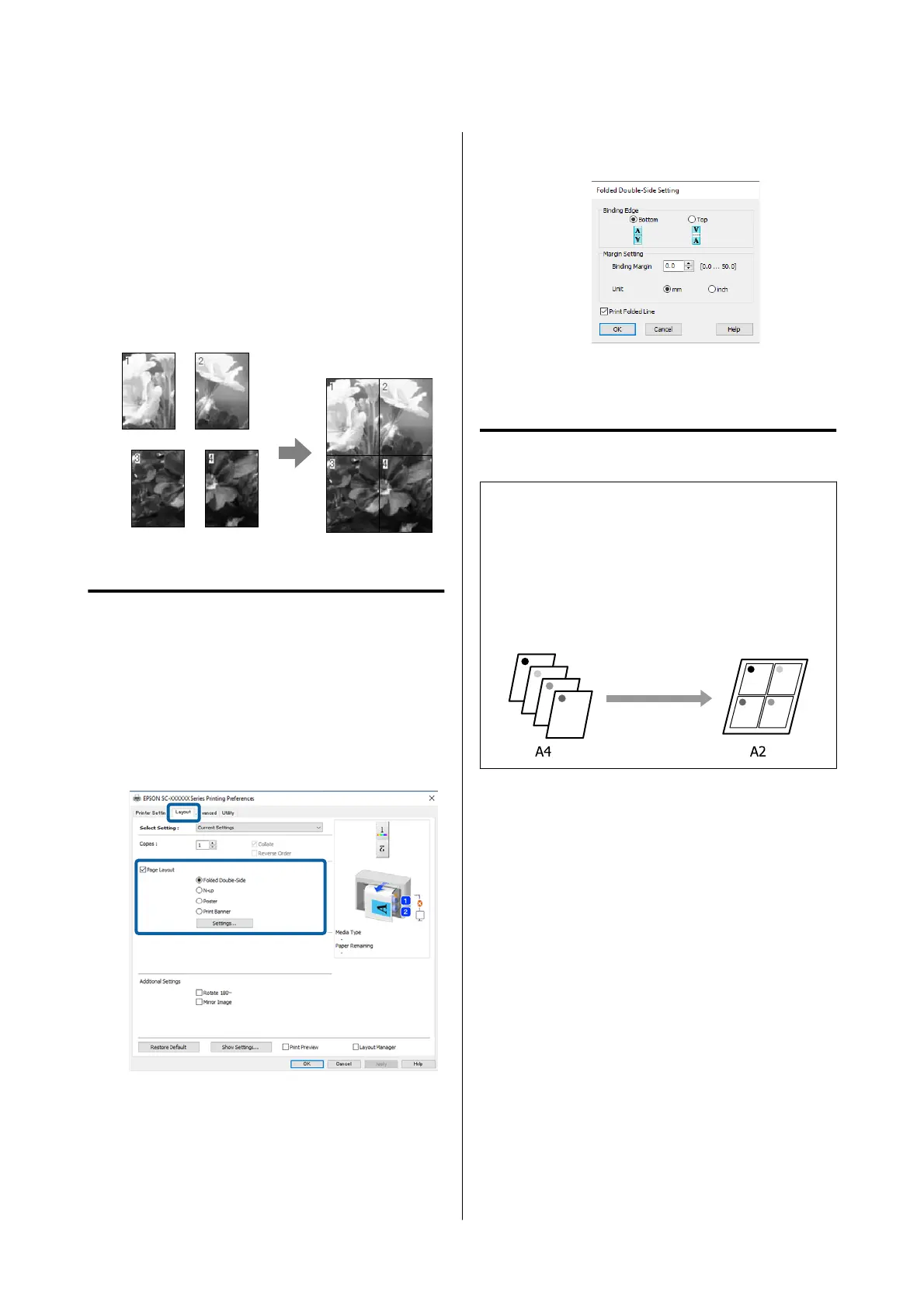•Poster (Windows Only)
A single page can be printed across multiple sheets.
The sheets can then be joined together to form
large posters (up to 16 times the original size).
When Borderless Poster Print is enabled, you can
splice the output paper as it is without cutting the
margins, but the parts of the image that expand
beyond the edges in borderless printing are lost,
which means the image may misalign at the joins.
Folded Double-Side (Windows
only)
A
Display the Layout tab of the printer driver, and
then select Page Layout. Select Folded
Double-Side and click the Settings button.
U “Basic Printing Methods(Windows)” on
page 70
B
Set Binding Edge and Binding Margin in the
Folded Double-Side Setting dialog box.
C
Check other settings, and then start printing.
Multi-Page Printing (N-up)
Note:
❏ In Windows, you cannot use the N-up printing
function when performing borderless printing.
❏ In Windows, you can use the Reduce/Enlarge
function (Fit to Page) to print the data on different
sizes of paper.
U “Printing at Non-Standard Sizes” on page 88
SC-P8500DM/SC-P8500D/SC-P6500D/SC-P6500DE/SC-P6500E/SC-T7700DM/SC-T5700DM/SC-T7700D/SC-T5700D/SC-3700D/SC-T3700DE/SC-T3700E/SC-P8500DL/SC-T7700DL Series User's Guide
Various Printing Methods
103