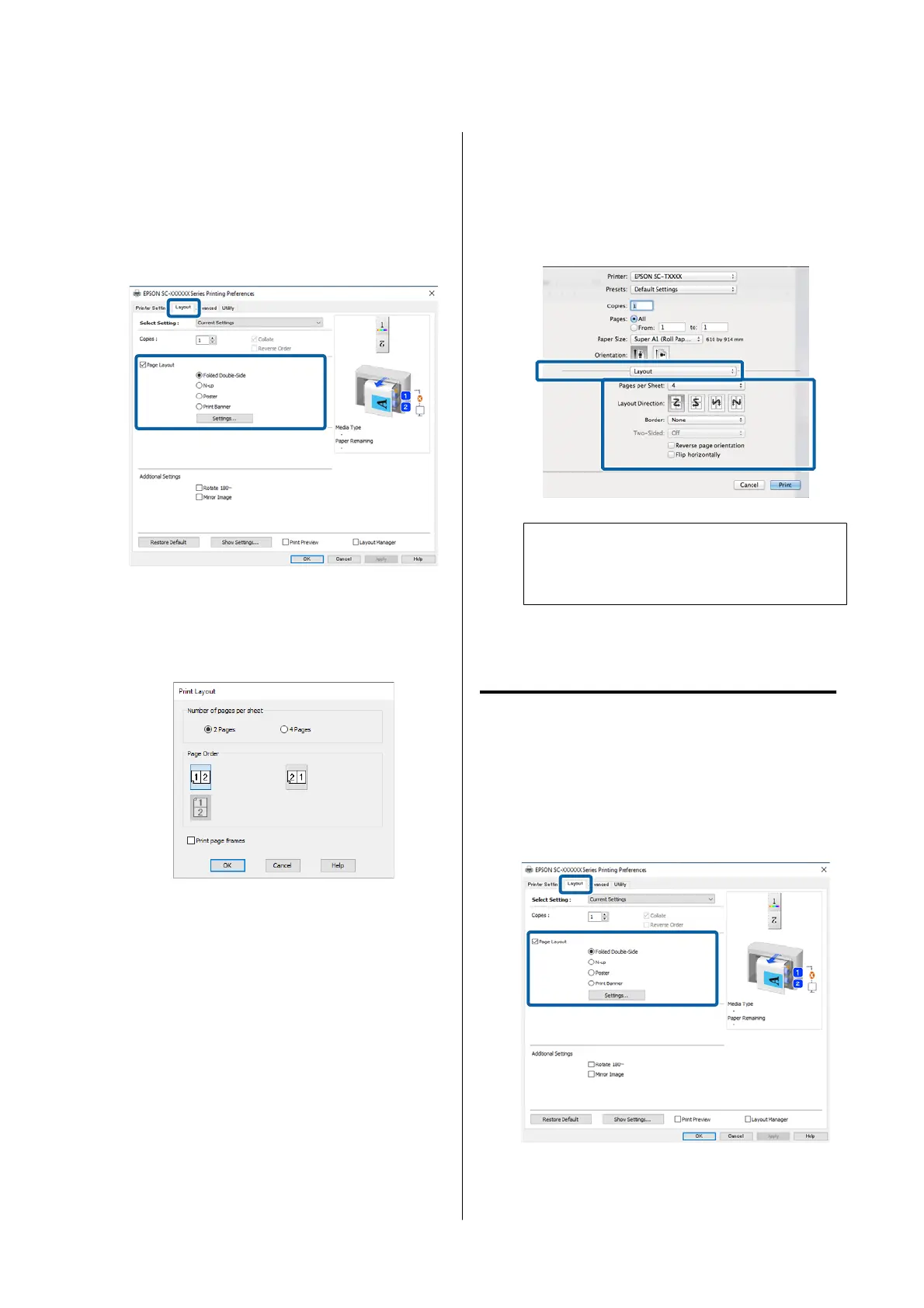Settings in Windows
A
Display the Layout tab of the printer driver, and
then select Page Layout. Select N-up and click
the Settings button.
U “Basic Printing Methods(Windows)” on
page 70
B
Set Number of pages per sheet and Page
Order in the Print Layout dialog box.
If the Print page frames check box is selected,
page frames are printed on each page.
C
Check other settings, and then start printing.
Settings in Mac
A
Display the Print dialog box, select Layout
from the list, and specify the number of pages
per sheet and so on.
U “Basic Printing Methods(Mac)” on page 73
Note:
You can print frames around arranged pages
using the Border function.
B
Check other settings, and then start printing.
Poster (Windows Only)
A
Display the Layout tab of the printer driver, and
then select Page Layout. Select Poster and click
the Settings button.
U “Basic Printing Methods(Windows)” on
page 70
SC-P8500DM/SC-P8500D/SC-P6500D/SC-P6500DE/SC-P6500E/SC-T7700DM/SC-T5700DM/SC-T7700D/SC-T5700D/SC-3700D/SC-T3700DE/SC-T3700E/SC-P8500DL/SC-T7700DL Series User's Guide
Various Printing Methods
104