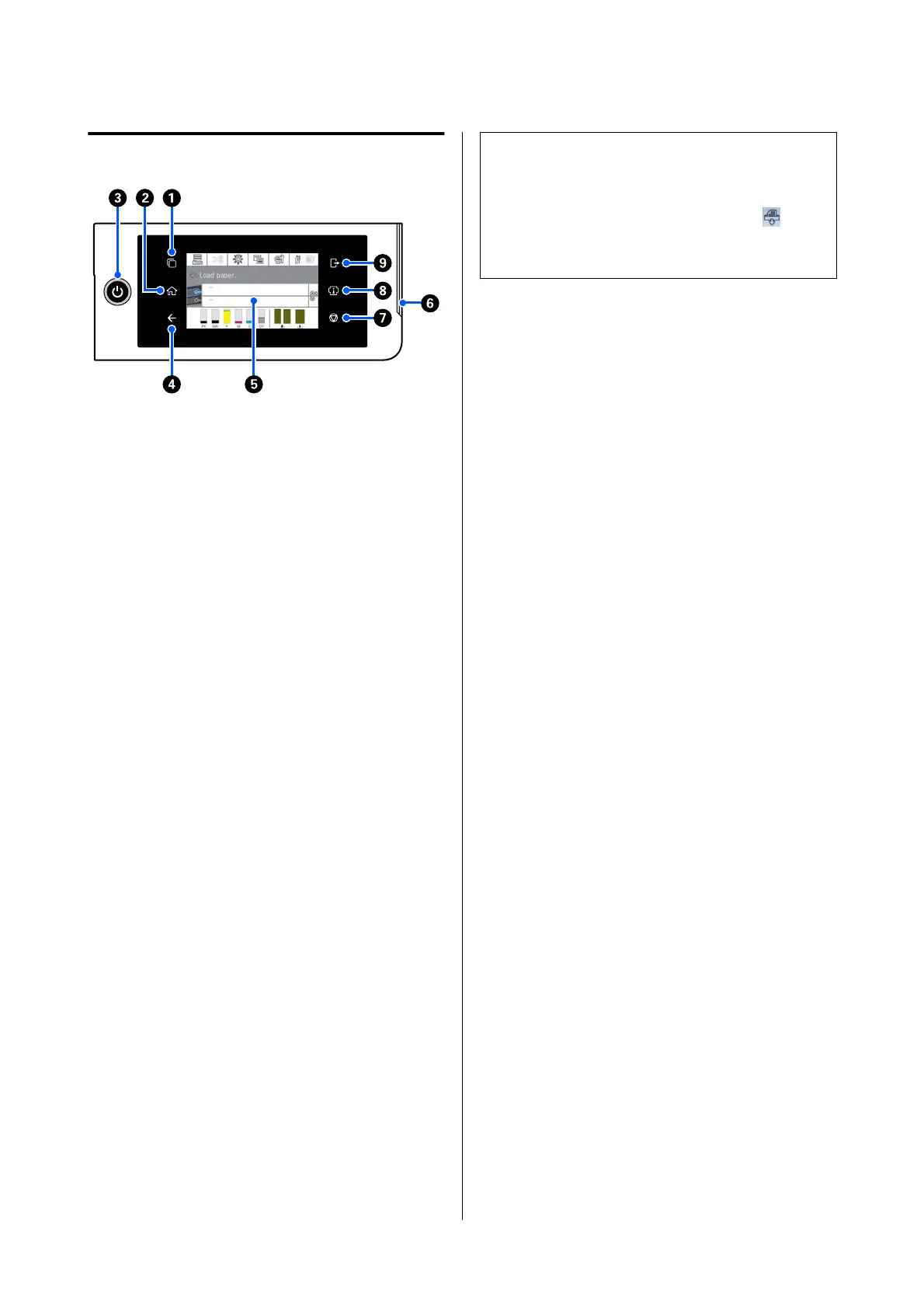Control panel
A Authentication system switching button
Lit when an authentication system is connected.
Press to switch the authentication system.
B Home button
Press this button while a menu is displayed to
return to the Home screen. The light is off when it
cannot be used during operations such as paper
feeding.
C
P button (power button)
D Back button (authentication system only)
Lit when an authentication system is connected.
E Control panel
This is a touch panel to display the printer's status,
menus, error messages, and so on.
F Alert lamp
Turns on to notify you when an error has occurred.
You can check the details of the error on the
control panel.
G
y button (stop button)
Press to stop operations.
H Information button
You can check the status of the printer by viewing
consumable information and the list of messages.
You c a n a l s o c h e c k t h e j o b h i st or y.
Note:
SC-P8500DM Series/SC-T7700DM Series/
SC-T5700DM Series Only
Press the Information button, and then press
to
operate the scanner. Press to open the scanner cover or
to remove scanned originals.
I Authentication system logout button
Lit when an authentication system is connected.
Press to log out of the authentication system.
SC-P8500DM/SC-P8500D/SC-P6500D/SC-P6500DE/SC-P6500E/SC-T7700DM/SC-T5700DM/SC-T7700D/SC-T5700D/SC-3700D/SC-T3700DE/SC-T3700E/SC-P8500DL/SC-T7700DL Series User's Guide
Introduction
17