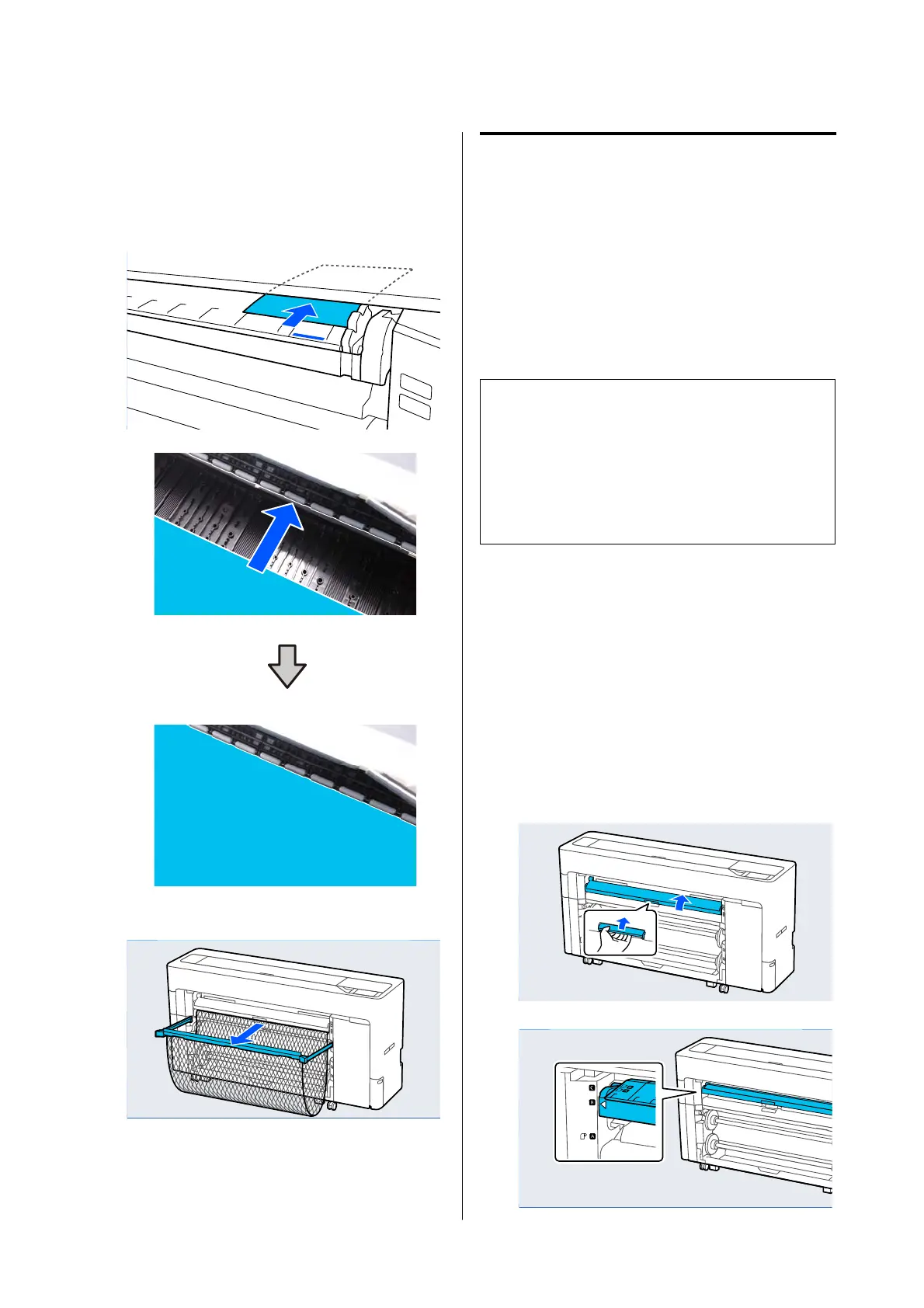When using cut sheets with a paper length
shorter than 297 mm:
Insert the paper past the alignment mark,
making sure that it passes under the internal
rollers.
F
Pull out the paper basket.
Loading Poster Board
You can feed the paper from the front or the back. In
both cases, the paper is ejected from the front after
printing.
Set front feeding or rear feeding on the control panel.
Select the paper feed position from Menu - General
Settings - Printer Settings - Paper Source Settings -
Cut Sheet/Poster Board Paper Slot.
c
Important:
❏ When printing poster board, make sure there
is enough space at the rear of the printer.
❏ Feed poster board in a portrait orientation. If
you feed the paper in a landscape orientation,
the print quality may decline.
Feeding paper from the rear of the
printer
A
Turn on the pr inter.
B
Make the paper settings.
U “Setting Loaded Paper” on page 56
C
Set the paper support to the position shown in
the illustration.
SC-P8500DM/SC-P8500D/SC-P6500D/SC-P6500DE/SC-P6500E/SC-T7700DM/SC-T5700DM/SC-T7700D/SC-T5700D/SC-3700D/SC-T3700DE/SC-T3700E/SC-P8500DL/SC-T7700DL Series User's Guide
Basic Operations
53