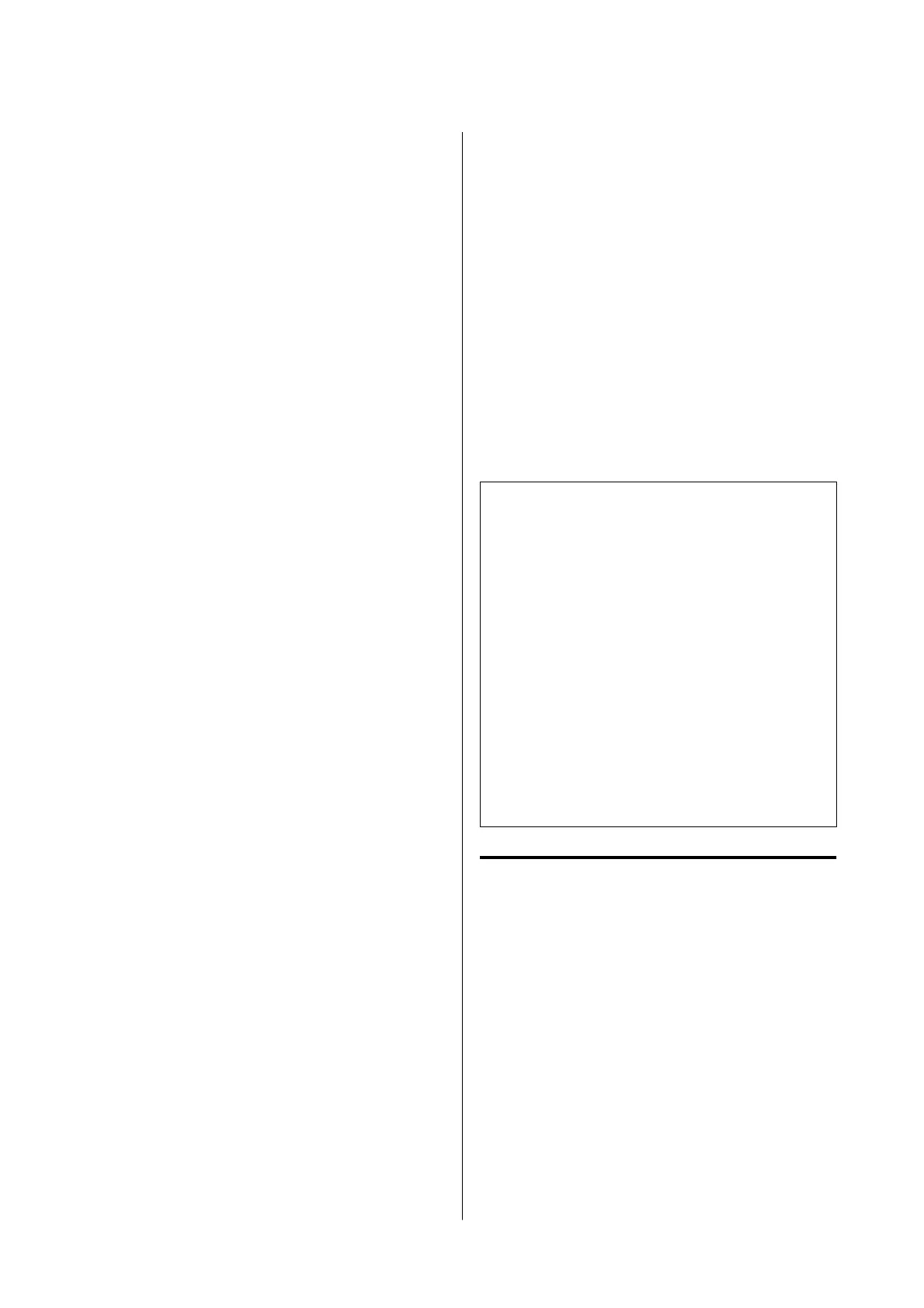Notes on Handling
❏ Use Epson special media under normal room
conditions (temperature: 15 to 25˚C, humidity: 40
to 60%).
❏ Do not fold the paper or scratch the surface of the
paper.
❏ Avoid touching the printable surface of the paper
with your bare hands. Moisture and oils from
your hands can affect print quality.
❏ Handle paper by the edges. We recommend
wearing cotton gloves.
❏ Changes in temperature and humidity may cause
paper to become wavy or curled. Check the
following points.
❏ Load the paper just before printing.
❏ Do not use wavy or curled paper.
For roll paper, cut off the wavy or curled parts
and then load it again.
For cut sheets, use new paper.
❏ Do not wet the paper.
❏ Do not throw away the paper packaging as you
can use it for storing the paper.
❏ Avoid locations that are subject to direct sunlight,
excessive heat, or humidity.
❏ Keep cut sheets in their original package after
opening, and keep them in a flat place.
❏ Remove roll paper that is not in use from the
printer. Rewind it correctly and then store it in the
original packaging that came with the roll paper.
If you leave the roll paper in the printer for a long
time, its quality may decline.
Notes on handling printed paper
To maintain long lasting, high quality print results,
note the following points.
❏ Do not rub or scratch the printed surface. If they
are rubbed or scratched, the ink may peel off.
❏ Do not touch the printed surface, as this may
remove the ink.
❏ After printing, make sure the print outs are
completely dry, and do not stack or fold the paper.
Otherwise, the color may change where they
touch (leaves a mark). These marks will disappear
if they are separated immediately and dried;
however, they will remain if not separated.
❏ If you put the print outs in an album before they
are completely dry, they may be blurred.
❏ Do not use a dryer to dry the print outs.
❏ Avoid direct sunlight.
❏ Prevent color distortion while displaying or
storing the print outs by following the instructions
in the paper's documentation.
Note:
Typically, print outs and photos fade over time (color
distortion) due to the effects of light and various
constituents in the air. This also applies to Epson special
media. However, with the correct storage method, the
degree of color distortion can be minimized.
❏ See the documentation supplied with Epson special
media for detailed information on handling the
paper after printing.
❏ The colors of photos, posters, and other printed
materials appear different under different lighting
conditions (light sources
*
). The colors of print outs
from this printer may also appear different under
different light sources.
* Light sources include sunlight, fluorescent light,
incandescent light, and other types.
Saving Power
The printer enters sleep mode or turns off
automatically if no operations are performed for a set
period. You can adjust the time before power
management is applied.
Any increase will affect the product’s energy efficiency.
Please consider the environment before making any
changes.
Sleep mode
The printer enters sleep mode when there are no
errors, no print jobs being received, and no control
panel or other operations performed. When the
printer enters sleep mode, the control panel's screen
turns off and the internal motors and other parts
switch off to consume less power.
SC-P8500DM/SC-P8500D/SC-P6500D/SC-P6500DE/SC-P6500E/SC-T7700DM/SC-T5700DM/SC-T7700D/SC-T5700D/SC-3700D/SC-T3700DE/SC-T3700E/SC-P8500DL/SC-T7700DL Series User's Guide
Introduction
24