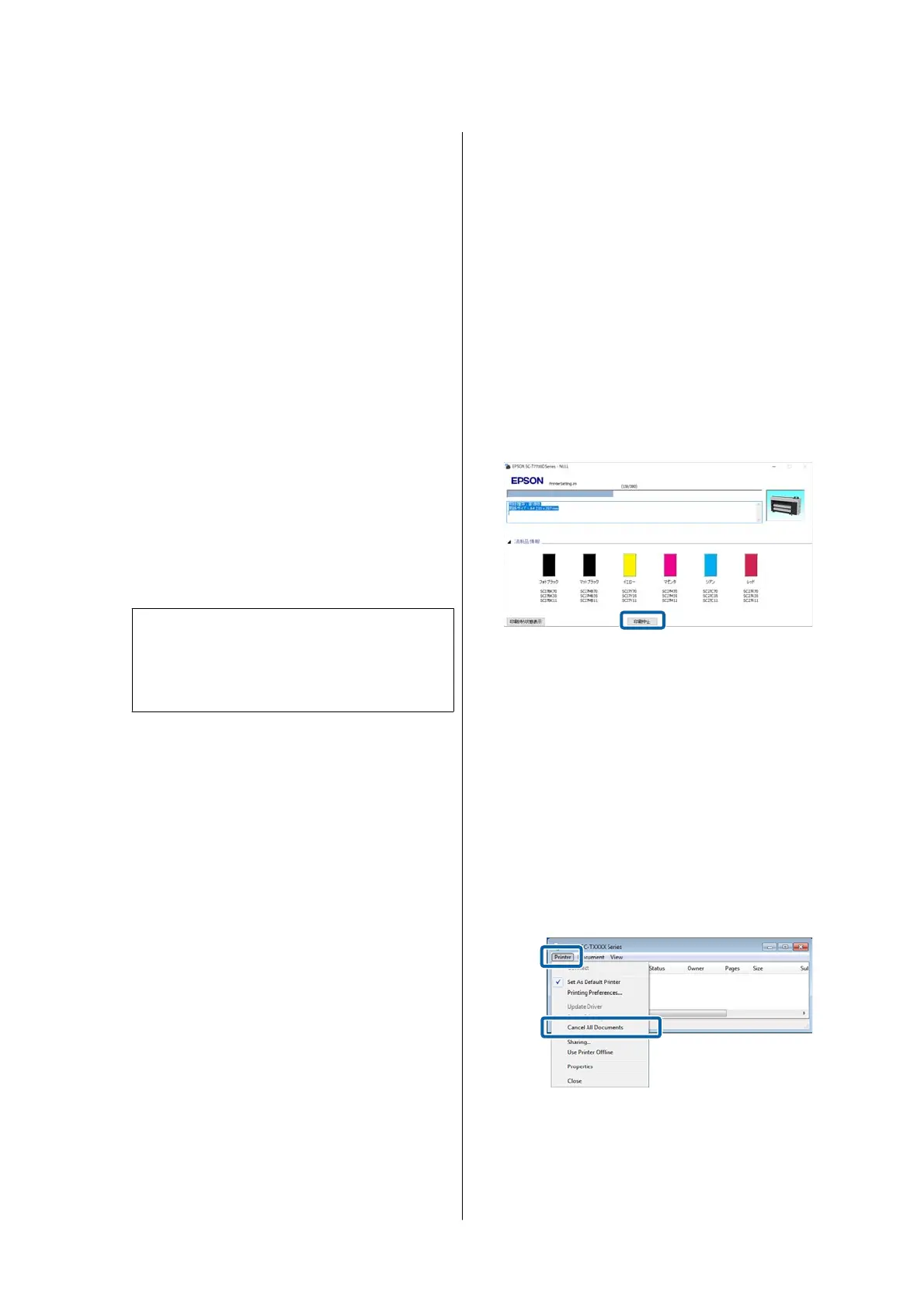Turning Off the Power
Using Power Off Timer
The printer offers the following two power
management options.
❏ Sleep mode
The printer enters sleep mode when there are no
errors, no print jobs being received, and no
control panel or other operations performed.
When the printer enters sleep mode, the control
panel's screen turns off and the internal motors
and other parts switch off to consume less power.
Sleep mode is cleared if a print job is received or a
button on the control panel is pressed.
You can set the time before entering sleep mode
by selecting from 1 to 120 minutes. At default
settings, the printer enters sleep mode if no
operations are performed for 15 minutes. The
time before entering sleep mode can be changed
in the General Settings menu. U “General
Settings” on page 147
Note:
When the printer enters sleep mode, the control
panel's screen goes blank as if the power has been
turned off, but the P light remains on.
❏ Power Off Timer
The printer is equipped with a Power Off Timer
option that automatically turns the printer off if
no errors occur, no print jobs are received, and no
control panel or other operations are performed
for a set period of time. You can set the time until
the printer automatically turns off from 30
minutes to 12 hours.
The factory default setting is Off. You can
perform Power Off Timer from the General
Settings menu.
U “General Settings” on page 147
About Power Management
You can adjust the time before Power Management is
applied. Any increase will affect the printer’s energy
efficiency. Please consider the environment before
making any changes.
Canceling Printing
There are a few ways to stop printing operations
depending on the situation.
When the computer has finished sending data to the
printer, you cannot cancel the print job from the
computer. Cancel on the printer.
Canceling from a Computer (Windows)
When the Progress Bar is displayed
Click Cancel Printing.
When the Progress Bar is not displayed
A
While printing, click the printer icon displayed
on the taskbar.
Whether or not an icon is displayed depends on
the settings selected for Windows.
B
Right-click on the print data name you want to
cancel to display the document menu, and then
click Cancel.
To ca ncel a l l pr int d ata, click Cancel All
Documents in the Printer menu.
If the job has been sent to the printer, print data
is not displayed on the above screen.
SC-P8500DM/SC-P8500D/SC-P6500D/SC-P6500DE/SC-P6500E/SC-T7700DM/SC-T5700DM/SC-T7700D/SC-T5700D/SC-3700D/SC-T3700DE/SC-T3700E/SC-P8500DL/SC-T7700DL Series User's Guide
Basic Operations
76