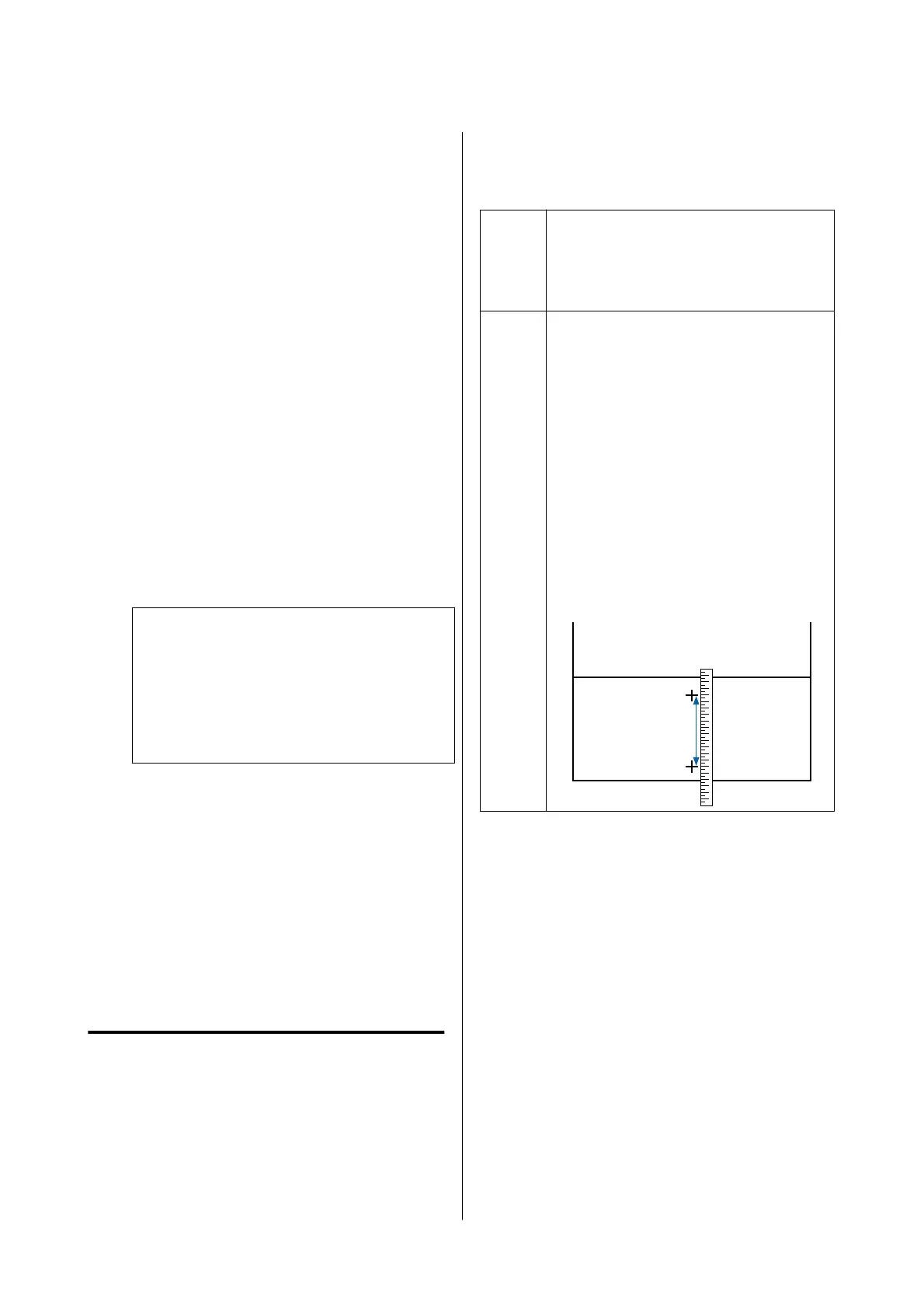Explanations in this section use the Windows printer
driver as an example.
Use Epson Printer Utility 4 for Mac.
U “Using Epson Printer Utility 4” on page 127
A
Click Print Head Cleaning from the Utility tab
in the printer driver's Properties (or Printing
preferences) screen.
Select All Colors to clean all of the print heads
(nozzles).
When you select Auto Select, a nozzle check is
performed and only the clogged print heads
(nozzles) are cleaned. Cleaning is not
performed if the print heads (nozzles) are not
clogged.
B
Click Start.
Head cleaning starts. Head cleaning takes about
4 to 9 minutes.
Note:
When Auto Cleaning is set to On, the nozzles are
checked after head cleaning, and if clogging is
detected, auto cleaning is performed. Depending
on the status of the nozzles and the Auto Clean
Max Repeat setting, this function can take up to
32 minutes.
C
Click Print Head Nozzle Check.
Check the nozzle check pattern.
If you see any faint or missing segments in the
nozzle check pattern, click Clean.
If you cannot clear the clogged nozzles even
after repeating cleaning several times in
succession, select Power Cleaning from Print
Head Cleaning on the printer's control panel.
U “From the printer” on page 174
Paper Feed Adjust
Use this function if you are unable to resolve banding
issues (horizontal striped lines or uneven colors) in
the standard print area (for cut sheets, the area
excluding the 1 to 2 cm strip at the bottom of the
paper) even after cleaning the print head or
performing head alignment.
The following types of paper feed adjustment are
available. However, you may not be able to select some
items depending on the paper.
Auto We normally recommend using this method
as it rarely causes any problems and is easy to
execute. It takes about 9 to 35 minutes to
complete the adjustments. The time required
varies depending on the status of the printer.
Manual Select the following if you are not satisfied
with the adjustments made by Auto, or if you
want to perform Paper Feed Adjust to match
your printing needs.
Select Quality First or Length Accuracy First
as the adjustment method.
Quality First is suitable for printing images
that require an emphasis on image quality.
Make adjustments while visually checking the
adjustment patterns.
Length Accuracy First is suitable for printing
images that require an emphasis on
dimensions and length such as CAD. Measure
and adjust the distance of the printed
measurement positions. Prepare a long ruler
that can measure in increments of 0.5 mm.
Paper feed adjustment method
A
Load the paper.
Load paper that is 388 mm or wider and 558
mm or longer. When adjusting using
commercially available paper, make sure you
register the Custom Paper in advance.
B
Choose a paper type that matches the paper in
the printer.
U “Setting Loaded Paper” on page 56
C
Select Menu - Paper Setting - Print
Adjustments - Paper Feed Adjust from the
control panel.
SC-P8500DM/SC-P8500D/SC-P6500D/SC-P6500DE/SC-P6500E/SC-T7700DM/SC-T5700DM/SC-T7700D/SC-T5700D/SC-3700D/SC-T3700DE/SC-T3700E/SC-P8500DL/SC-T7700DL Series User's Guide
Maintenance
175