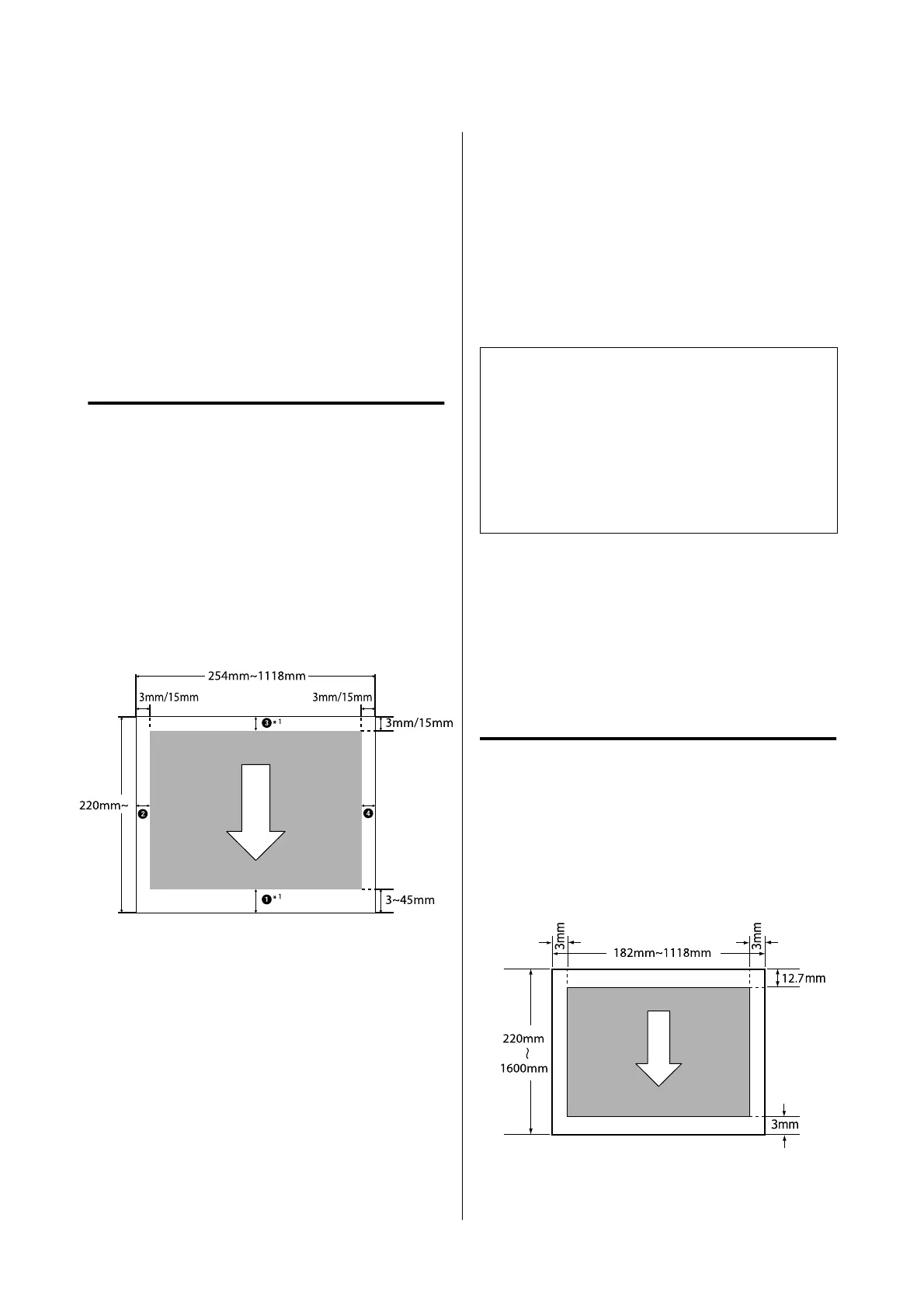Printable area
This section describes the printable areas for the
printer.
If the margin set in an application is larger than the
following setting values, sections beyond the specified
margins are not printed. For example, if 15 mm is
selected for the left and right margins in the printer
menus and the document fills the page, the 15 mm at
the left and right sides of the page will not be printed.
Roll Paper Printable Area
The gray area in the illustration below shows the
printable area.
When printing borderless on the left and right, the left
and right margins are 0 mm. When printing
borderless on all sides, the margins for all sides are set
to 0 mm.
The arrow in the illustration indicates the direction
that the paper is ejected.
*1 If you select Save Roll Paper as the Roll Paper
Option on the Advanced tab in the printer driver, the
top and bottom margins of the paper are set to 0 mm.
A to D in the illustration represent the top, bottom,
left, and right margins.
When performing borderless printing, the following
values are set to 0 mm.
❏ When performing left/right borderless printing:
B, D
❏ When performing borderless printing for all
edges: A, B, C, D
Otherwise, the margins depend on the setting value of
the Top/Bottom Margins in the menu.
Top/ B ottom Marg i ns setting U “Paper Setting” on
page 138
The initial default values are 3 mm/15 mm.
c
Important:
❏ Printing is distorted when the trailing edge of
the roll paper comes off the core. Make sure the
trailing edge does not come inside the printing
area.
❏ Even if the margins change, the printed size
does not change.
Premium Glossy Photo Paper (250)/Premium
Semigloss Photo Paper (250)/Premium Luster Photo
Paper (260)/Premium Semimatte Photo Paper (260)
Also, when printing the following paper in CAD/Line
Drawing mode, the values for A and C are 3 mm.
Singleweight Matte Paper
Cut Sheets Printable Area
When printing borderless on the left and right, the left
and right margins are 0 mm. (Borderless printing is
not available with poster board.)
The arrow in the illustration indicates the direction
that the paper is ejected.
SC-P8500DM/SC-P8500D/SC-P6500D/SC-P6500DE/SC-P6500E/SC-T7700DM/SC-T5700DM/SC-T7700D/SC-T5700D/SC-3700D/SC-T3700DE/SC-T3700E/SC-P8500DL/SC-T7700DL Series User's Guide
Basic Operations
75