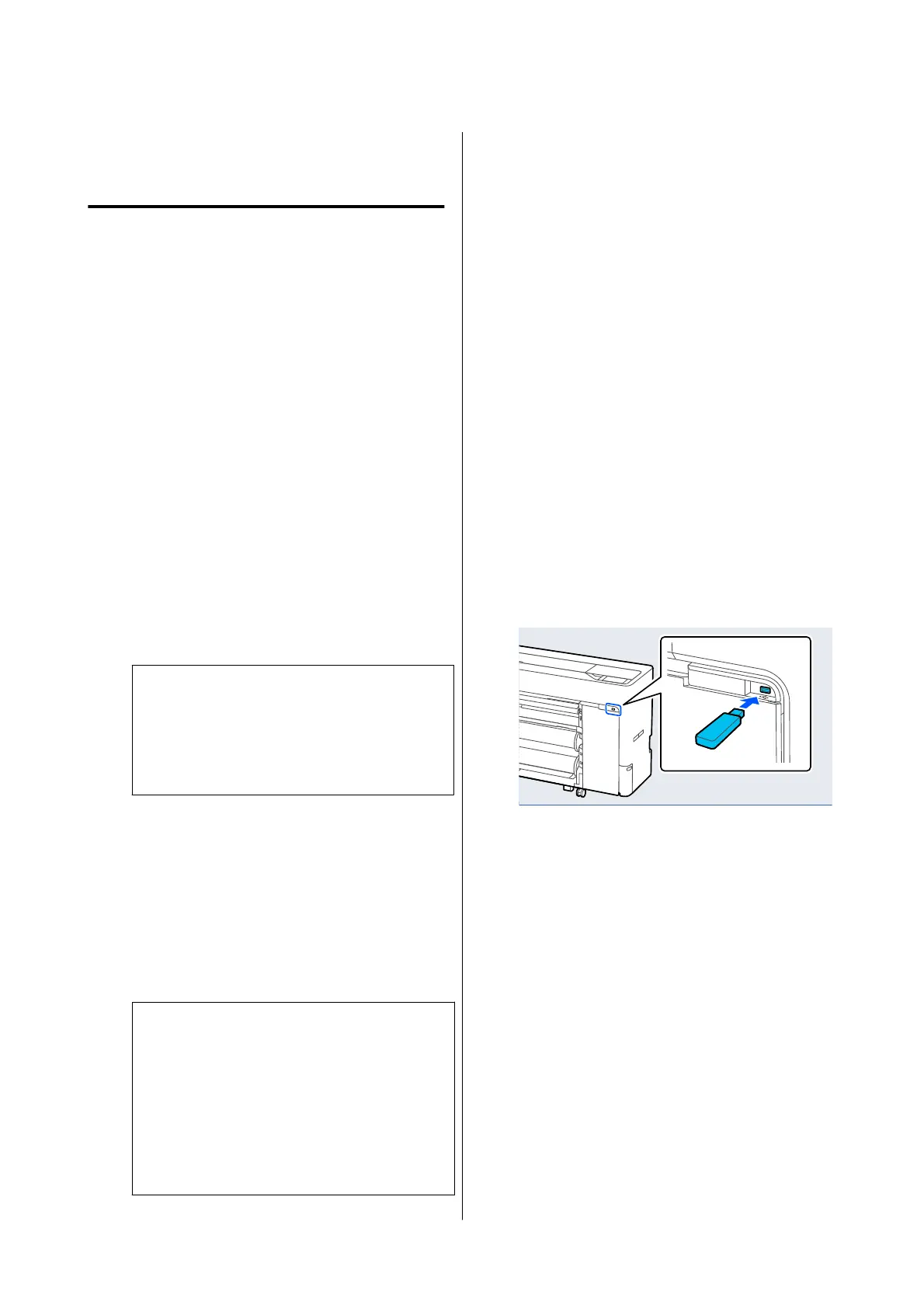D
Click OK to complete the settings for the
shared folder.
Print from Folder Procedure
The procedure to print from a folder from the printer's
screen is as follows.
A
On the Home screen, press Network Folder.
After a short while, a list of the files in the
shared folder appears.
B
Select 1 file to print.
C
Select B&W or Color.
Using advanced settings such as enlarging or
reducing size
Go to step 4.
Printing at actual size without advanced
settings
Go to step 5.
Note:
You need the optional SSD Unit to print multiple
copies. Install the SSD Unit and create a Storage
space.
U “Creating a Storage Space” on page 80
D
Press the Advanced tab.
You can set the reduce/enlarge ratios in
Reduce/Enlarge. If you set Auto Fit Page to
On, printing is performed by automatically
enlarging to fit the width of the roll paper or
the size of the cut sheet paper loaded in the
printer.
Set other items.
Note:
❏ When Page Margins option - Borderless is
selected, either Clip By Margins or Oversize
in the Menu - General Settings - Printer
Settings - Universal Print Settings - Page
Margins option is applied for HP-GL/2 files.
❏ You can selec t Reduce/Enlarge in HP-GL/2
files, but it is not applied.
E
Press the Print button.
Printing Files Directly
from a USB Flash Drive
By connecting a USB flash drive to the printer, you can
print JPEG or TIFF files stored in the memory directly
from the printer.
PDF files are also supported. (Models without the
Adobe
®
PostScript
®
3
™
expansion unit can only
print data created using the scan function provided by
Epson inkjet printers.)
USB flash memories formatted in FAT and exFAT file
systems can be used. However, you cannot use USB
flash memories with security functions such as
password protected ones.
A
Connect the USB flash memory, in which the
data to be printed is saved, to the printer.
B
Press Memory Device on the Home screen.
C
Press JPEG, TIFF, PDF, or HP-GL/2.
D
Select 1 file to print.
When selecting JPEG
Press to select the file image to print, and then
press Proceed to Print.
This will add a check mark to the selected
image. Press Single View to enlarge the selected
image to confirm.
When selecting TIFF or PDF
From the list, press a file name to select it.
SC-P8500DM/SC-P8500D/SC-P6500D/SC-P6500DE/SC-P6500E/SC-T7700DM/SC-T5700DM/SC-T7700D/SC-T5700D/SC-3700D/SC-T3700DE/SC-T3700E/SC-P8500DL/SC-T7700DL Series User's Guide
Various Printing Methods
114