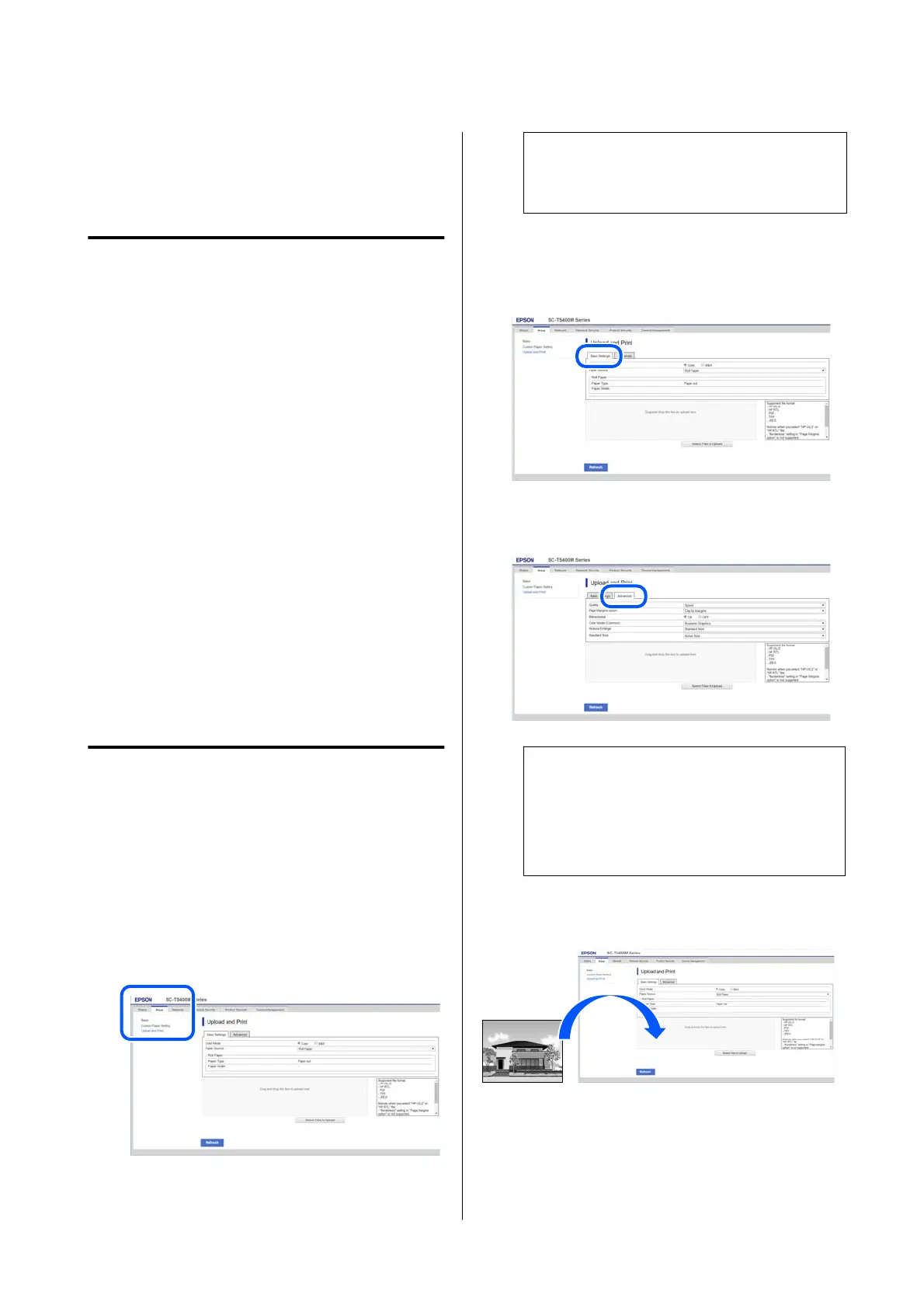Printing Over the Web
(Upload Printing)
Function Summary
Uploaded and Print is a function that allows you to
start Web Config and print from a computer that does
not have a printer driver installed.
You can print by simply selecting the file you want to
print, and then uploading it to the printer. If the
browser you are using supports drag and drop, you
can upload multiple files in a batch and print them in
order.
The following are files that can print from an upload.
❏ JPEG
❏ HP-GL/2
❏ TIFF
❏ PDF (Models without the Adobe
®
PostScript
®
3
™
expansion unit can only print data created
using the scan function provided by Epson inkjet
printers.)
Upload and Print Procedure
A
Load the paper into the printer.
B
Start Web Config.
U “Using Web Config” on page 35
C
Display the Print tab, and then click Upload
and Print.
Note:
If the Print tab does not appear, contact your
system administrator.
D
Do the settings for printing.
Select Color Mode and Paper Source in Basic
Settings.
Do the settings, such as Quality, from
Advanced.
Note:
You need the optional SSD Unit to print multiple
copies. Install the SSD Unit and create a Storage
space.
U “Creating a Storage Space” on page 80
E
Start printing by dragging and dropping the
data.
SC-P8500DM/SC-P8500D/SC-P6500D/SC-P6500DE/SC-P6500E/SC-T7700DM/SC-T5700DM/SC-T7700D/SC-T5700D/SC-3700D/SC-T3700DE/SC-T3700E/SC-P8500DL/SC-T7700DL Series User's Guide
Various Printing Methods
112