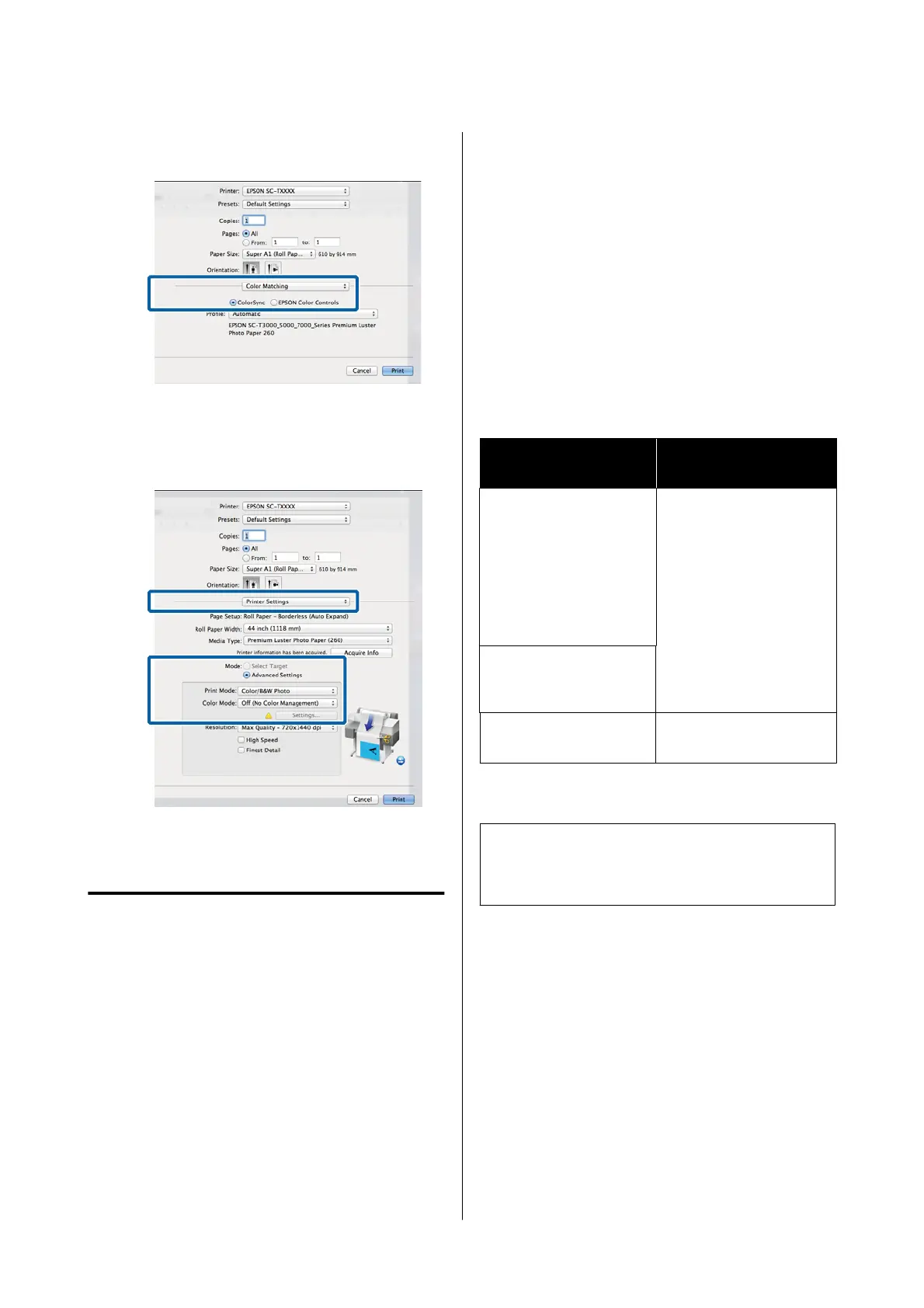C
Select Color Matching from the list, and then
click ColorSync.
D
Select Printer Settings from the list, and then
select Advanced Settings in Mode Settings.
Also, set the Color Mode to Off (No Color
Adjustment).
E
Check other settings, and then start printing.
Color Management Printing by
Driver ICM
(Windows only)
The printer driver uses its own printer profiles to
perform color management. You can use the following
two color correction methods.
❏ Driver ICM (Basic)
Specify one type of profile and intent for
processing the entire image data.
❏ Driver ICM (Advanced)
The printer driver distinguishes between Image,
Graphics, and Te xt areas in the image data, and
then specifies a different profile and intent for
each of the three areas.
When using applications featuring a color
management function
Make the settings for color processing using the
application before making printer driver settings.
Depending on the type of the application, make the
settings following the table below.
Adobe Photoshop CS3 or later
Adobe Photoshop Elements 6 or later
Adobe Photoshop Lightroom 1 or later
OS Color Management
Settings
Windows 11,
Windows 10,
Windows 8.1,
Windows 8,
Windows 7,
Windows Vista
Printer Manages Colors
Windows XP
(Service Pack 2 or later
and .NET 3.0 or later)
Windows XP (other than
the above)
No Color Management
In other applications, set No Color Management.
Note:
For information on supported platforms, see the website
for the application in question.
Setting example for Adobe Photoshop CS5
Open the Print dialog box.
SC-P8500DM/SC-P8500D/SC-P6500D/SC-P6500DE/SC-P6500E/SC-T7700DM/SC-T5700DM/SC-T7700D/SC-T5700D/SC-3700D/SC-T3700DE/SC-T3700E/SC-P8500DL/SC-T7700DL Series User's Guide
Color Management Printing
120