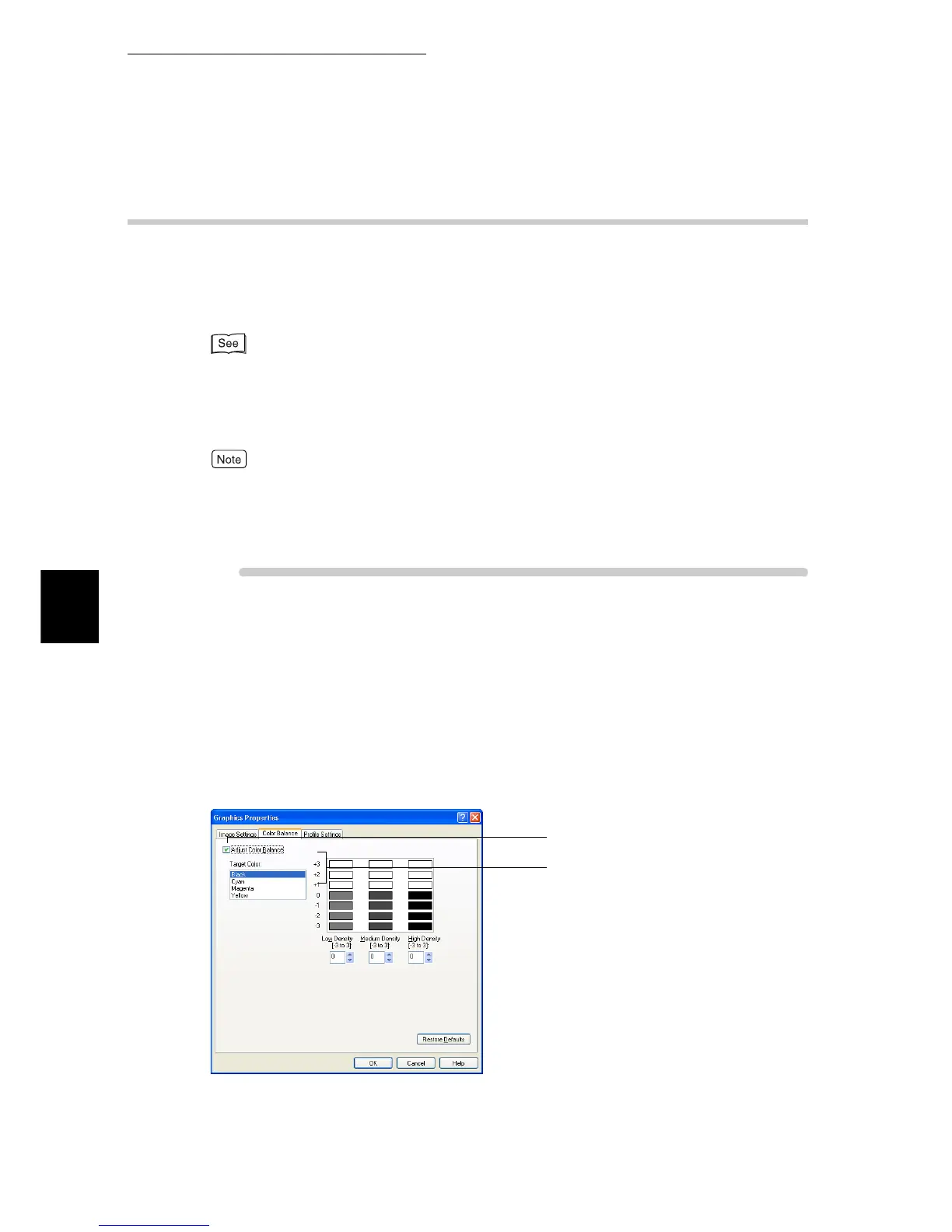4.11 Printing after Adjusting the Image Quality
82
Printing
4
4.11.2 Adjusting the Color Balance
You can print after adjusting the densities of cyan, magenta, yellow, and black
toners.
You can adjust the density of each color toner at three levels (low, middle, and
high) where you can finely adjust the density in seven steps (-3 to + 3).
For information about adjustment of gradation, refer to "5.9 Adjusting Gradation" (P.175).
To adjust the color balance, use the [Color Balance] tab.
Here, we use WordPad for Windows XP as an example. The procedure is the
same for other operating systems.
●
The method of displaying the Properties dialog box for this printer differs depending on the appli-
cation. Refer to the guide for the application used.
●
When [Black] is selected in [Output Color] on the [Image Options] tab, you can adjust the density
of black toner only.
ure
1
Select [Print] from the [File] menu.
2
Check [Select Printer] and then click [Preferences].
3
Click the [Image Options] tab, and then click [Color Balance].
The [Graphics Properties] dialog box having the [Color Balance] tab will open.
4
Check the [Adjust Color Balance] check box.
5
Select the color subject to color balance adjustment from the list box
shown at the left.
5
4
