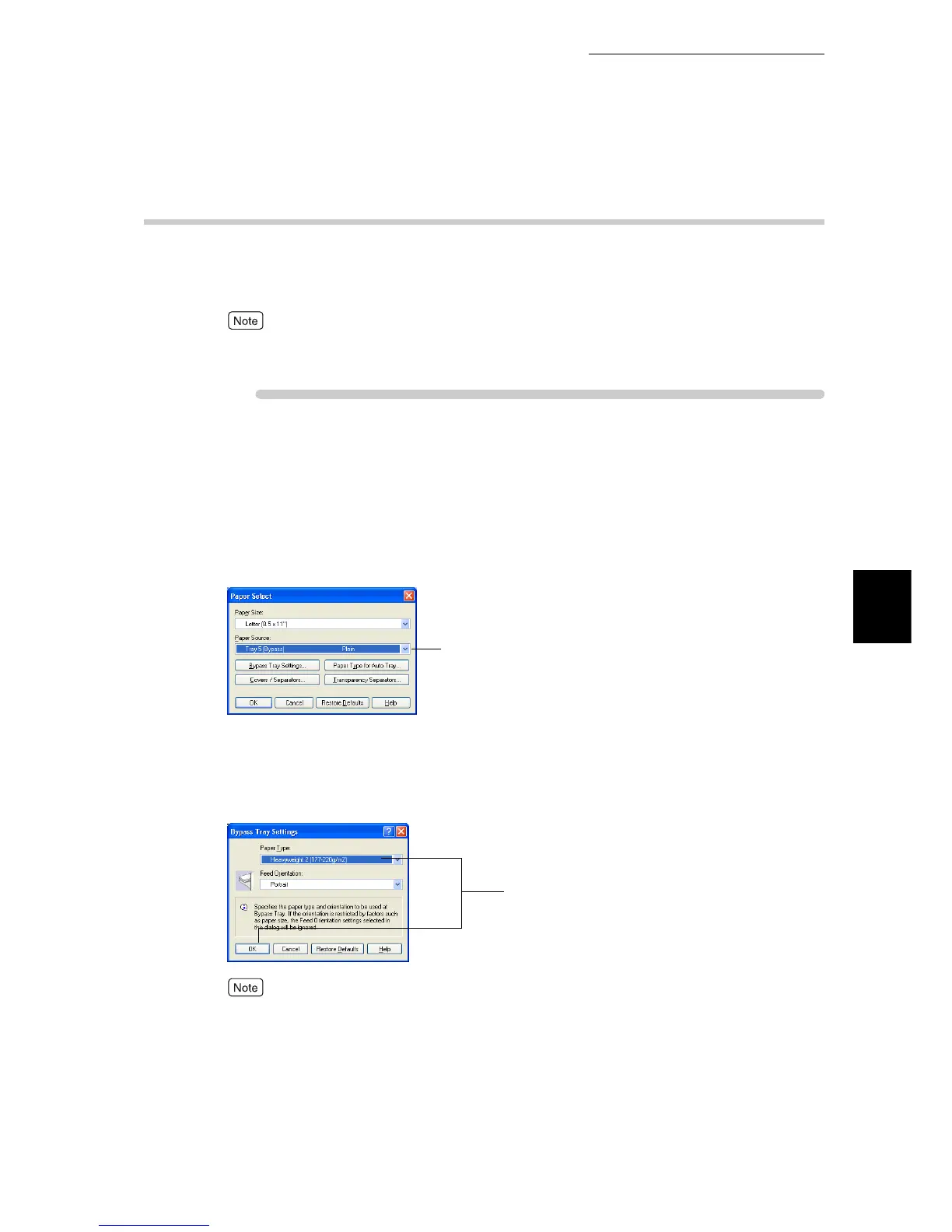4.4 Printing on Postcards/Envelopes
53
Printing
4
4.4.2 Configuring Settings for Printing
To configure the settings for printing, use the [Paper/Output] tab and the [Paper]
tab. Here, we use WordPad for Windows XP as an example. The procedure is
the same for other operating systems.
The method of displaying the Properties dialog box for this printer differs depending on the applica-
tion. Refer to the guide for the application used.
ure
1
Select [Print] from the [File] menu.
2
Check [Select Printer] and then click [Preferences].
3
Click the [Paper/Output] tab, click [Paper Select], and then select [Tray
5 (Bypass)] from [Paper Source].
4
For postcards/envelopes, click [Bypass Tray Settings], select [Heavy-
weight 2 (170-220g/m
2
)] or [Heavyweight 2 (170-220g/m
2
) - Side 2]
from [Paper Type for Bypass Tray], and then click [OK].
When printing on both sides of postcards/envelopes, select [Heavyweight 2 (170-220g/m
2
)] for front
side printing and select [Heavyweight 2 (170-220g/m
2
) - Side 2] for back side printing.
5
Click [OK].
3
4
