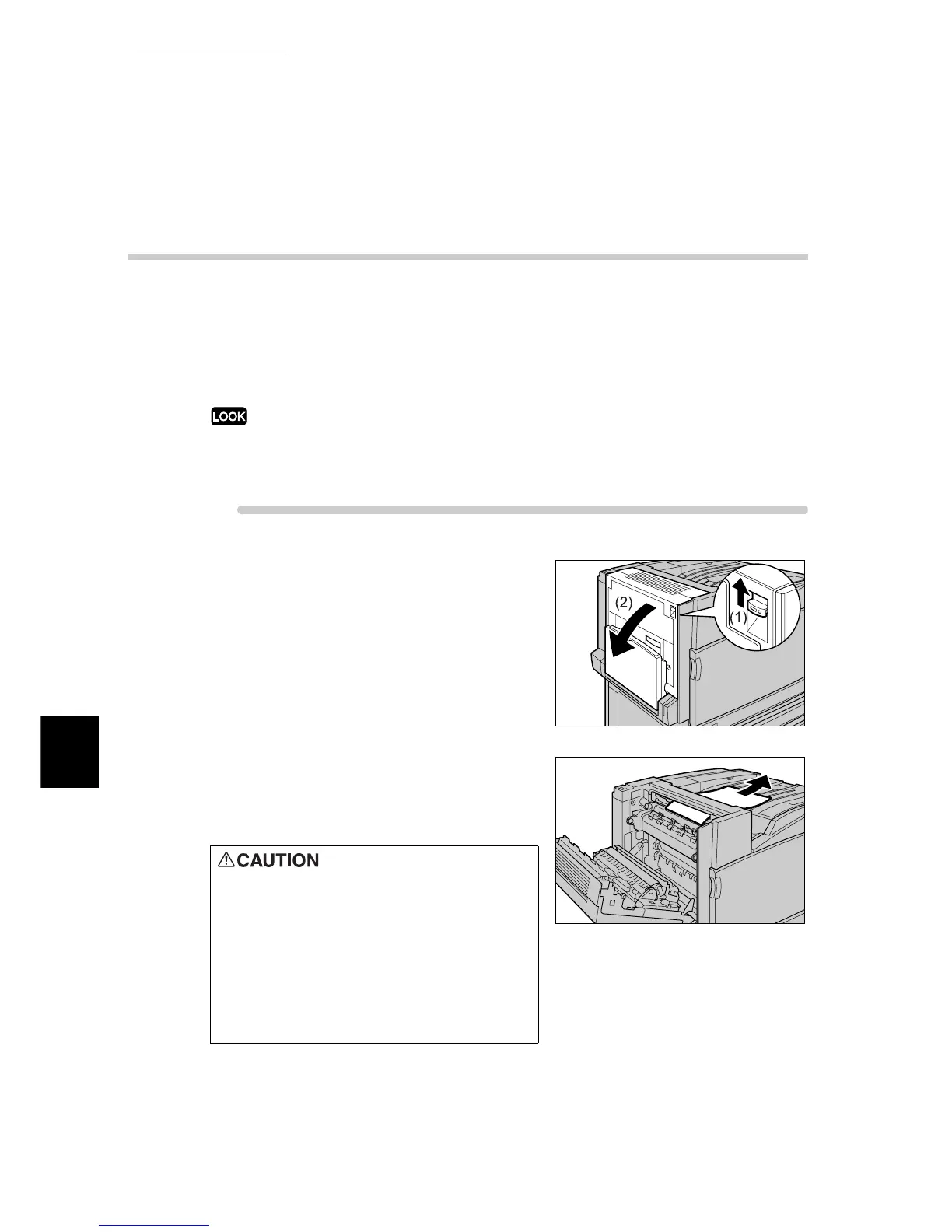6.2 Clearing Paper Jams
200
Troubleshooting
6
6.2.7 Removing Jammed Paper Inside Cover
L4
When a paper jam occurs inside cover L4, remove the jammed paper according
to the steps below.
In case of a long-size paper jam, remove the long-size paper according to the
procedure for long-size paper (P.202) to prevent damage to the paper or printer
and to avoid injury.
The image may be on the transfer belt (black film type belt) inside cover L4. When removing the
jammed paper, do not touch the transfer belt. Otherwise, the image quality may be affected or the
transfer belt may be damaged, requiring replacement.
ure
1
Slowly open the cover L4 (1) while lift-
ing the release lever (1).
2
If the leading edge of the jammed
paper comes out in the direction of the
center tray, pull the paper by pulling it
straight toward the output tray.
Never touch a labeled area found on or
near the fuser. You can get burnt. If a
sheet of paper is wrapped around the
heat roller, do not try to remove it by
yourself to avoid injuries or burns.
Switch off the machine immediately,
and contact our Customer Support
Center.
