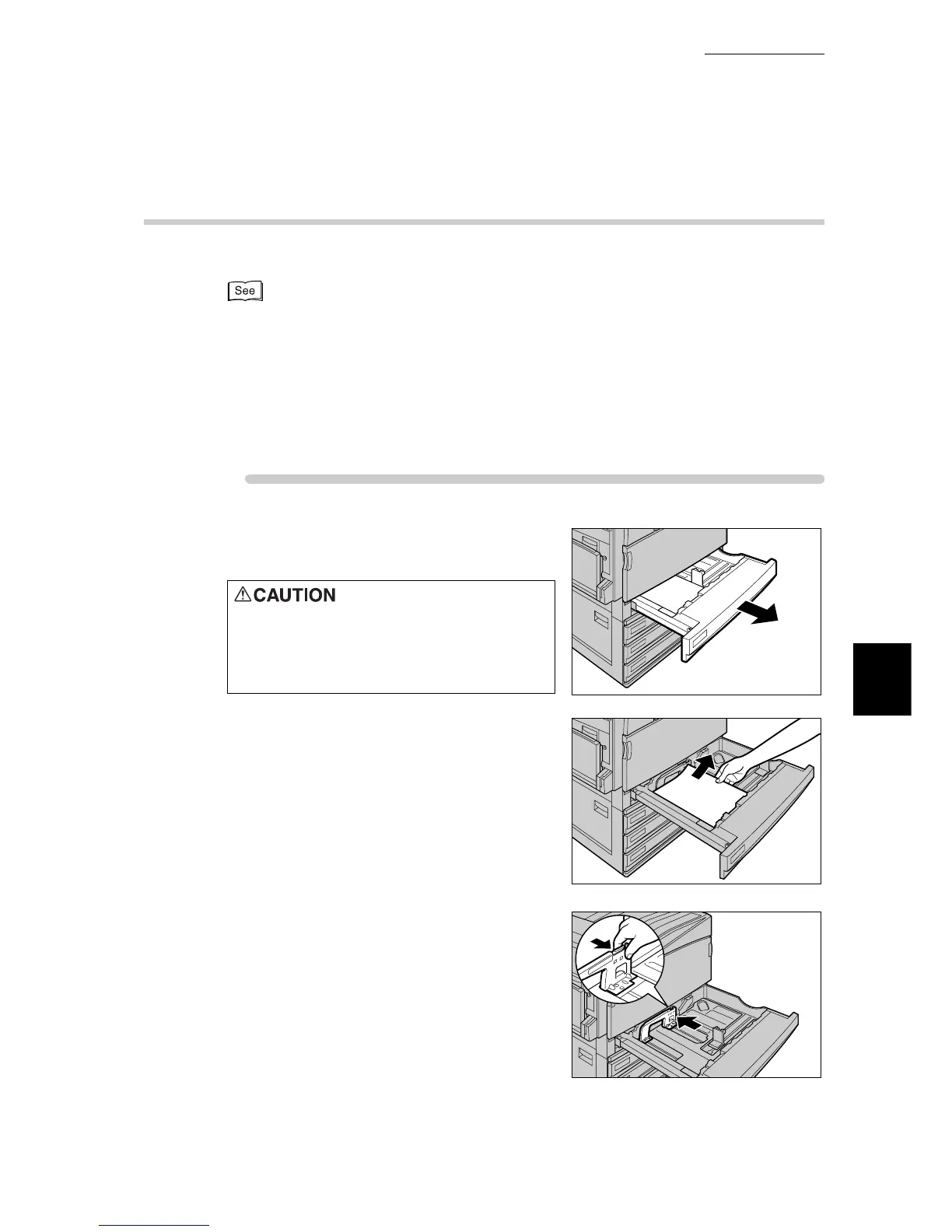5.4 Loading Paper
125
Maintenance
5
5.4.3 Changing the Size of Paper in Trays 1 to 4
The following describes how to change the paper size on Trays 1 to 4.
●
The paper type for Paper Trays 1 to 4 is configured. The default paper type setting is "Plain." When
changing the setting to a different paper quality, change the paper quality settings to match the type
of paper to be loaded to maintain high print quality. For information about how to set the paper
type, refer to "Paper Type" (P.281) of "7.2.2 The System Administrator Menu".
●
When setting a non-standard paper size, you must register the paper size. For details, refer to
"4.6.2 Setting Non-standard Paper Sizes" (P.60).
●
For a description of how to print on non-standard size paper, refer to "4.6.3 Printing on Non-stan-
dard Size Paper" (P.64).
ure
1
Pull out the tray towards you until it
stops
2
Remove any paper if loaded on the
tray.
3
While holding the grip, move the inner
paper guide lever to the back of the
tray.
When pulling out a paper tray, do it
slowly. If pulled out with too much
force, the tray can hit and injure your
knees.
