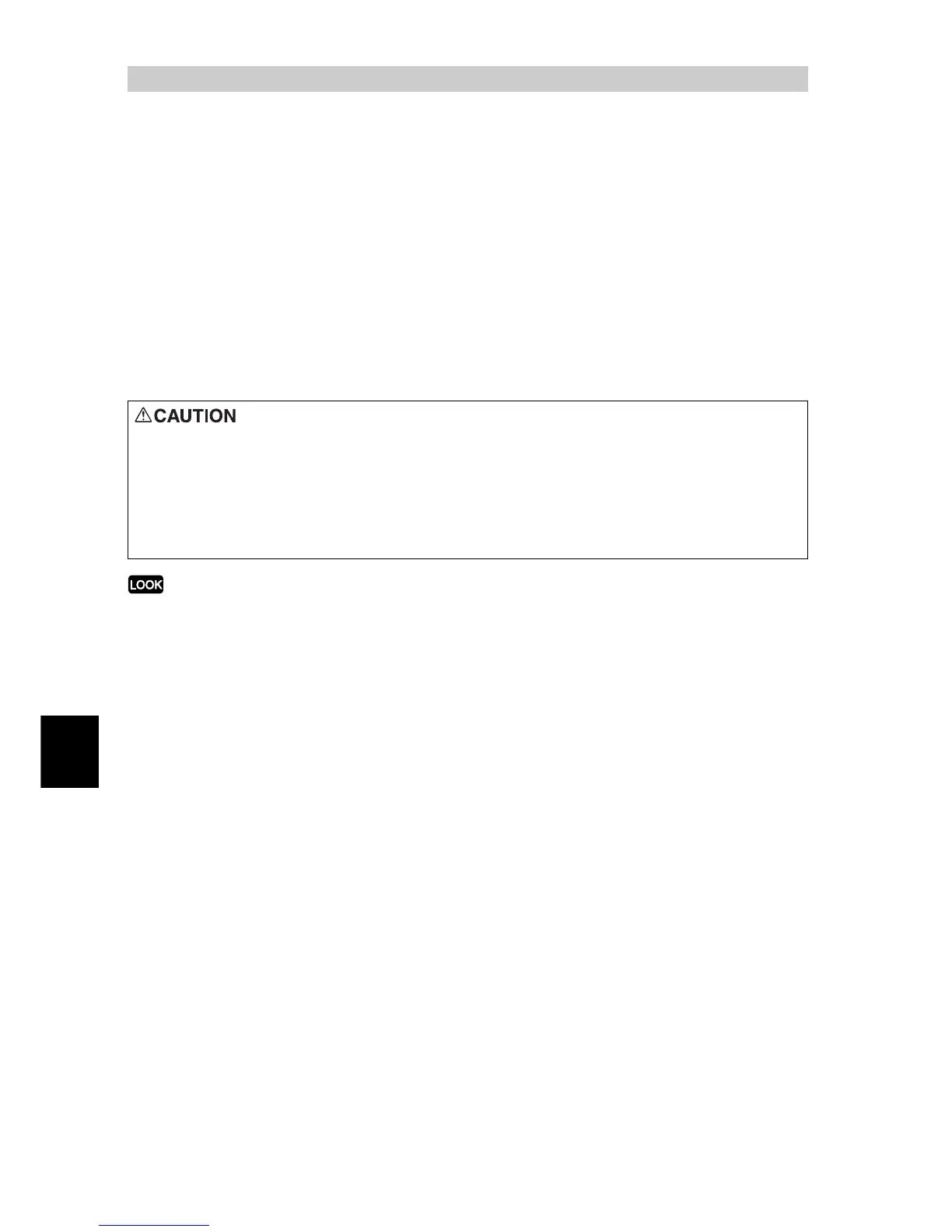Troubleshooting
192
6
6.2
Clearing Paper Jams
When a paper jam occurs, printing stops with a beep sound. The error lamp on the control
panel comes on and an error message appears on the display.
Check the paper jam position with the indicator on the left side of the control panel, and
remove the jammed paper carefully so as not to tear it.
If the paper is torn halfway, fully remove the remaining paper. If the error message persists
even after jammed paper removal, paper may be jammed in another position. Take the
action according to the displayed message.
As soon as the paper jam is cleared, printing will automatically restart from the same point
where it stopped when the paper jam occurred.
●
If you pull out the paper tray without checking the position of the paper jam, the jammed paper may be left in the
printer. Be sure to clear the jammed paper after checking the position of the paper jam. Otherwise, the printer
may become faulty.
●
If any pieces of paper are left in the printer, the paper jam message will not disappear.
●
Clear the jammed paper while the printer is switched on. If the printer is switched off, print data left in the printer
and information spooled in the memory will be erased.
●
Do not touch any parts in this printer. Doing so may cause poor printing.
When removing jammed paper, make sure that no pieces of torn paper are left in
the machine. A piece of paper remaining in the machine can cause fire. If a sheet of
paper is wrapped around the heat roller, or when clearing a jammed paper that is
difficult or impossible to see, do not try to remove it by yourself. Doing so can
cause injuries or burns. Switch off the machine immediately, and contact our Cus-
tomer Support Center.
