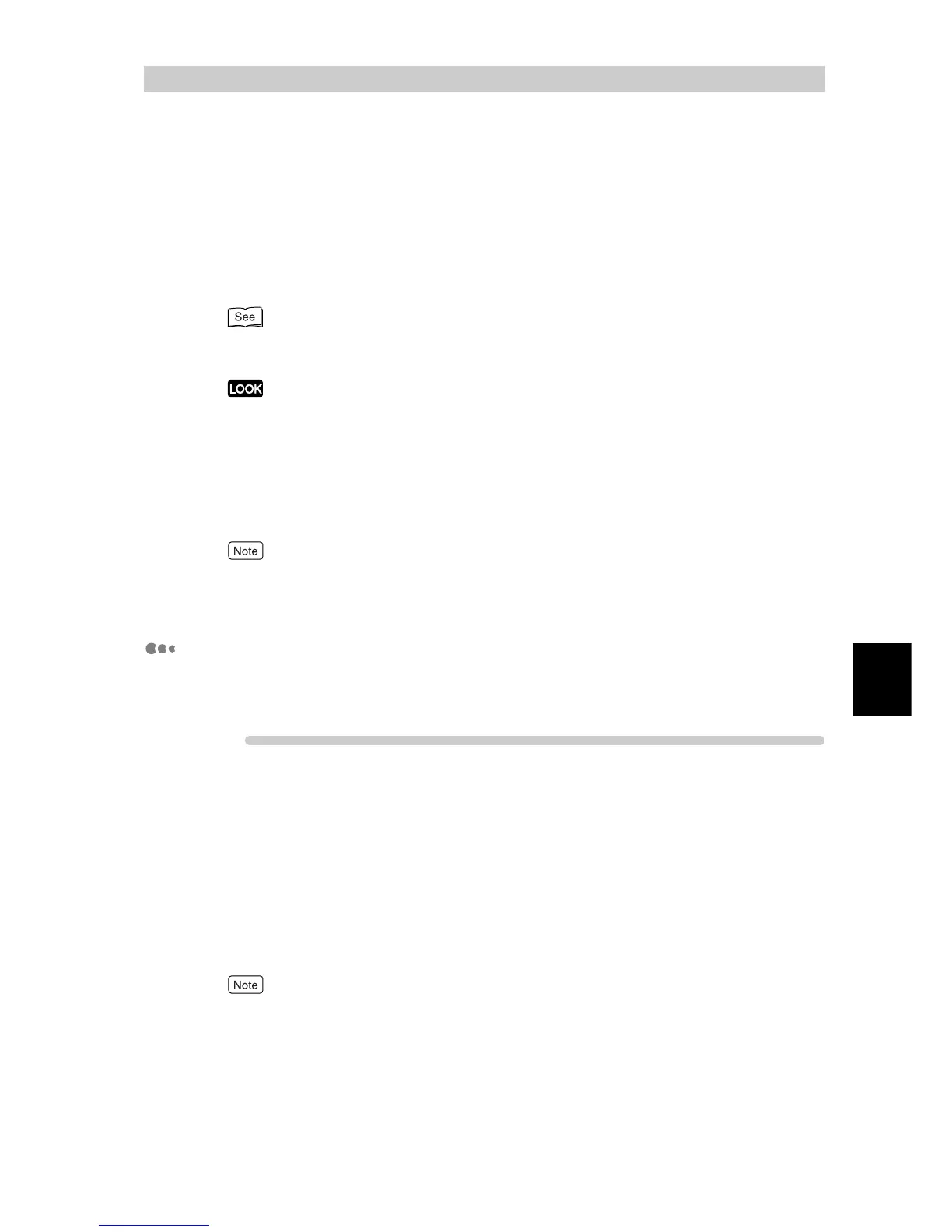Maintenance
111
5
5.3
HTTP Communications via
Encryption (HTTP-SSL)
Setting the SSL function to ON enables secure HTTP communications between
the network and a computer on that network. HTTP uses the SOAP, internet ser-
vice, or IPP port. To encrypt communications, SSL/TLS protocol is used and a
certificate is required. The certificate can be obtained from CentreWare Internet
Services. This certificate is valid for one year and can be installed to the printer.
For information about how to install the certificate to the printer, refer to the CentreWare Internet
Services on-line help.
When SSL communications are carried out using the self-signed certificate issued by the machine or
the certificate described in UTF-8 as the character code, the phenomenon listed below will occur:
●
If you are using Internet Explorer on Windows 98SE or lower, the issuer and owner of the certifi-
cate are incorrectly displayed.
●
If you are using Internet Explorer on MacOS X 10.2, SSL communication is impossible.
This occurs as the OS cannot identify the character code (UTF-8). If you are running MacOS X 10.2,
use Netscape version 7.
By encrypting HTTP communications, the transmitted print data can be encrypted between the
machine and the computer (SSL encryption). For information about enabling encryption, refer to the
CentreWare Internet Services on-line help.
Encryption Settings
The following describes how to create the certificate using CentreWare Internet
Services and enable encrypted communications.
ure
1
Start the Web browser.
2
Enter the IP address or URL of the machine in the address column of
the web browser, and then press the <Enter> key.
Example IP address input:
http://192.168.1.1/
Example URL input:
http://xxx.yyy.zz.vvv/
When specifying a port number, add Åg:Åh after the address, followed by the port number.
3
Click [Properties] in the right frame of the screen.
4
Click [+] to the left of [Security] to display items contained in the folder.
