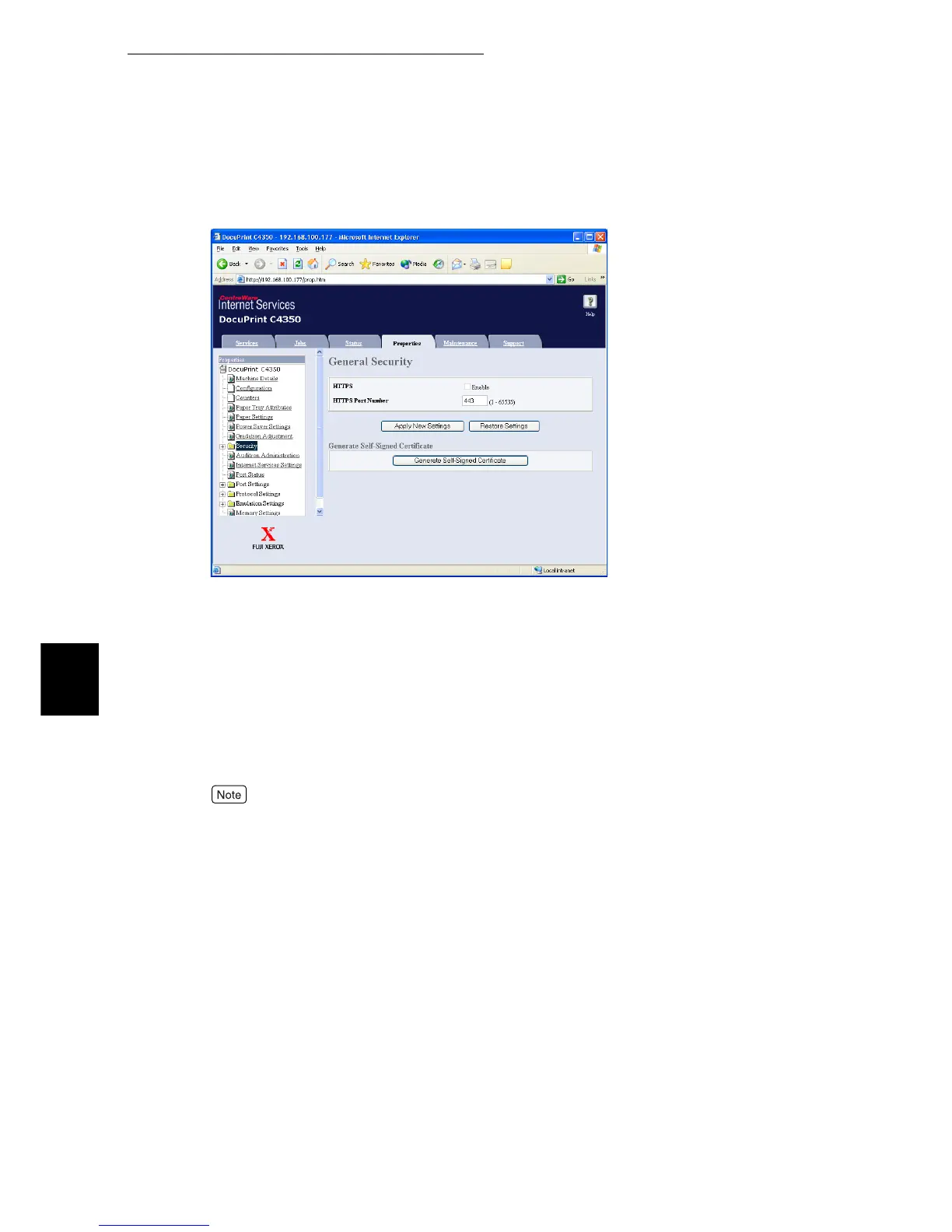5.3 HTTP Communications via Encryption (HTTP-SSL)
112
Maintenance
5
5
Click [General Security].
6
Create the certificate.
1) Click the [Generate Self-Signed Certificate] button.
2) Make settings for [Size of Public Key].
3) Make settings for [Issuer].
4) Click the [Generate Certificate] button. A screen appears to prompt input of the user name and pass-
word.
5) Enter the system administrator ID and password.in [User Name] and [Password] respectively, and
then press [OK].
By default, "11111" is set for the user name and "x-admin" for the password.
7
Refresh the Web browser.
8
Click [+] to the left of [Security] to display items contained in the folder.
9
Click [General Security].
