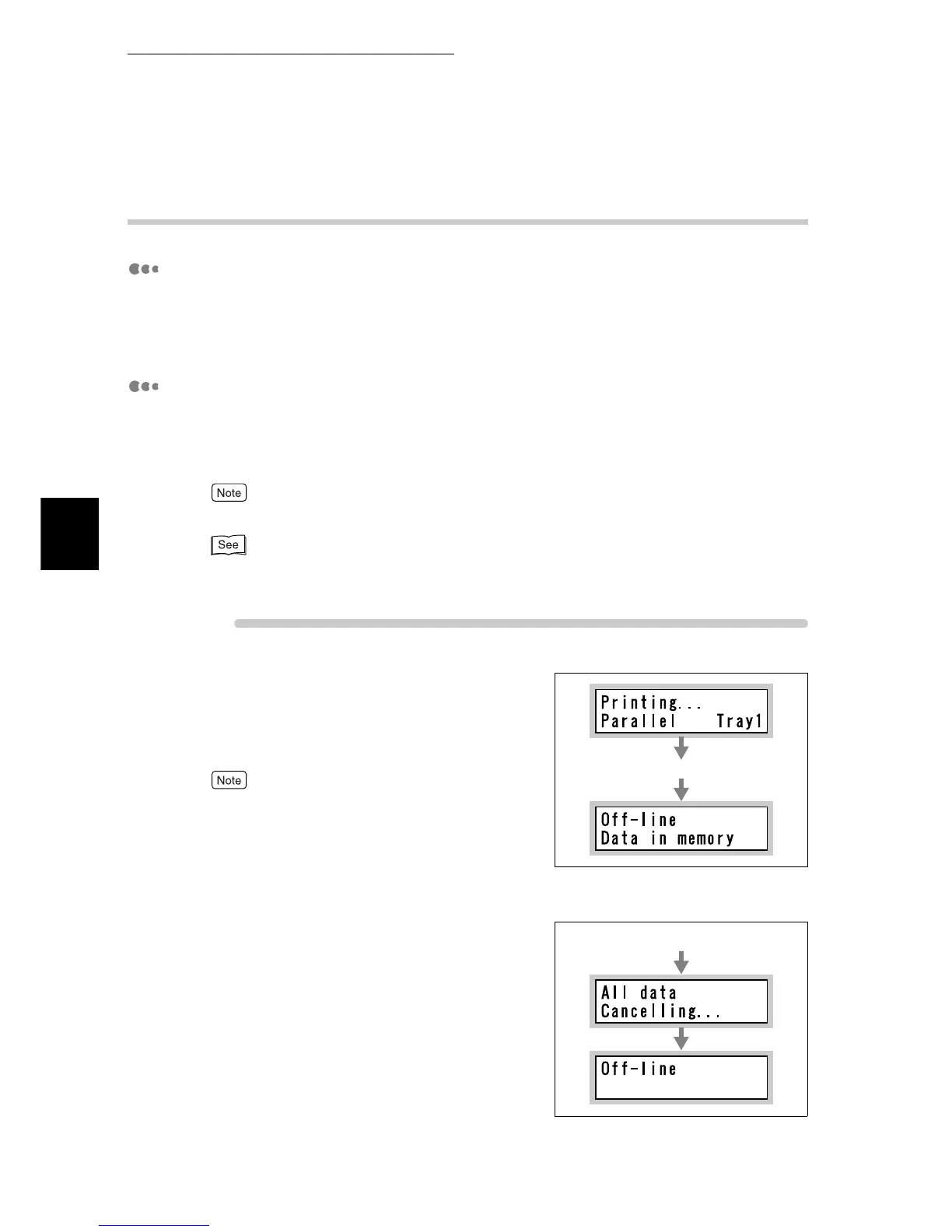3.3 Canceling or Checking the Status of Print Jobs
40
Basic Operations
3
3.3.2 Canceling Print Jobs from the Printer
Canceling the Job in Process
To cancel the print job being processed on the printer, press the <Cancel Job>
button on the control panel. Note that printing of the current page will be com-
pleted.
Canceling All Print Jobs Received by the Printer
The procedure for canceling all print jobs received by the printer is described
below. By performing this procedure, you can interrupt reception of print data
and empty the buffer.
"Buffer" is the location where the data sent from the computer is stored.
You can also execute all print jobs in the printer. For more details, refer to "3.4 Ejecting the Remain-
ing Print Data Forcibly"(P.42).
ure
1
Press the <Online> button when the
LCD displays the message shown on
the right.
The printer enters the offline mode.
Pressing the <Online> button automatically places this
printer in the offline mode where print data cannot be
received.
2
Press the <Cancel Job> button when
the LCD displays the message shown
on the right.
All print jobs are aborted.
When the processing is complete, [Offline] is displayed.
Press the <Online> button
Press the <Online> button
