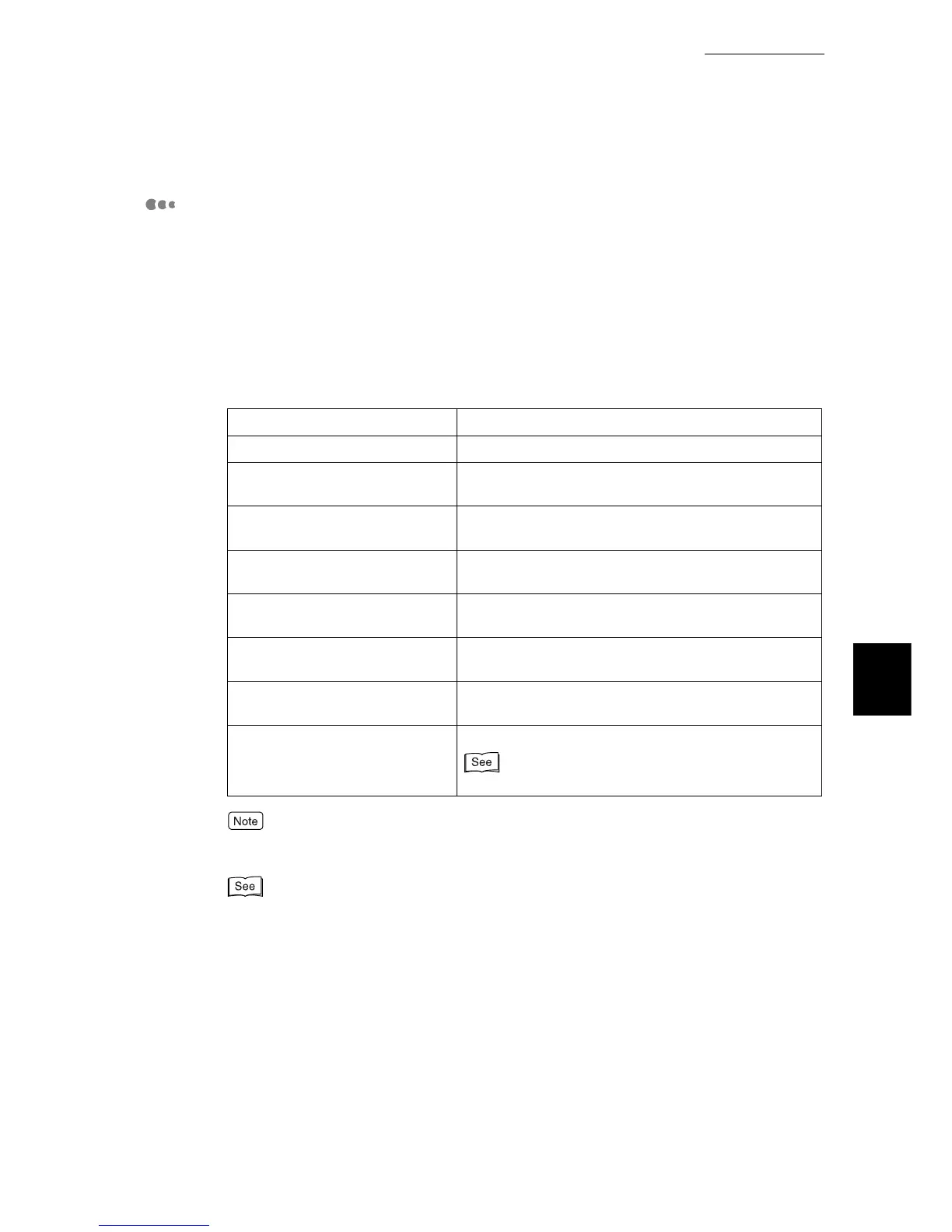5.4 Loading Paper
123
Maintenance
5
Paper type settings procedure
(1) Check if the paper loaded in the tray requires setting.
(2) Set the paper type and size, as needed.
(1) Check if the paper loaded in a tray requires setting.
Find which paper is loaded in the tray from the lists of recommended paper type
in "Paper Type" (p.119). Next, check if setting is required using the table below,
and make settings, as needed.
Optimum printing may not be obtained merely by the paper type setting. In such a case, change the
image processing value on the control panel.
For information about the image quality, refer to "Paper Image Qty" (P.282). For information about
the procedure, refer to "5.4.5 Setting for Using Rough Surface Plain Paper" (P.130) and "5.4.6 Set-
ting for Using Special Heavyweight Paper" (P.132).
Setting item
Paper type loaded in tray Setting requirement
Plain Unnecessary
Bond Necessary
(2) Set paper type and size.
Recycled Necessary
(2) Set paper type and size.
Lightweight (55-63g/m
2
)
Necessary
(2) Set paper type and size.
Heavyweight (99 - 169g/m
2
)
Necessary
(2) Set paper type and size.
Transparency Necessary
(2) Set paper type and size.
Lavel Necessary
(2) Set paper type and size.
Custom 1-5 Necessary
5.4.5 Setting for rough surface plain paper (P. 134).
