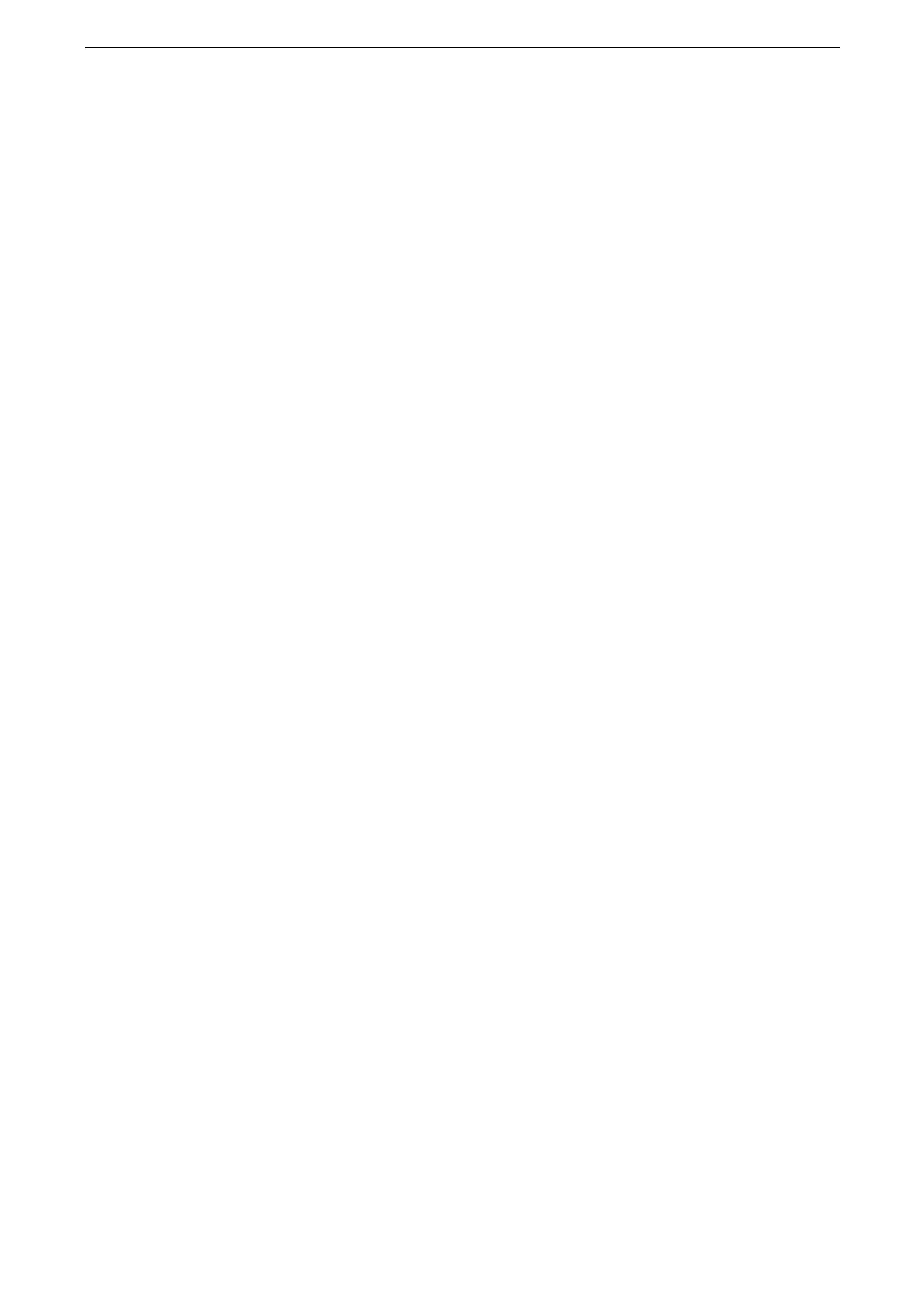[System Settings]
129
Selecting [App Selection Screen] displays the screen that prompts you to select either of [Print from USB] and
[Photo Print] when a USB memory is inserted.
When the device is powered on while a USB memory device is inserted, the Home screen appears. The screen
to select the app does not appear.
During the Power Saver mode, the touch screen does not light up even when a USB memory device is inserted
into the USB memory slot . After exiting the Power Saver mode, insert the USB memory device again or select
the app to use on the Home screen.
If a commercially available Memory Card Reader is used and it is left inserted all the time, the screen is not
switched to the selected screen even when a medium is inserted into the slot of the Memory Card Reader.
[Display Warning Screen After Inserting USB]
Set whether or not to display the confirmation screen when a USB memory device is
inserted into the USB memory slot.
[Keyboard Input Restriction]
Set whether or not to allow only the ASCII format or not for the available characters of the
keyboard displayed on the touch screen.
[Operation of Up / Down Buttons]
Allows you to select whether or not to enable continuous scrolling when pressing the scroll
buttons.
[Double-tap Interval]
Set the interval that a double tap is recognized when the touch screen on the device is
double-tapped.
[Display Reset Button]
Set whether or not to display the reset button on the top of each app screen.
[Security Warning (Admin)]
Set whether or not to display the security warning screen when the default values of system
administrator's user ID and password are used. The warning screen is displayed when
entering the System Administration mode on the control panel or on the CentreWare
Internet Services.
[Security Warning (SNMP)]
Set whether or not to display the security warning screen when the default values of SNMP
protocol's community name and authentication password are used. The warning screen is
displayed when entering the System Administration mode on the control panel or on the
CentreWare Internet Services.
You can set the SNMP protocol settings on CentreWare Internet Services. For more information, refer to the
help of CentreWare Internet Services.
[Security Warning (Global IP)]
Set whether or not to display the security warning screen when the Global IP Address is
used and [Login Type] is set to [No Login Required]. The warning screen is displayed when
entering the System Administration mode on the control panel or on the CentreWare
Internet Services.
