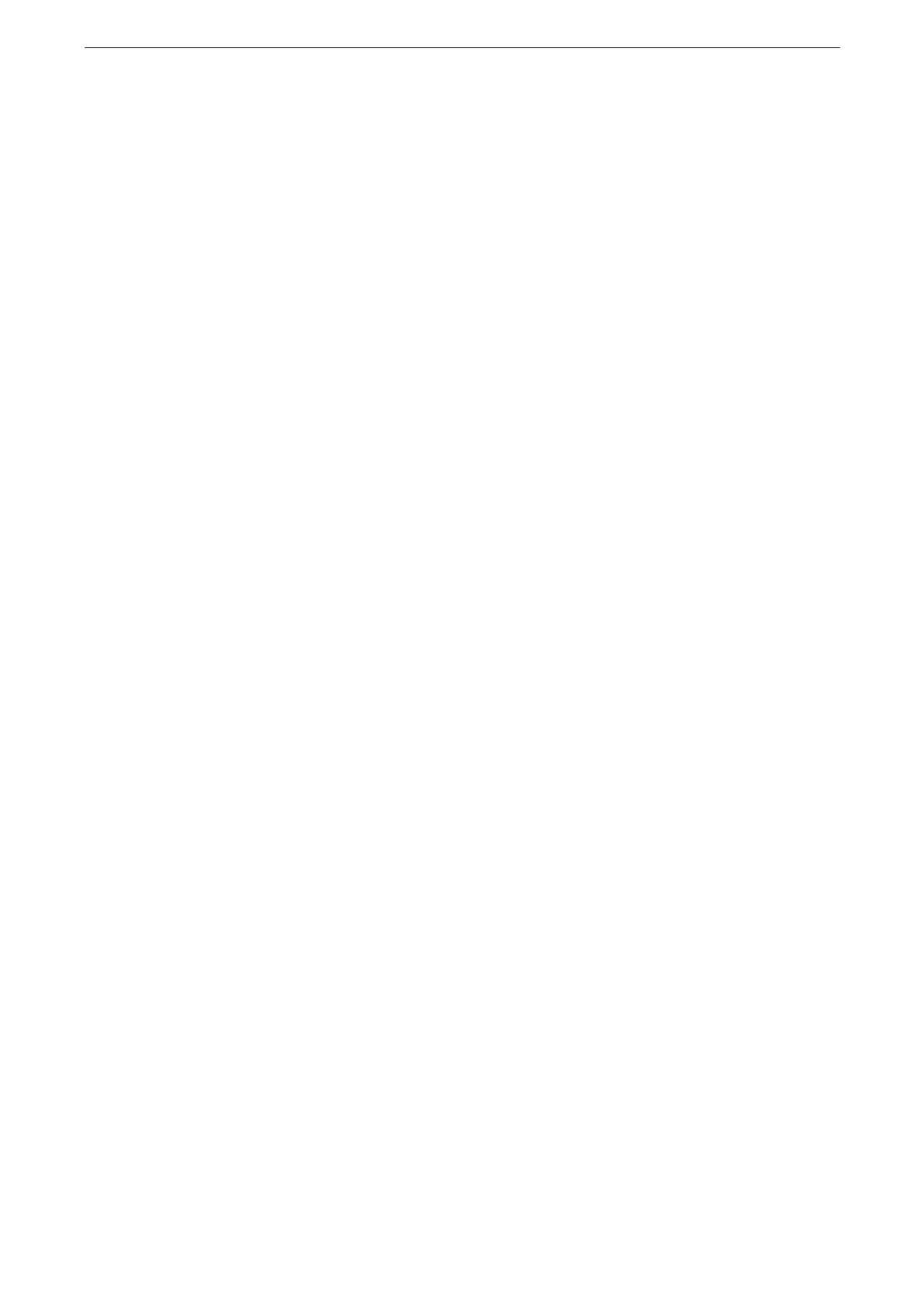Print Data Stored in the Device
83
Print Data Stored in the Device
Sample Set
When printing multiple sets of a document, you can first print one set for trial, and then
print the remaining sets from the device.
The following describes how to print or delete jobs stored with the Sample Set feature.
Use the print driver to send the Sample Set jobs. For information on how to print, refer to the help of the print
driver.
The Sample Set feature may not be available depending on the setting for [Receive Control] under [Charge /
Private Print Settings]. For more information, refer to "[Receive Control]" (P.173).
1
Tap [Jobs] on the Home screen.
You can display [Sample Set] on the Home screen using the customization feature. For more information,
refer to "Customization Feature" (P.60).
2
Tap [Sample Set] at the bottom of the screen.
When [Sample Set / Delayed Print] is displayed at the bottom of the screen, tap [Sample Set / Delayed Print]
> [Sample Set].
When [Other Jobs] is displayed, tap [Other Jobs] > [Sample Set].
3
Tap a folder where the file is stored.
4
Tap the file to print to place a check mark.
To delete a file, select the file and tap [Delete].
If you select multiple files, they are printed in the selected order.
The image of a direct print job from the USB port is not previewed.
For information on the button operation, refer to "Common Operation Buttons" (P.57).
5
When printing, specify the number of print sets using the numeric keypad.
Displayed number of print sets is the one less number specified on the print driver.
6
Tap [Print].
Prints the Sample Set job. After printing the remaining sets of the job, the job is deleted.
If [Print Job Confirmation Screen] is set to [Off], the device automatically deletes the job after printing
without displaying the confirmation screen. For more information, refer to "[Print Job Confirmation Screen]"
(P.139).
