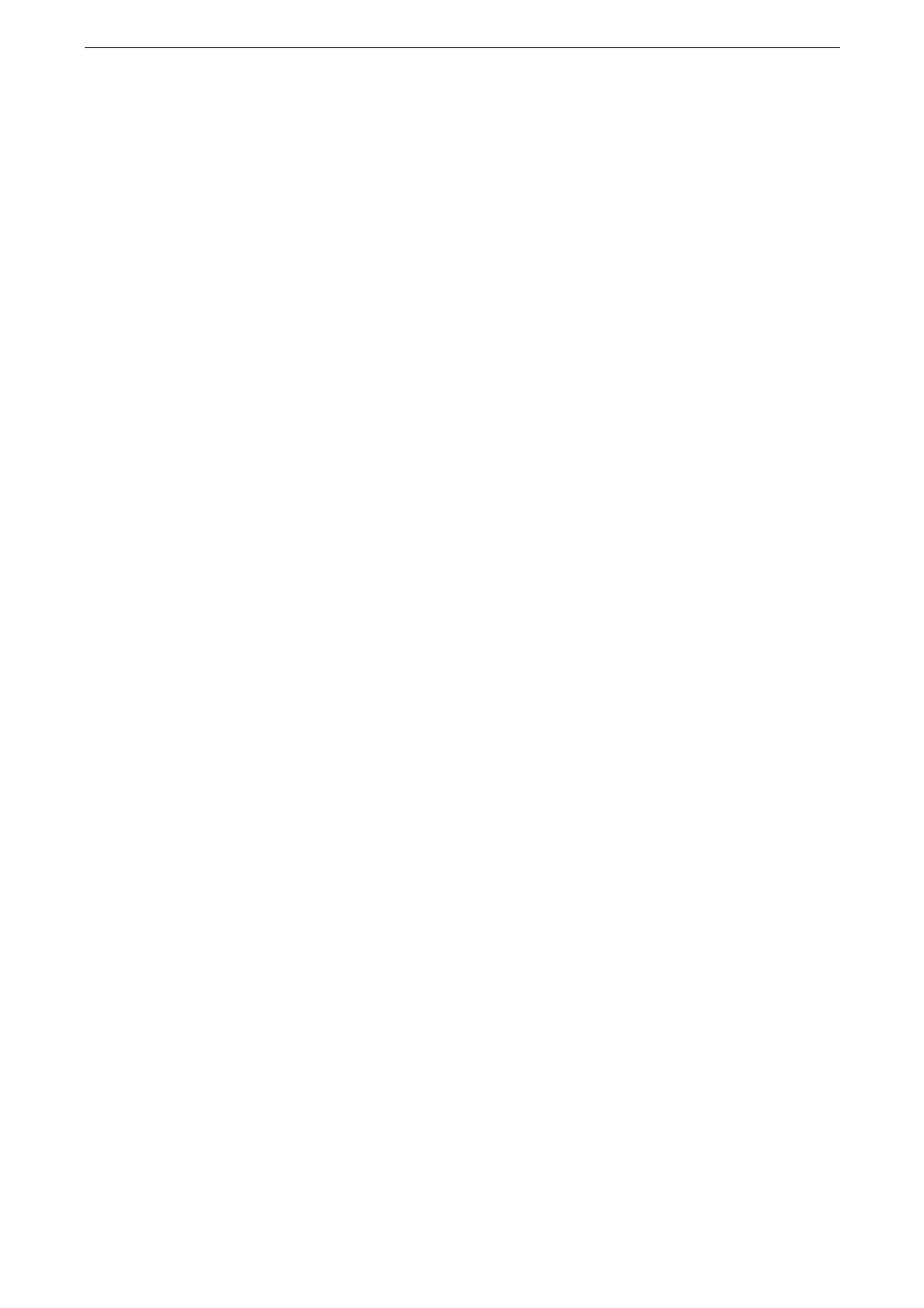Print from Computers
81
Print from Computers
Printing Using the Print Driver
For information on the print driver feature, refer to the print driver help.
Printing
The following describes a typical procedure of printing.
When you click [Paper Settings Wizard] on the print driver screen, the navigation screen appears. Follow the
navigation to configure the required settings depending on your paper.
1
Open a file to print.
2
Select [Print] from the [File] menu.
3
Select the device, set the properties if necessary, and then click [OK].
4
Click [Print].
Cancel Printing
The following describes how to cancel the print job currently being processed.
1
Tap [Jobs] on the Home screen.
2
Tap the print job you want to cancel.
3
Tap [Pause].
4
Tap [Delete].
Printing Email Attached Document (Print Email)
You can send or transfer email with documents attached from a computer or a smartphone
to the device. The received email is automatically printed from the device according to the
settings on the device.
If the Authentication feature is enabled, received emails are not printed automatically.
To use this feature, registering an email address and configuring the mail settings are required.
Sending Email from Computers
1
Use your email software to create an email body, and then attach a document to the email
if necessary.
