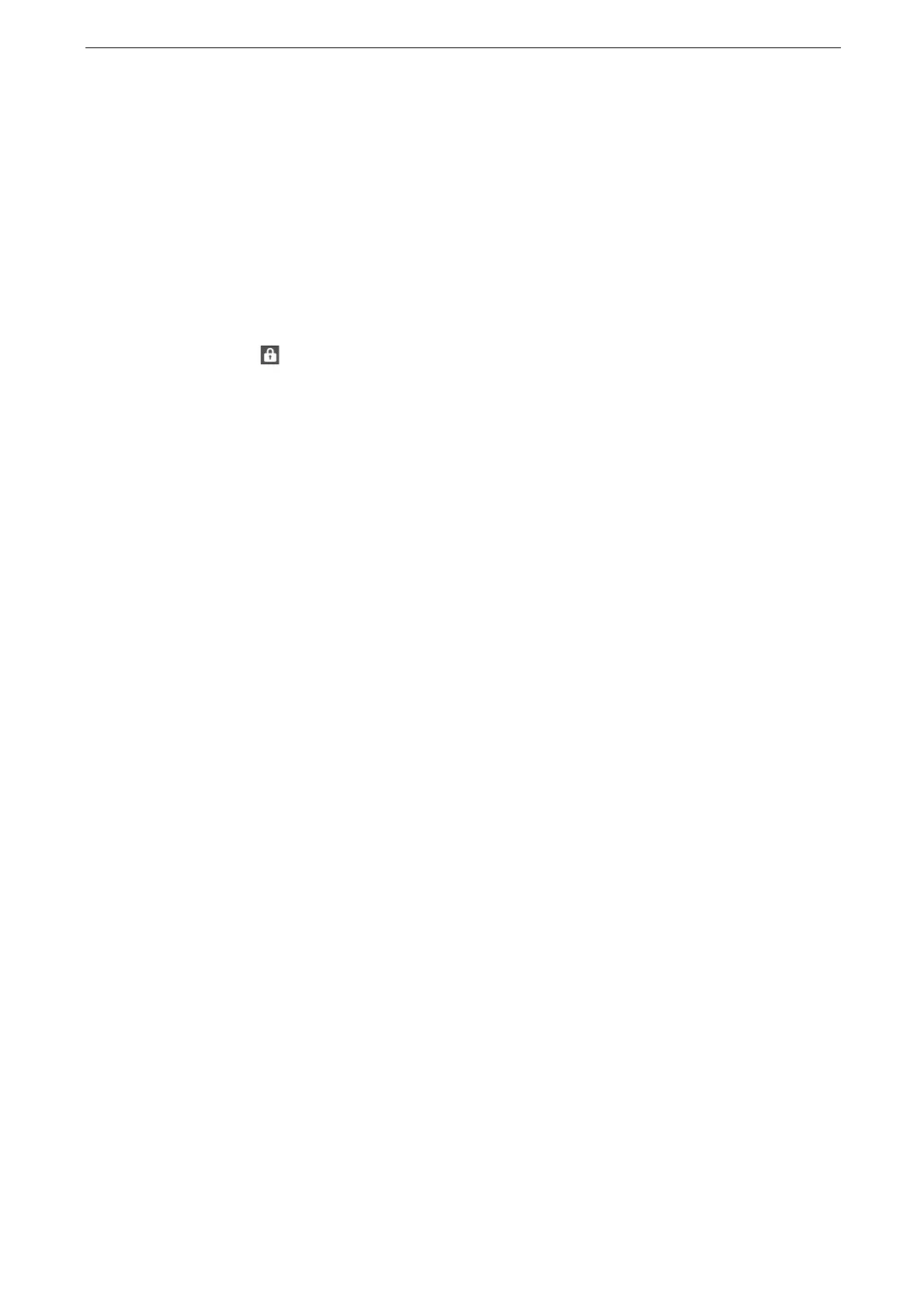4 Print
86
2
Tap [Jobs] on the Home screen.
You can display [Charge Print] on the Home screen using the customization feature. For more information,
refer to "Customization Feature" (P.60).
3
Tap [Charge Print] at the bottom of the screen.
When [Other Jobs] is displayed, tap [Other Jobs] > [Charge Print].
4
Tap the user ID.
When is displayed next to the user name, password entry is required. Enter the password and tap [OK].
5
Select the job to be printed.
To delete a file, select the file and tap [Delete].
If you select multiple files, they are printed in the selected order.
The image of a direct print job from the USB port is not previewed.
For information on the button operation, refer to "Common Operation Buttons" (P.57).
6
When printing, specify the number of print sets using the numeric keypad.
7
Tap [Print].
A screen for specifying how to handle the file after printing appears.
If [Print Job Confirmation Screen] is set to [Off], the device automatically deletes the job after printing
without displaying the confirmation screen. For more information, refer to "[Print Job Confirmation Screen]"
(P.139).
Private Charge Print
This feature allows you to temporarily store print data in the device for each authentication
user ID, and to request on the device's control panel to print the data. As the feature
enables you to select and print only necessary jobs, you can avoid printing unnecessary
jobs. Furthermore, the device displays only the jobs of authenticated users and their
associated sub users to securely protect the privacy of the users. The Private Charge Print
feature is suitable for authenticating and managing specific users managed by the system
administrator.
The following describes how to print or delete a job stored with the Private Charge Print
feature.
An application (sold separately) is required to use the feature that associates sub users with the user ID of a
login user. For more information, contact our Customer Support Center.
Use the print driver to send the Private Charge Print jobs. For information on how to print, refer to the help of
the print driver.
The Private Charge Print feature restricts the use of the device through either user ID authentication or card
authentication, or the combination of both. For information on the types of authentication, refer to "Types of
Authentication" (P.189).
