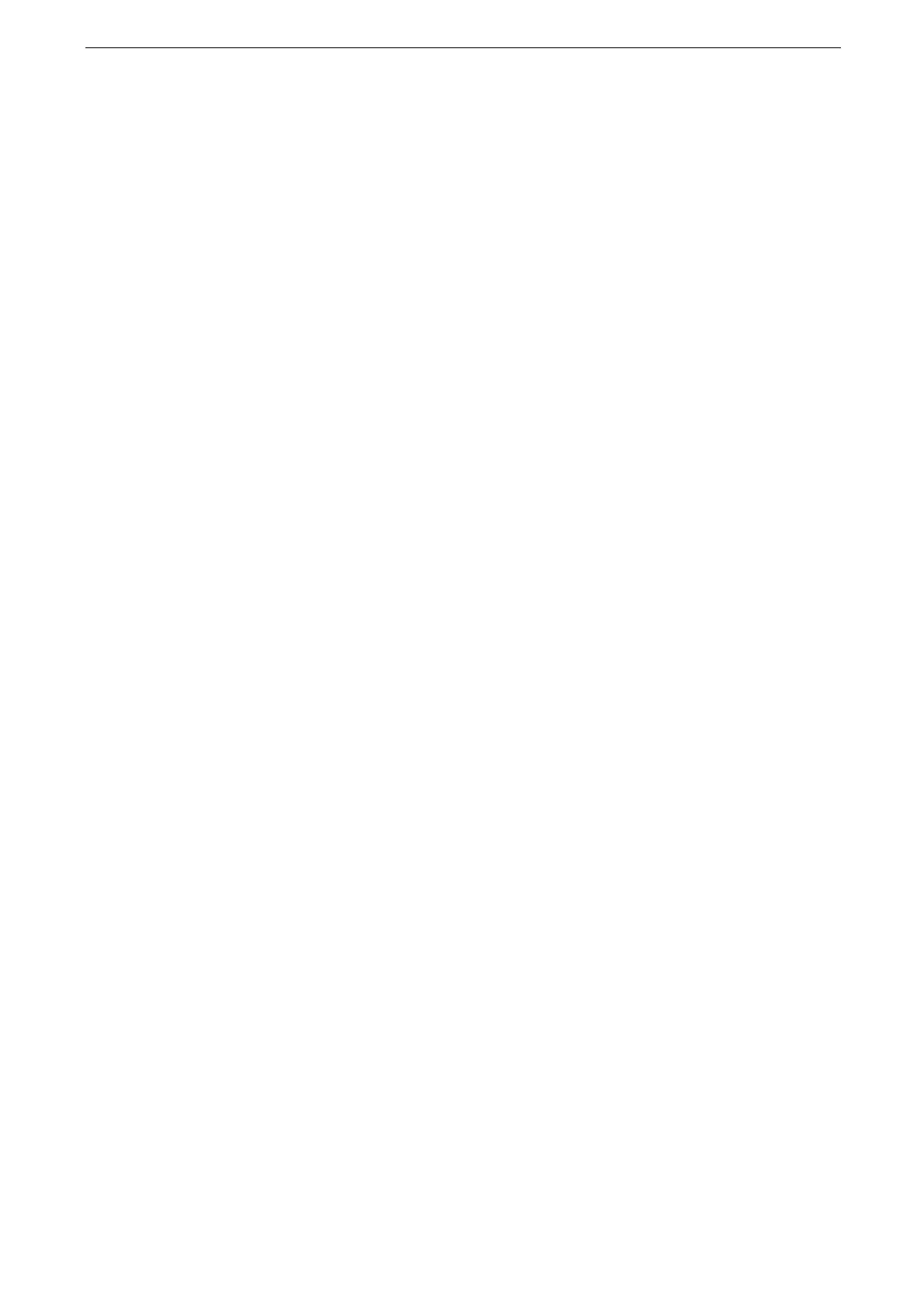3 Basic Operations
48
Power Saver Mode
The Power Saver mode allows you to suppress the power consumption.
The Power Saver has two modes: the Low Power mode and the Sleep mode. When you do
not use the device for a certain time, the device enters the Low Power mode. When it
reaches the specified time in the Low Power mode, the device then enters the Sleep mode.
During operation of the Warmer mode, the device does not enter the Sleep mode.
For information on how to configure the Power Saver mode, "[Power Saver Settings]" (P.126).
Entering the Power Saver Mode
The device enters the Power Saver mode in the following cases. When the device enters the
Power Saver mode, the Power button on the control panel flashes.
Pressing the Power button on the control panel, and then tap [Enter Power Saver].
The device is not operated, data is not received, or a job is not processed until the device
enters the Power Saver mode.
When the device displays an error such as paper jams, it does not enter the Power Saver mode.
During operation of the Warmer mode, the device does not enter the Sleep mode.
When you press the Power button soon after the touch screen is lit off and when the device does not enter
the Power Saver mode completely, it may take time to exit the mode. Wait a few seconds until the device is
ready to exit the Power Saver mode and push the Power button again.
For how to change the interval for entering the Power Saver mode, refer to "[Power Saver Timers]" (P.126).
Exiting the Power Saver Mode
The device exits the Power Saver mode by the following instances:
Pressing the Power button on the control panel
Receiving jobs
Clicking [Save] in CentreWare Internet Services
Opening the front cover (only in the Low Power mode)
When the optional components are connected to the device and a user uses them, the Power Saver mode
may be deactivated automatically.
