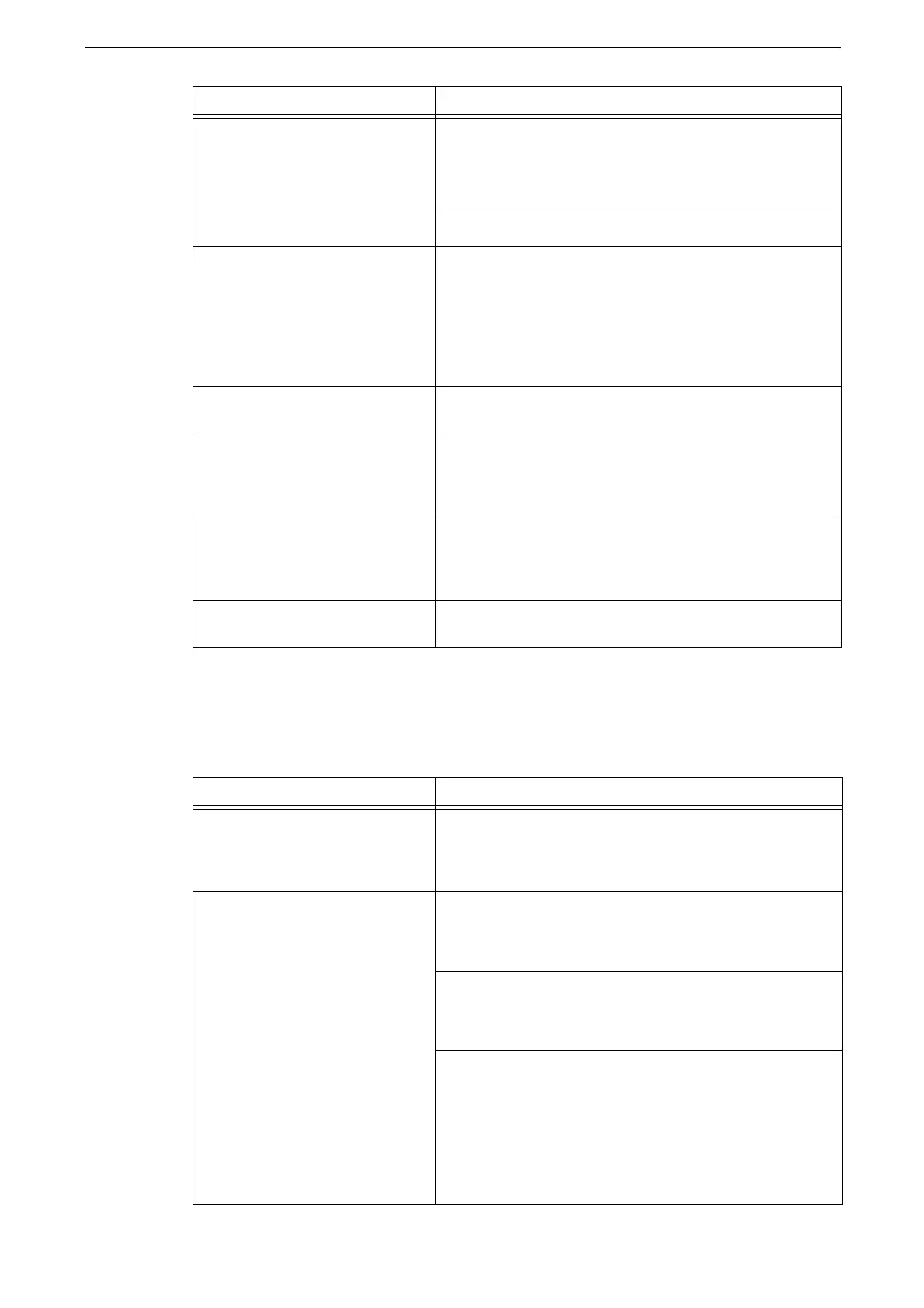11 Problem Solving
252
Help/Remote Assistance Connection Problems
The possible causes and remedies for problems when using [Help] or [Remote Assistance]
on the Home screen are as follows:
Unable to connect using an IPv6
address.
Searching a device outside the router may fail.
When searching for a device outside the router via SMB,
directly specify the destination address.
Multicasting is supported only within a local link (FF02::1).
When SSL is enabled, directly specify "https:// [IPv6
address]".
Unable to Print in an IPv6
Environment.
If a DNS server does not exist, unable to use a shared
Windows printer from a Windows OS supporting IPv6.
Register the device's computer name in the "hosts" file in the
Windows operating system supporting IPv6.
For example, register the name in the “hosts” file located
below:
C:\Windows\system32\drivers\etc
Unable to search devices with IPv6
addresses in UPnP.
In an IPv6 environment, use Function Discovery of Web
Services on Devices (WSD).
Authentication fails when
specifying the computer name to
the SMB server setting of SMB
authentication.
This may occur because there is no DNS server. Specify the
IPv6 address to specify the computer name of an
authentication server.
An external access service such as
DocuShare does not work normally
when specifying an IPv6 address as
the destination URL.
Use a DNS server and specify a remote service's destination
URL using the FQDN.
IPv6 addresses are not correctly
recorded on output job logs.
Use an IPv4 network.
Symptom Remedy
[Help]/[Remote Assistance] is not
displayed.
The system administrator must agree to the license
agreement to use [Help]/[Remote Assistance]. Ensure that
the agreement has been accepted or contact your system
administrator.
You cannot connect to the Internet
or a communication error occurs
even though you have the license.
Confirm the TCP/IP settings such as IP address and DNS.
Refer to "[Protocol Settings]" (P.150).
If using a proxy server, confirm the settings.
Refer to "[Proxy Server List]" (P.153).
Check that [Web Browser Setup] is set as follows:
[Web Applications Version]: [V4] or [V5]
[Enable File Printing]: [Yes]
[Accept Cookies]: [Yes] or [Warn User When Cookie is
Offered]
Refer to "[Web Browser Setup]" (P.144).
Symptom Remedy
