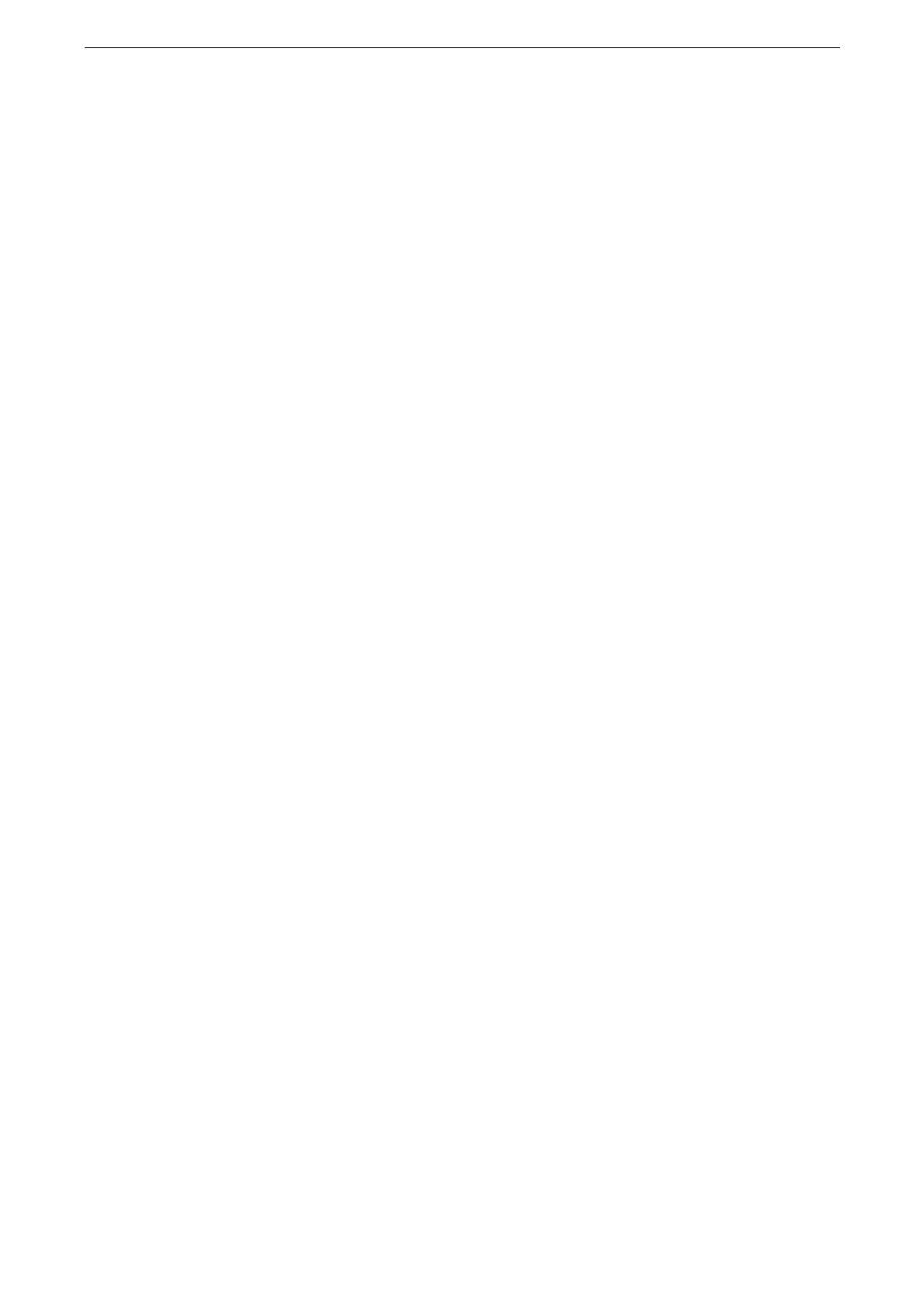Enabling User Authentication Feature
201
5
As needed, set [LDAP Referral Hop Limit].
The maximum number of servers to connect is the value set for [LDAP Referral Hop Limit]. In the case shown
above, up to five trusted servers are available. You cannot connect to more than five trusted servers.
[Login Credentials to Search Entries] requires the access role to the trusted LDAP servers as well.
For security purpose, the device cannot connect to unencrypted servers when the LDAPS server is configured.
6
Press the Home button then tap [Restart Now].
When the Login Takes Time and the Login Results Vary for the Same User
It is likely to be caused by the high load to the LDAP server or the network. Basically, your
running environment requires to be checked and adjusted.
When the login takes too much time because the search scope of the LDAP server is too
large or the search scope contains too much entries, adjust [Search Directory Root] under
[Connectivity & Network Setup] > [Remote Authentication Server Settings] > [LDAP Server /
Directory Service Settings].
Setting the waiting time for the connection between the device and the LDAP server long
enough may avoid the login failure. But it is a temporary measure, because the login time is
not shortened.
The procedure to set the waiting time for the connection is as follows.
1
Tap [Device] on the Home screen.
2
Tap [Connectivity & Network Setup] > [Remote Authentication Server Settings].
3
Tap [Authentication System Setup].
4
Check the following settings and modify if required.
[Server Response Timeout]
Defines the maximum waiting time for the server response when the device requests the
authentication to the LDAP server.
Change the value to reduce the network load.
[Search Timeout]
Defines the maximum waiting time for the server response when the device requests the
search to the LDAP server.
Change the value to reduce the load on the LDAP server.
5
Press the Home button then tap [Restart Now].
Setting Azure Active Directory of Remote Authentication
When you set [Azure Active Directory] for [Authentication System], make settings to use
Azure Active Directory.
To use this feature, the storage needs to be installed and enough capacity of the storage is required.
To enable this feature, you need to use EP-BB. For more information, refer to "EP System" (P.314). You also
need to configure the settings for a proxy server for EP connection. For information on setting procedures,
refer to "[EP Proxy Server Setup]" (P.154).
