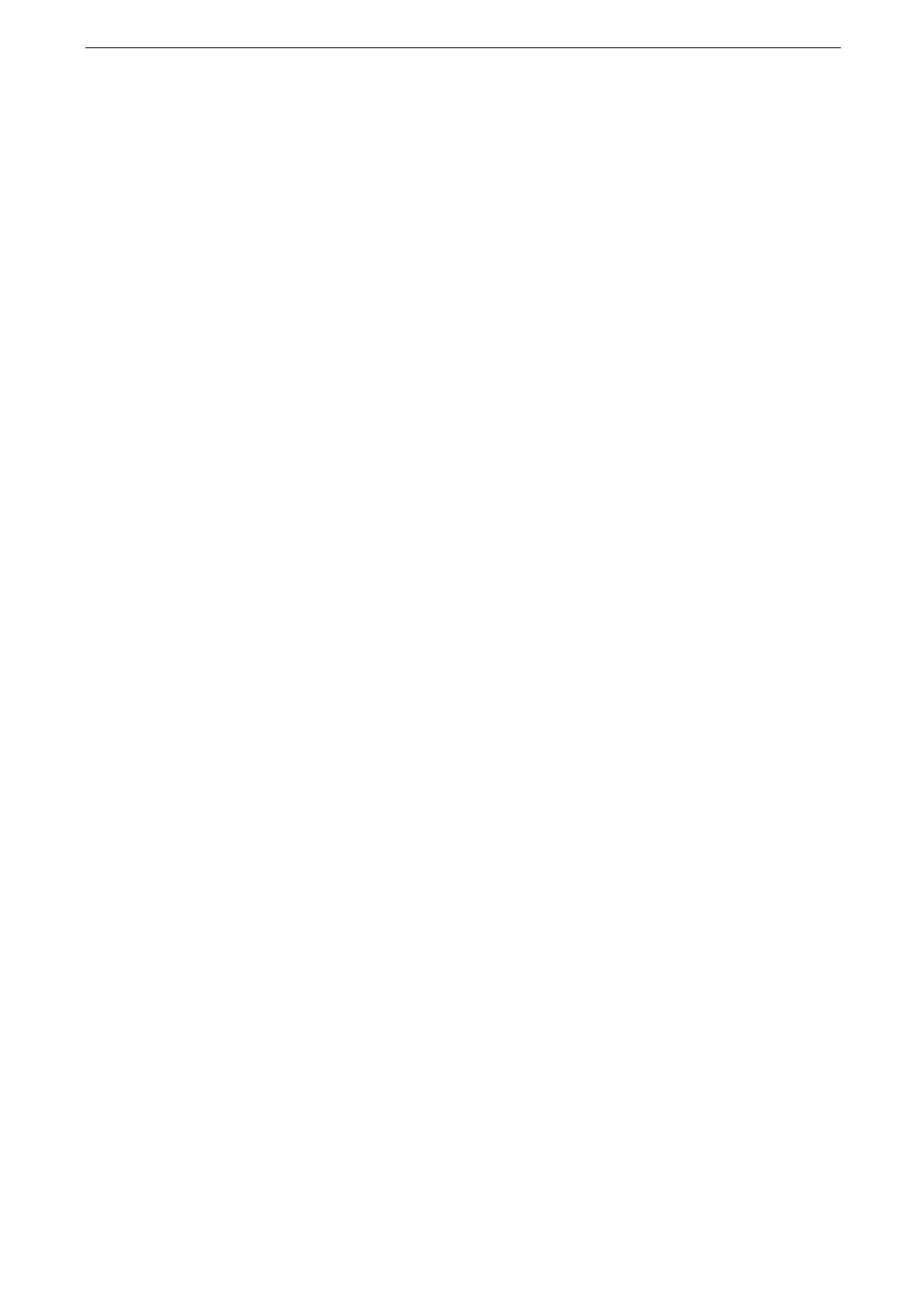2 Setup
42
3
Tap the connection target (the device name) from the list.
The name set on the device appears. You can check the device name in a Configuration Report.
4
Confirm the name of the mobile device to connect to, and then tap [Yes].
Manual Connect on Android OS/iOS
To connect mobile devices manually, [Group Owner] must be selected for [Group Settings] under [Device] >
[Connectivity & Network Setup] > [Wireless LAN Settings] > [Wi-Fi Direct Settings] in the System
Administration mode on the device.
1
Tap [Device] > [Information & Reports] on the Home screen.
2
Tap [Wireless LAN Status].
3
Check [SSID:] and [Passphrase:] under [Wi-Fi Direct Connection].
4
Open the Wi-Fi settings screen on your mobile device and turn on Wi-Fi.
5
From the list, tap the SSID for the device checked on Step 3.
6
Enter the passphrase for the device checked on Step 3.
Disconnecting the Wi-Fi Direct
When the number of concurrent connections may have reached the upper limit (up to 3
devices) and cannot connect to any other devices, follow the procedures below for
disconnection.
Disconnecting the Mobile Device from the Device Menu
1
Change [SSID Suffix] or [Passphrase] on the [Wi-Fi Direct Settings] menu under [Device] >
[Connectivity & Network Setup] > [Wireless LAN Settings].
The Wi-Fi Direct group is reconstructed with a new SSID and passphrase to disconnect the
mobile device.
When you reconnect the disconnected mobile device to the device, select the new SSID and enter the
passphrase on the Wi-Fi settings screen on your mobile device.
Disconnecting the Device from the Mobile Device Menu
1
Open the Wi-Fi settings screen on your mobile device and turn off the Wi-Fi.
When “Auto Join” of the mobile device is enabled:
The mobile device reconnects to the Wi-Fi Direct of the device automatically even if the
Wi-Fi connection is disconnected. When the number of connections reaches the upper
limit due to this automatic connection, disable the “Auto Join” on your mobile device or
proceed to step 2.
