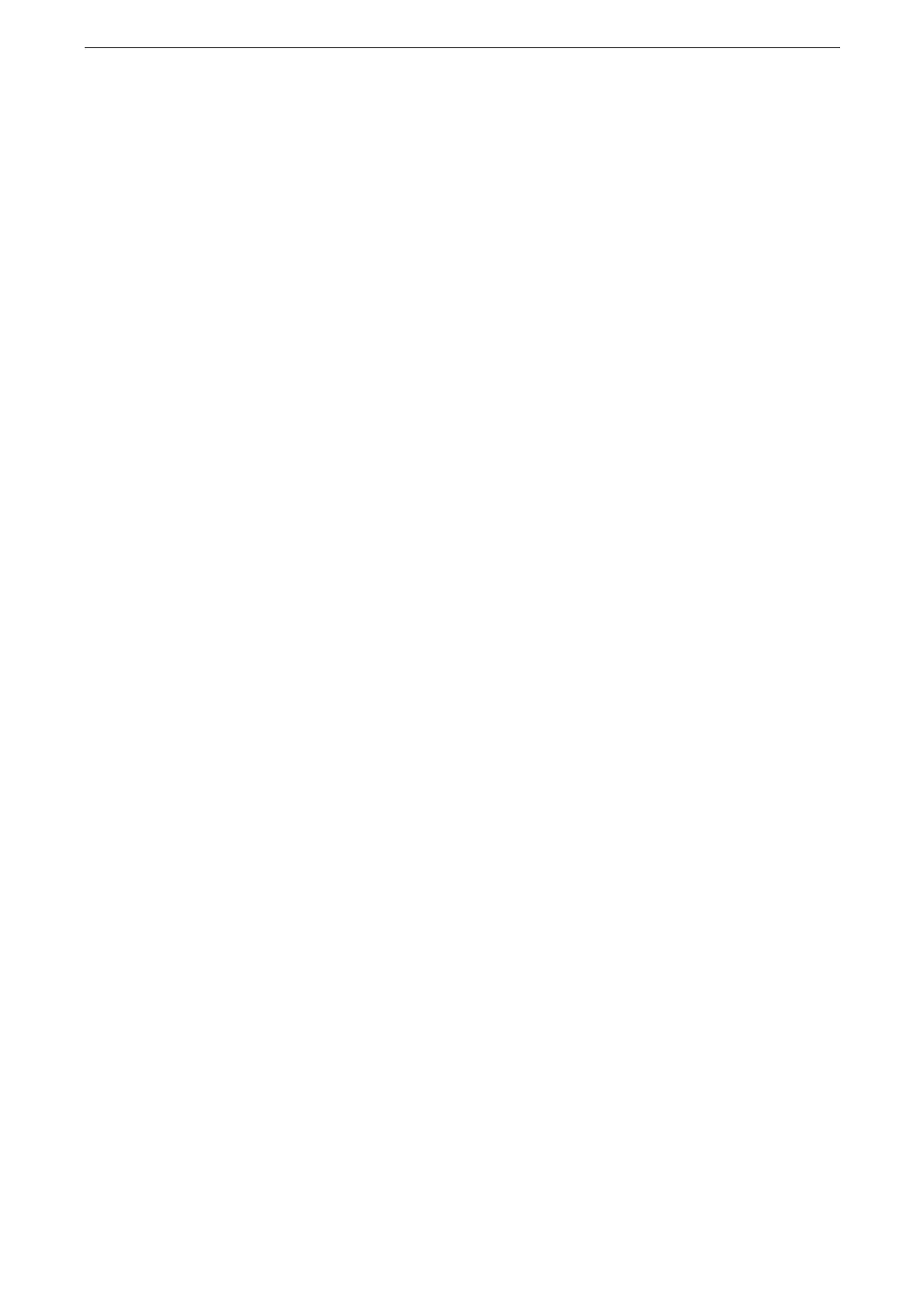Enabling User Authentication Feature
195
Enabling User Authentication Feature
For local account authentication, register the user with the device after setting the
authentication method and access controls. For remote account authentication, set the
authentication server after setting the authentication method and access controls.
If you use local account authentication, create authorization groups in advance as required.
In order to require password entry for authentication, set [Password for Control Panel Login] or [Password for
Smart Card Login] to [On]. For details, refer to "[Password Policy]" (P.172).
For how to enter characters, refer to "Entering Text and Numerals" (P.58).
Setting an Authentication Method
1
Tap [Device] on the Home screen.
2
Tap [Authentication / Accounting] > [Authentication / Security Settings].
3
Tap [Authentication].
4
Tap [Login Type].
5
Select [Log In to Local Accounts] or [Log In to Remote Accounts] and tap [OK].
For information on the authentication method, refer to "Types of Authentication" (P.189).
Setting Access Restrictions
Set whether or not authentication is necessary for device operations.
1
Tap [Device] on the Home screen.
2
Tap [Authentication / Accounting] > [Authentication / Security Settings].
3
Tap [Authentication] > [Access Control].
4
Select [Unlocked] or [Locked] under [Device Access].
When set to [Locked], authentication becomes necessary for all operations in the device.
5
Tap [App Access].
6
Set whether or not authentication is necessary for operations, for each individual service.
1) Tap the service you want to change.
2) Change settings.
