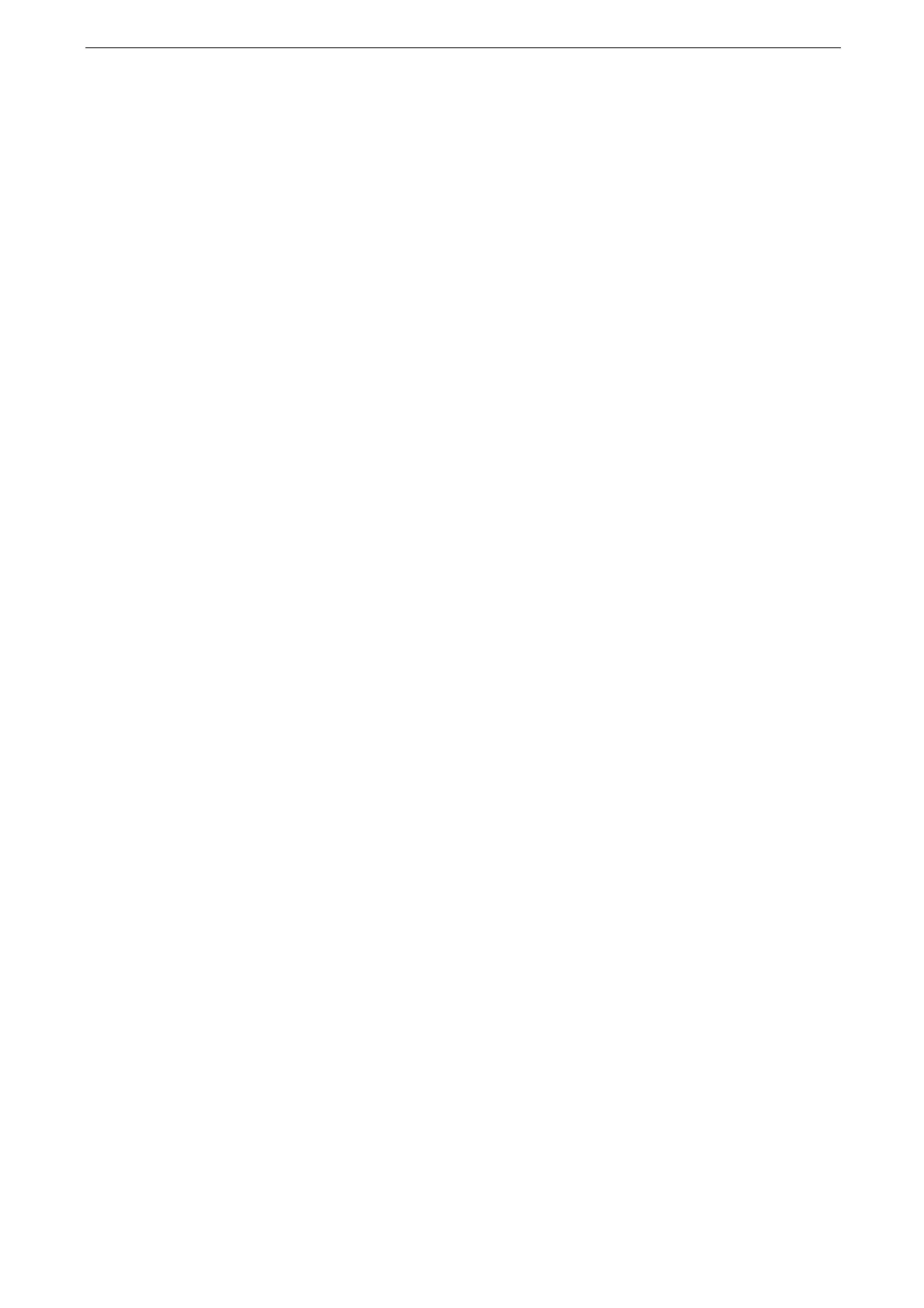7 Advanced Settings
172
[Invalid Login Settings]
This feature prevents unintended operation by other users. If authentication for a same
user ID fails more than specified times continuously, access is denied.
Select [Enabled] for [Maximum Login Attempts - Administrator] or [Maximum Login
Attempts - Local User] and enter the maximum number of attempts allowed in [Maximum].
The failure count is reset when the device is restarted.
To cancel the access rejection state, restart the device by switching off and on the power.
For users other than the system administrator, this feature is available when [Login Type] is set to [Log In to
Local Accounts].
[Password Policy]
[Password for Control Panel Login]
You can set whether a password is required when a user uses the device.
Selecting [On] enables [Password] for [Create / View User Accounts].
Selecting [Off] does not require the password, even if a password is set in the above
settings.
The setting of [Password for Control Panel Login] is used for authentication using the control panel. A
password must always be entered when accessing from remote devices using CentreWare Internet Services
or the like, regardless of the use of password setting. Depending on authentication procedures, a password
may be required for other processes as well.
[Password for Smart Card Login]
You can set whether a password is required for smart card authentication when [Log In to
Local Accounts] is selected.
[Minimum Password Length]
Set this item when you specify the minimum number of digits allowed for registering a
password.
[Maximum Password Length]
Set this item when you specify the maximum number of digits allowed for registering a
password.
[Charge / Private Print Settings]
You can set how received print jobs should be handled.
You can directly print jobs and temporarily store print jobs to Charge Print or Private Charge
Print for stored files.
The Charge Print feature prints the print jobs of authenticated users. But, using this feature,
you can also temporarily store print jobs and print them later by operating the device. If
[Save as Charge Print Job] is selected, print jobs received are saved by a user ID for storage
set in a print driver.
The Private Charge Print feature stores jobs to the device, using the login user ID or Sub
user ID at print instruction. You can print the jobs later by operating the device. Only the
files of the login user and sub users linked are displayed on the touch screen, therefore, it
can help ensure privacy protection as well as prevent output from being left in the tray.
For more information on the Charge Print and Private Charge Print features, refer to "Charge Print" (P.85) and
"Private Charge Print" (P.86).
