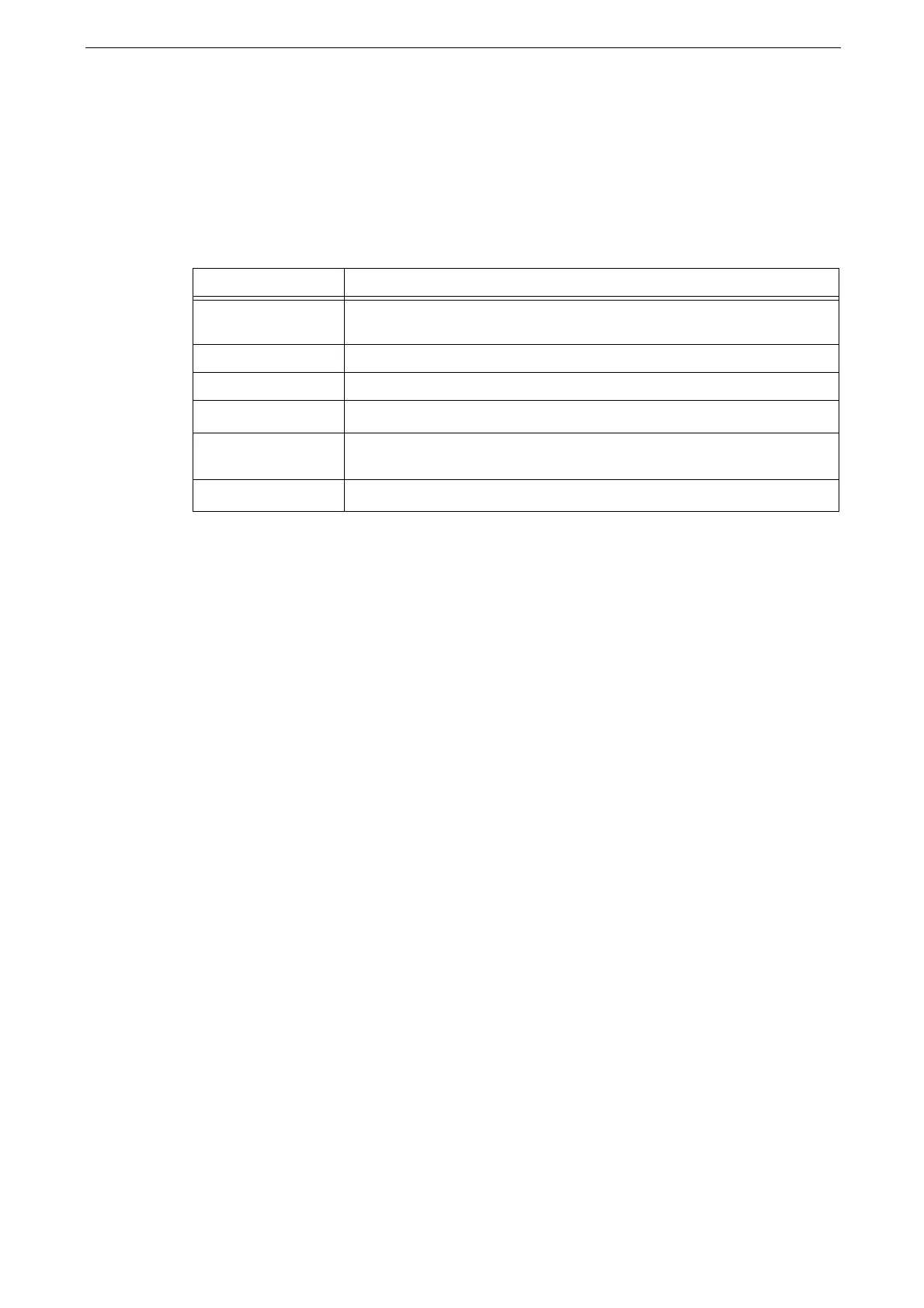3 Basic Operations
64
Using CentreWare Internet Services
CentreWare Internet Services allows you to see the device status and the job history as well
as change the device settings via a web browser.
This service requires the computer connected to the device through the TCP/IP
environment.
* : In the case when the System Administration mode of CentreWare Internet Services is enabled, the menu is displayed when you
login as a system administrator.
Some field settings take effect after a reboot.
During operation on the control panel, settings cannot be changed by CentreWare Internet Services.
For the items that can be configured using CentreWare Internet Services, refer to the help of CentreWare
Internet Services.
Browser Settings
The following describes the procedure for Internet Explorer 11 as an example.
Configuring Temporary Internet Files
1
Click [Tools] > [Internet Options].
2
In the [General] tab, click [Settings] under [Browsing history].
3
In the [Temporary Internet Files] tab, select [Every time I visit the webpage] or [Every time
I start Internet Explorer] under [Check for newer versions of stored pages].
4
Click [OK].
5
Click [OK] on the [Internet Options] screen.
Specifying the Proxy Server so that the IP Address of the Device is Treated as Exception
1
Click [Tools] > [Internet Options].
2
Click [LAN settings] of [Local Area Network (LAN) settings] in the [Connections] tab.
Menu name Main features
[Home] You can check the status of paper trays, output trays, and consumables, as
well as support information and notification.
[App] You can set App features.
[Jobs] You can check the job list or job history.
[Network]
*
You can configure the required settings for network communication.
[Permissions]
*
You can configure authentication, accounting, and permissions settings for
each user.
[System]
*
You can configure security and system administrator settings.
