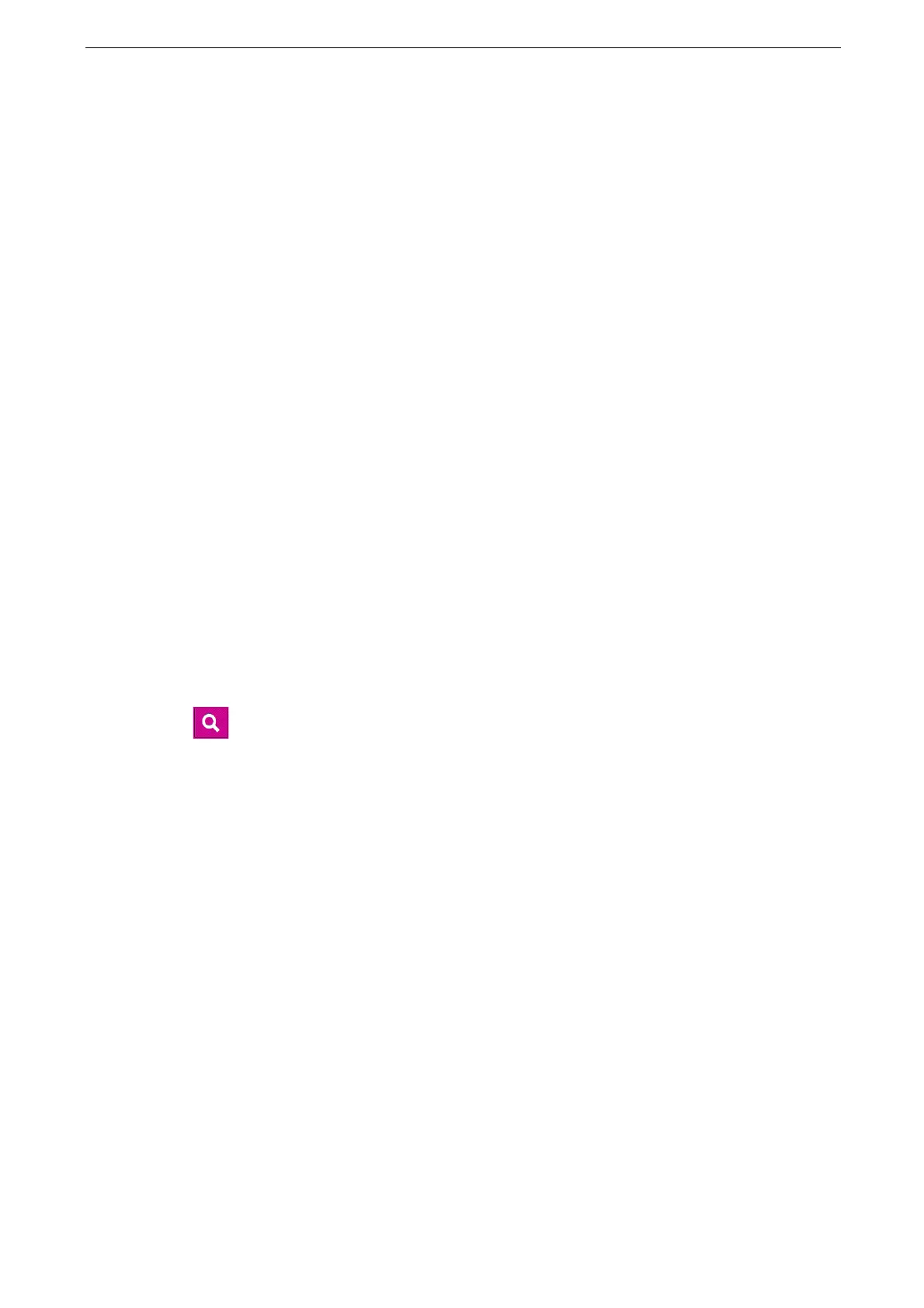13 Appendix
316
Tips on Usage
How to Use Help on the Control Panel
The Help feature on the control panel allows you to check the device operations and the
details of error codes. You can print the information or send it to your mobile device.
When you use this feature for the first time, enter the system administration mode and accept the license
agreement.
To use this feature, the Internet connection is required. Depending on the network environment, changing
the proxy server settings is also required.
If you change the language setting on the control panel, a keyword search may not be available depending
on the language selected.
1
Tap [Help] on the Home screen.
2
Select any item.
FAQ
You can find the information from the frequently asked questions.
Recent Job Errors
You can find the information from the job error history.
Mobile
You can view the help information in the web browser by scanning the displayed QR code
with your mobile device.
(Search)
You can search the information by a keyword or an error code.
If you know a content ID of the Help information, you can enter the ID directly.
3
To print or view the displayed information in the web browser, tap [Mobile/Print].
4
You can view the help information in the web browser by scanning the displayed QR code
with your mobile device.
To print the help information, tap [Print Settings].
How to Specify Heavyweight Paper on the Device and on Your Computer
for Printing
If you set a tray for heavyweight paper on the device before you specify heavyweight
paper for printing on your computer, the tray for heavyweight paper is automatically
selected.
1
Load the heavyweight paper in the tray.
Refer to "Loading Paper" (P.67).
