
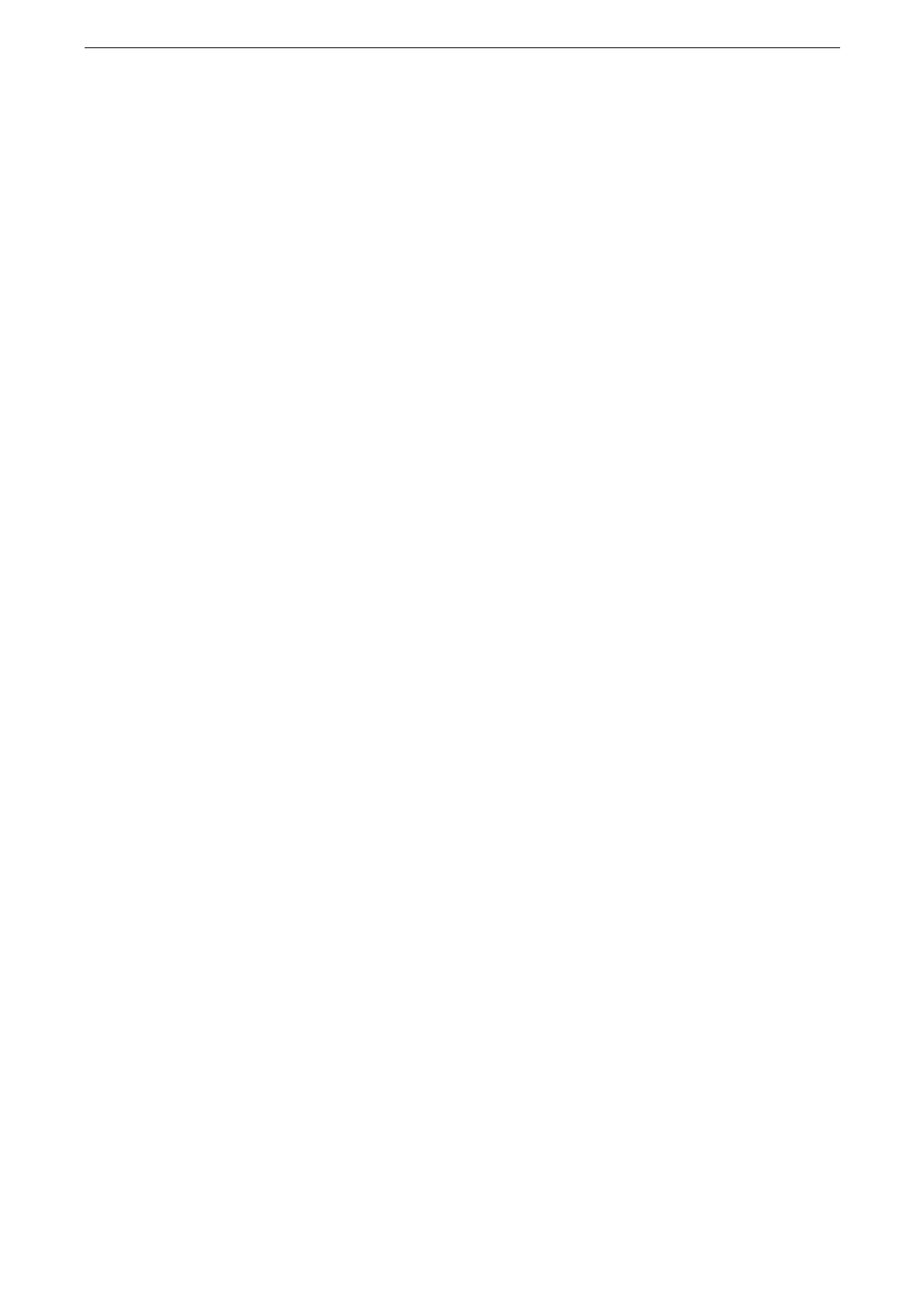 Loading...
Loading...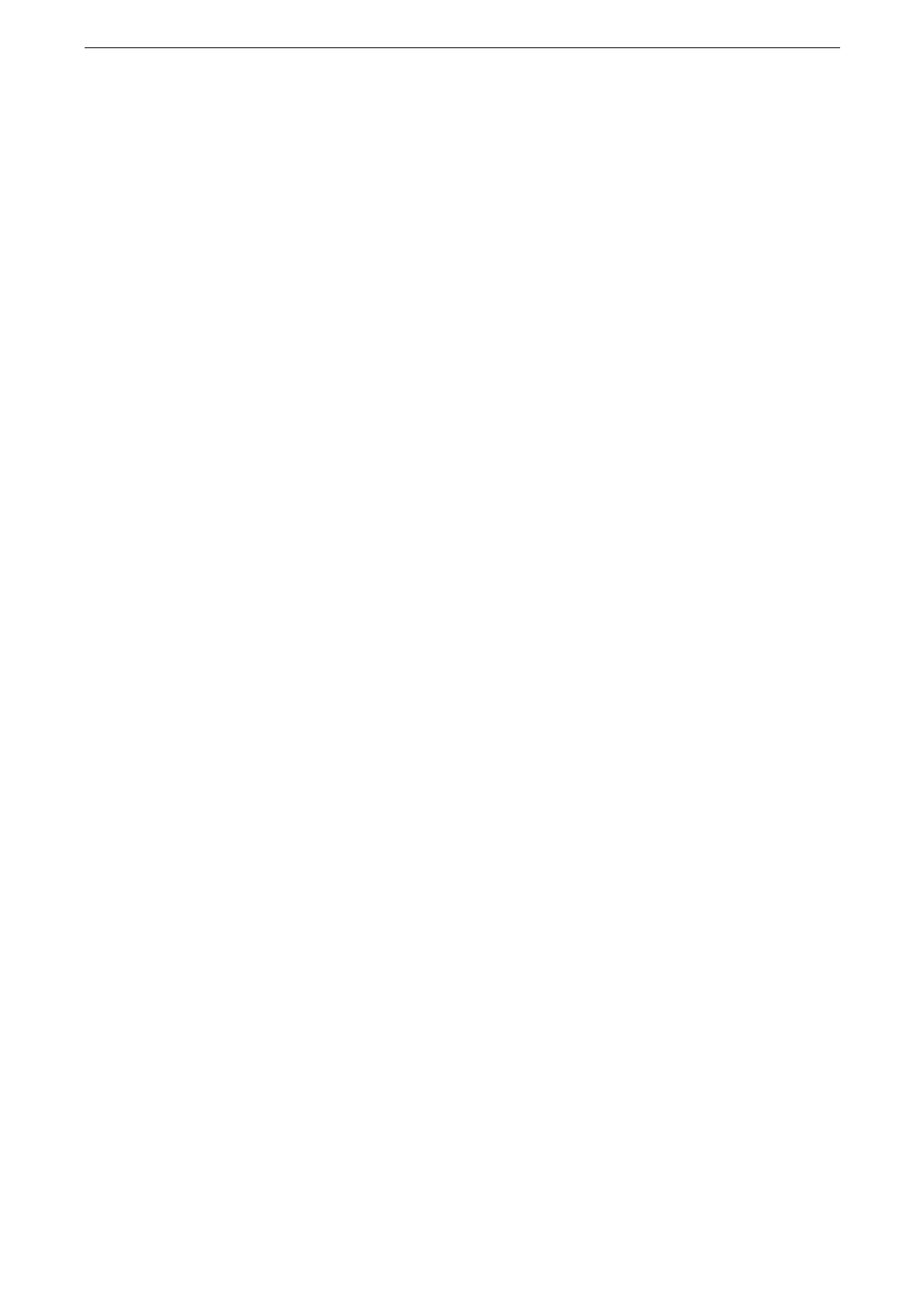
Do you have a question about the Fuji Xerox DocuPrint CP475 AP and is the answer not in the manual?
| Print Technology | Laser |
|---|---|
| Print Speed (Color) | Up to 40 ppm |
| Print Resolution | 1200 x 2400 dpi |
| Connectivity | USB 2.0, Ethernet |
| Memory (Standard) | 2 GB |
| Duplex Printing | Automatic |
| Paper Output Capacity | 250 sheets |
| Paper Capacity | 2, 350 sheets |
| Operating Systems Supported | Windows, Mac, Linux |
| First Page Out Time (FPOT) | 6.5 seconds |
| Supported Paper Sizes | A4, A5, A6, B5, Letter, Legal, Executive, Folio |
| PDL (Page Description Language) | PCL6, PostScript 3 |
| Mobile Printing | Apple AirPrint |
| Network Connectivity | 10/100/1000Base-T Ethernet |
Critical safety information and recommendations for secure device operation.
Steps for installing necessary software on Windows operating systems.
Detailed steps for configuring Wi-Fi and Wi-Fi Direct connections.
Setup methods and configuration for establishing a Wi-Fi connection.
Steps for setting up and using Wi-Fi Direct for direct device connectivity.
Procedures for logging into the device using touch screen or IC card.
Instructions for printing documents from computers using various methods.
Steps for printing documents via the installed print driver.
Managing and printing jobs stored directly on the device.
Printing a trial set of a document before printing remaining sets.
Printing confidential documents with password protection.
Temporarily storing print data for authenticated users to print later.
Printing files directly from a connected USB memory device.
Detailed steps for printing files from a USB memory device.
Steps to cancel print jobs that are currently running or waiting.
Procedures for device maintenance, repair requests, and adjustments.
Configuring HTTP communications encryption using SSL/TLS.
Steps to encrypt HTTP traffic from clients to the device.
Configuring SSL/TLS for secure communication to remote servers.
Enabling IP-level encrypted communications with remote devices using IPsec.
Step-by-step guide to arrange and configure certificates for HTTP encryption.
Procedures to set up IPsec communication by arranging certificates and configuring settings.
Steps to enable and configure user authentication and access control.
Configuring the primary method for user authentication (local or remote).
Adding local user accounts to the device for authentication and management.
Registering remote authentication servers like LDAP or Azure AD.
Configuring LDAP server details for remote user authentication.
Configuring settings to use Azure Active Directory for remote authentication.
Procedures for replacing toner cartridges, waste toner containers, and drum cartridges.
Step-by-step guide for replacing toner cartridges.
Instructions for replacing the waste toner container.
Steps for replacing the drum cartridges.
Procedures for cleaning the device's exterior, interior, and sensors.
Procedures for calibrating the device's color tone for accurate printing.
Manual adjustment of image position to correct misalignment.
Common device issues and their solutions, including power and status indicators.
Diagnosing and resolving common image quality problems in printouts.
Troubleshooting issues related to the printing process itself.
Steps to resolve issues when the device is unable to print.
Addressing problems where print output quality or content is incorrect.
Troubleshooting common network connectivity and communication issues.
Specific solutions for TCP/IP network connection problems.
Solutions for connectivity issues with the Internet or intranet.
Resolving problems when printing from a USB memory device.
Procedures for clearing paper jams from various trays and units.
Steps to clear paper jams from Tray 1 and the Bypass Tray (Tray 5).
Procedures for clearing paper jams from internal paper trays.
Instructions for clearing paper jams from the fusing unit.
Information on error messages and codes displayed on the touch screen.
Procedures for installing and removing the wireless LAN kit.
Feature for printing PDF files directly without a print driver.











