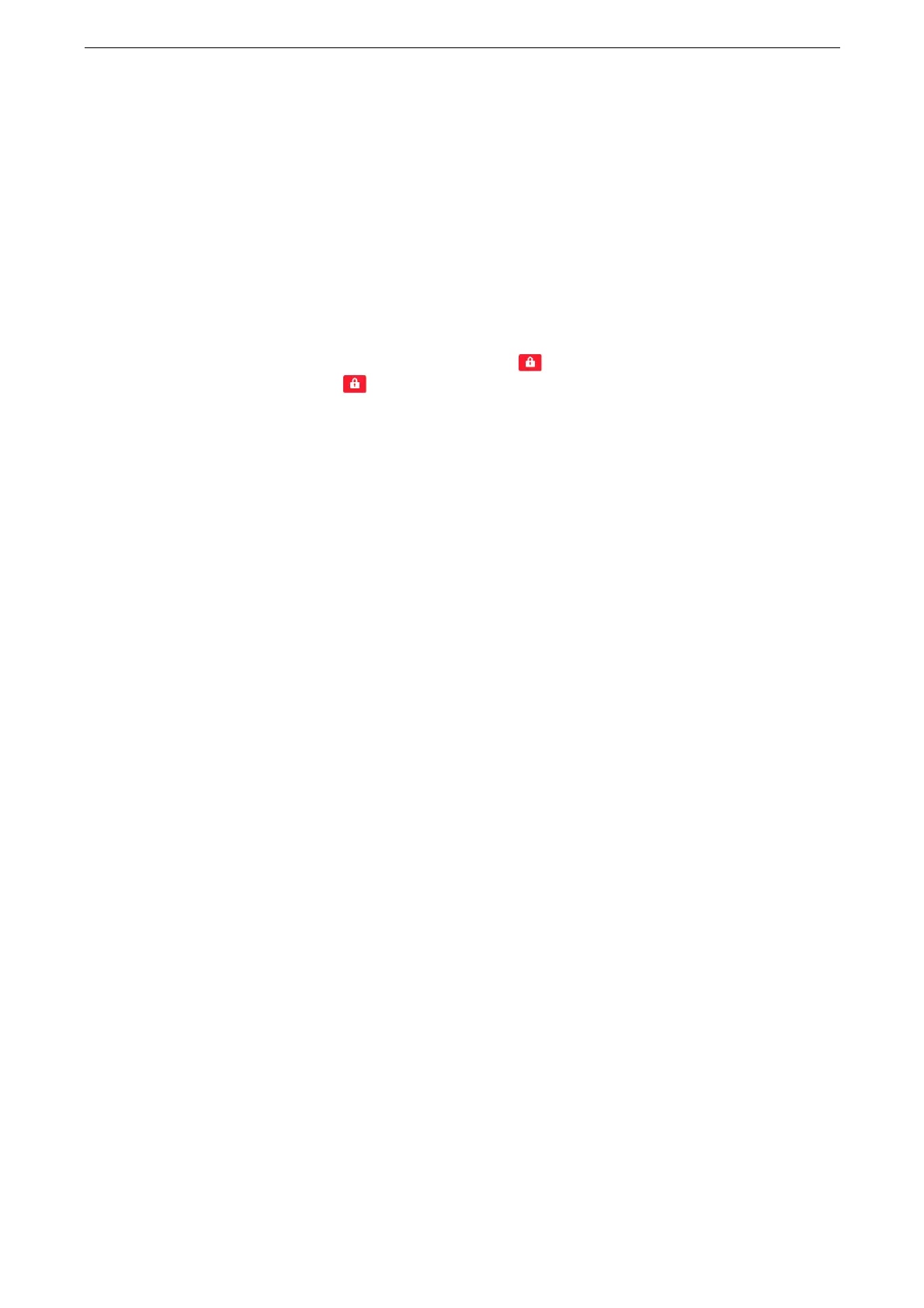[Authentication / Accounting]
169
[System Settings Access]
Set whether or not to restrict changing the device settings only to the system administrator.
Selecting [Unlocked] allows everyone to change the device system settings.
[Device Access]
Allows you to set whether or not to restrict buttons operation on the control panel of the
device.
[App Access]
Set whether or not to restrict the use of each service of the device.
When [Locked (Show Icon)] is selected for a service, is displayed on the button of the applicable service
on the Home screen. disappears after authentication.
When [Locked (Hide Icon)] is selected for a service, the applicable service is not displayed on the Home
screen. The services are displayed after authentication.
[Create / View User Accounts]
To enable the Accounting feature, register user IDs and user names to authenticate
registered users.
You can set a limit on the number of pages for each user of the device. You can also check
the cumulative number of pages for each user registered. Up to 1,000 user data can be
registered. The settings described here are identical with [Create / View User Accounts]
under [Accounting].
Refer to "[Create / View User Accounts]" (P.164).
[Reset User Accounts]
You can delete all registered information for all registered users in a single operation, or
reset the accounting data. It is also available to print contents for confirmation before
resetting. The settings described here are identical with [Reset User Accounts] under
[Accounting].
Refer to "[Reset User Accounts]" (P.164).
[Create Authorization Groups]
The system administrator can give login users “authority” to use some features that are
originally restricted. Creating authorization groups allows you to divide users up to some
groups according to types of authority, which makes you manage users efficiently.
[User Details Setup]
Set the information required when carrying out authentication.
[Alternative Name for User ID]
If required, you can change the indication "UserID" on the [Login] screen that appears
when the login information field on the touch screen is selected to another name such as
"User Name" or "Number".
The name changed is also printed in a report or a list.
