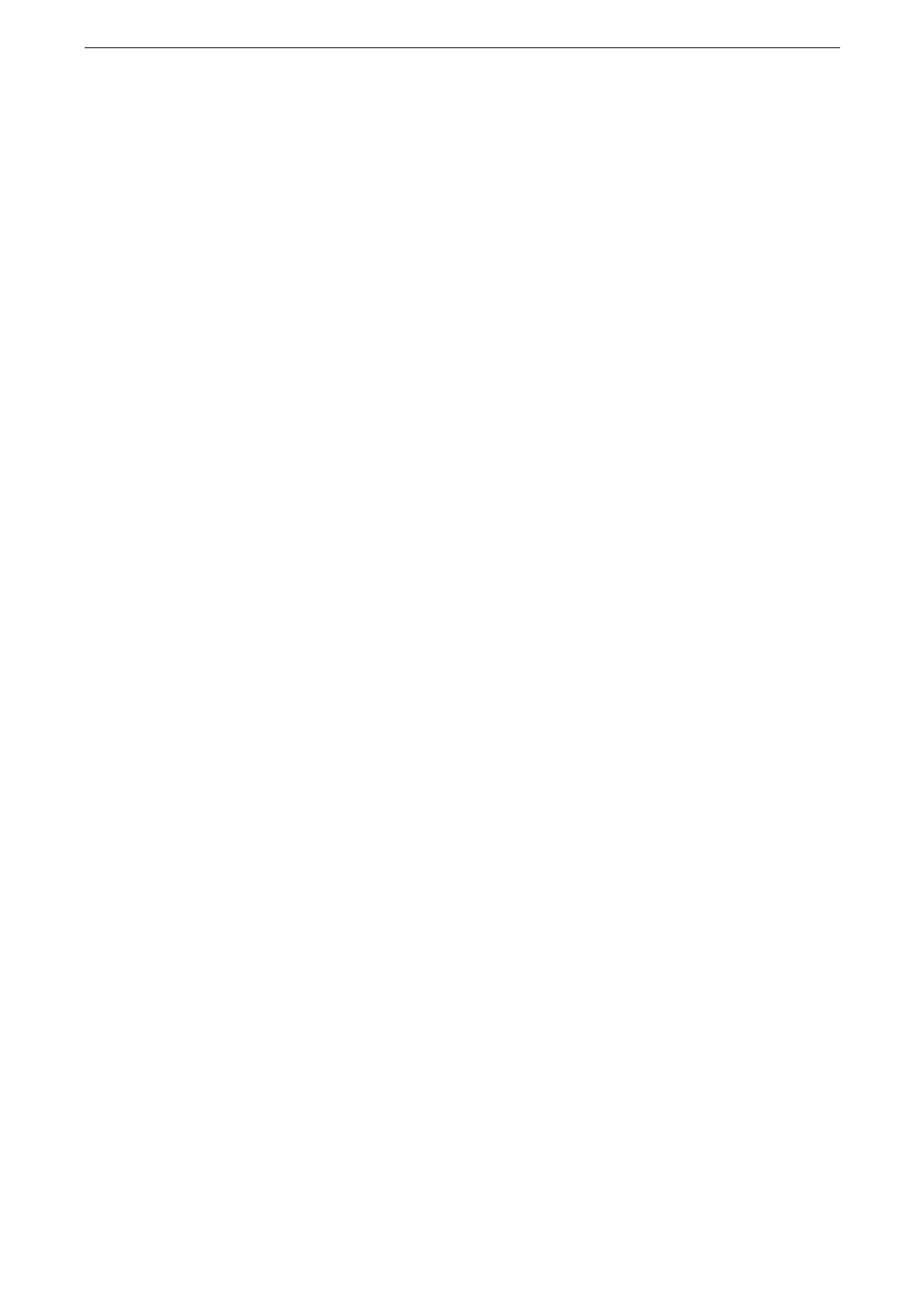Interface Cables
31
5
Press the Power button to switch on the power.
6
Restart the computer.
Connecting with Wireless LAN
To connect to the device via a wireless network, the optional Wireless LAN Kit is required.
You also need to configure wireless LAN settings.
For information on the Wireless LAN Kit, refer to "Installing/Removing Wireless LAN Kit" (P.269).
For information on the setting method, refer to "WLAN Network Configuration" (P.35).
Setting the IP address
You need to set the IP address and other network information before using the device
connected to the network.
When you specify an IP address in IPv6 mode, use the installer of the device or CentreWare Internet Services.
For how to start CentreWare Internet Services, refer to "Starting CentreWare Internet Services" (P.65).
1
Press the Home button.
2
Log in to the System Administration mode.
For more information, refer to "Login to Authentication Mode" (P.59).
3
Tap [Device].
4
Tap [Connectivity & Network Setup] > [Protocol Settings].
5
Tap [TCP/IP - Common Settings].
6
Select [Dual Stack], [IPv4], or [IPv6] according to your environment.
If your network supports both IPv4 and IPv6, select [Dual Stack].
7
Tap [TCP/IP - Network Settings] to set the how to acquire the IP address according to your
environment.
The following describes the example of when [IPv4] is selected in step 6.
8
Tap [IPv4 - IP Address Resolution].
9
Set the method to assign the IP address.
To set the IP address automatically:
1) Tap [DHCP / AutoIP], [BOOTP], or [DHCP] then proceed to step 10.
