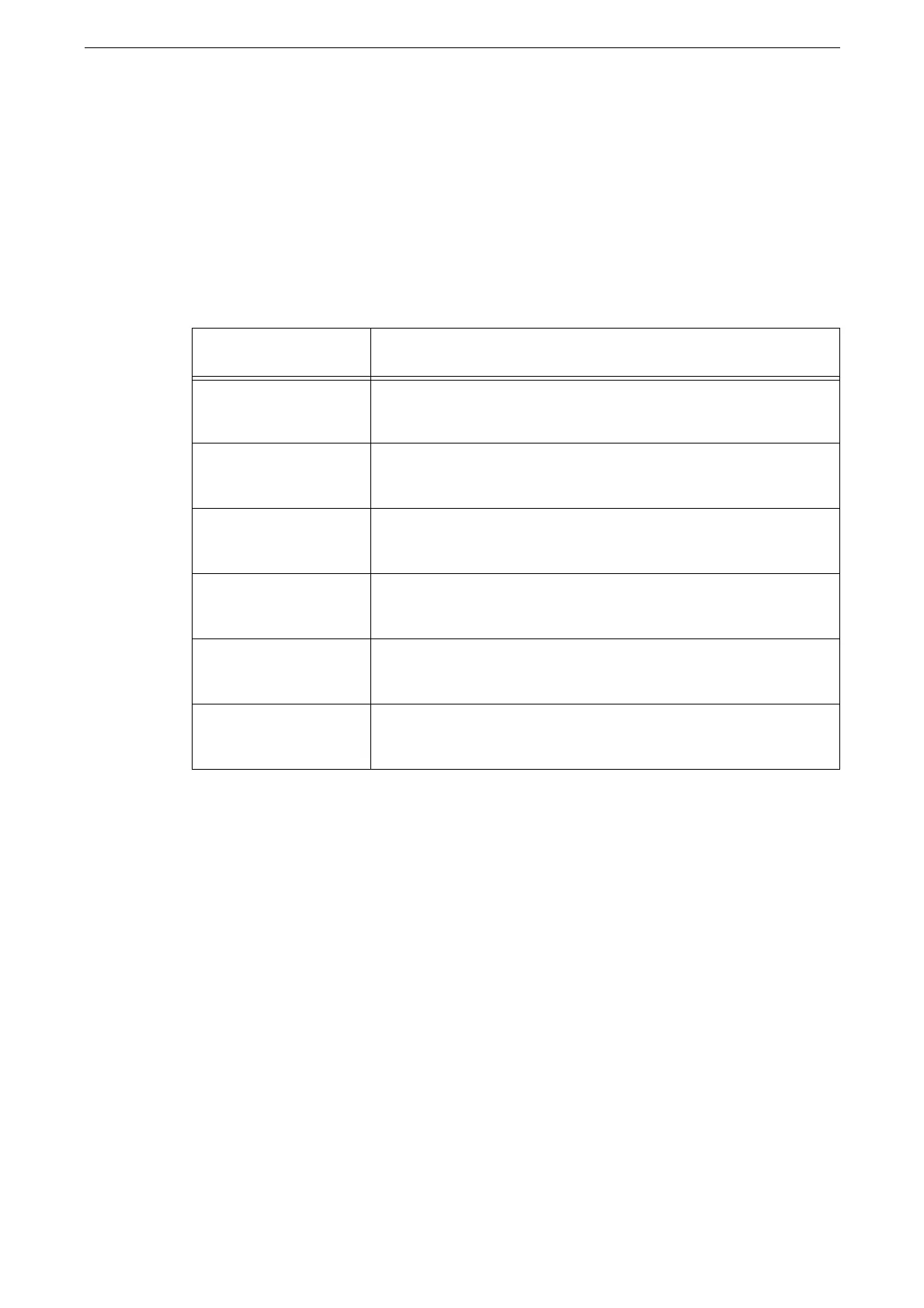Customization Feature
61
Customizing the Features List
The features list is a list of setting items displayed on the operation screen for Print from
USB and the other services. The available customization features are as follows:
When you log in to the System Administration mode, [Customize] or [Personalize] is displayed regardless of
the use of authentication feature.
You can customize the features list displayed when you log in to the System Administration mode in
[Personalize]. The setting configured in [Customize] applies to the features list displayed to all users who does
not make customization.
Switch between the personalize mode and the customization mode by the purpose of the Home screen.
The available customization features vary depending on the features.
Saving as Preset
1
Configure the features list.
2
Tap [Customize] or [Personalize] at the bottom of the screen.
3
Tap [Save Customized Preset] or [Save Personalized Preset].
4
Enter a preset name.
5
Tap [Next].
6
Tap the display icon.
7
Tap [Done].
[Presets] and the preset name are displayed at the top of the features list.
Customization
Feature
Description
[Save Customized Preset]
/ [Save Personalized
Preset]
Use the current settings as a preset. Save the frequently used settings
and call it as required.
[Overwrite Customized
Preset: XXX] / [Overwrite
Personalized Preset: XXX]
Overwrite the preset, when changing the settings after selecting the
preset.
[Save Customized
Defaults] / [Save
Personalized Defaults]
Save the current settings as default settings at startup.
[Edit Customized Feature
List] / [Edit Personalized
Feature List]
Set the display or hide of the item in the features list. You can also
change the display order.
[Delete Customized
Preset] / [Delete
Personalized Preset]
Delete the settings saved as a preset.
[Clear All
Customizations] / [Clear
All Personalizations]
Delete all customization settings.
