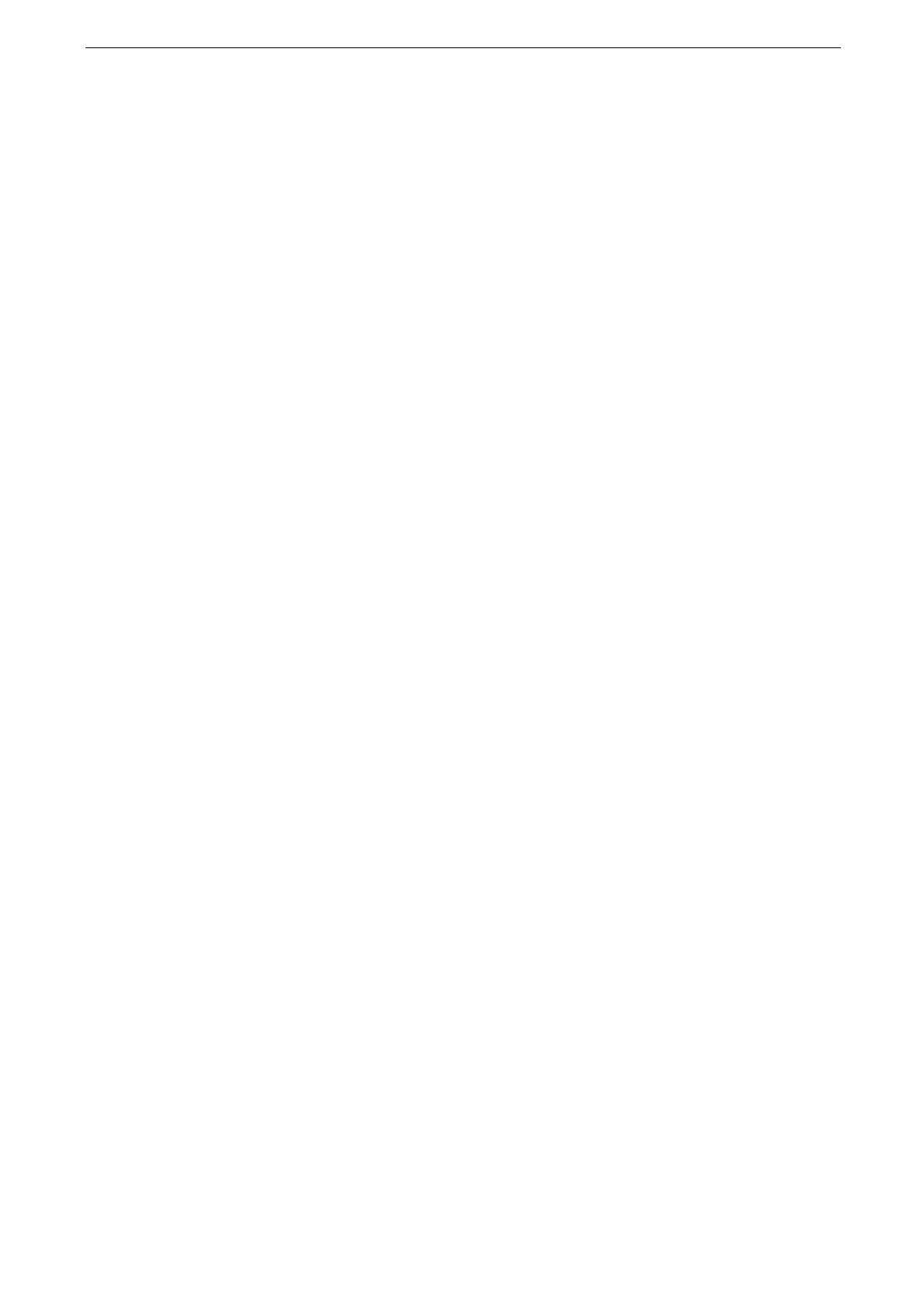9 Authentication and Accounting Features
198
Deleting registered users
To delete each user individually
Select the registration number of the user to delete on the [Create / View User Accounts]
screen then tap [Reset Account] > [Reset].
To delete all users
Tap [Reset User Accounts] to select [All User Accounts] on the [Authentication] screen then
tap [Delete/Reset] > [Reset].
Setting a Default Authorized Group (Remote Account Authentication)
Set the authority of default authorized group when selecting the remote authentication.
1
Tap [Device] on the Home screen.
2
Tap [Authentication / Accounting] > [Authentication / Security Settings].
3
Tap [Authentication] then [Create Authorization Groups].
4
Select [DefaultGroup(Default)] and tap [Create / Delete].
5
Tap the authority to be changed and select settings.
The displayed items may vary depending on the model or your device configuration.
[Disable Active Settings]
When the forcible printing features, such as Print Universal Unique ID and Force
Annotation features are enabled, set whether or not to temporarily suspend such features.
Setting an Authentication System (Remote Account Authentication)
Register remote authentication server to the device.
1
Tap [Device] on the Home screen.
2
Tap [Connectivity & Network Setup] > [Remote Authentication Server Settings].
3
Tap [Authentication System Setup] > [Authentication System].
4
Select the remote server type and then tap [OK].
When ApeosWare Management Suite 2 (sold separately) is used as the remote authentication server, select
[Authentication Agent].
5
If you do not select [Authentication Agent], tap [<] to register authentication server
information.
For details, refer to "[Kerberos Server Settings]" (P.156),"[LDAP Server / Directory Service Settings]" (P.157), or
"[SMB Server Settings]" (P.159).
For the settings of Azure Active Directory, refer to "Setting Azure Active Directory of Remote Authentication"
(P.201).
