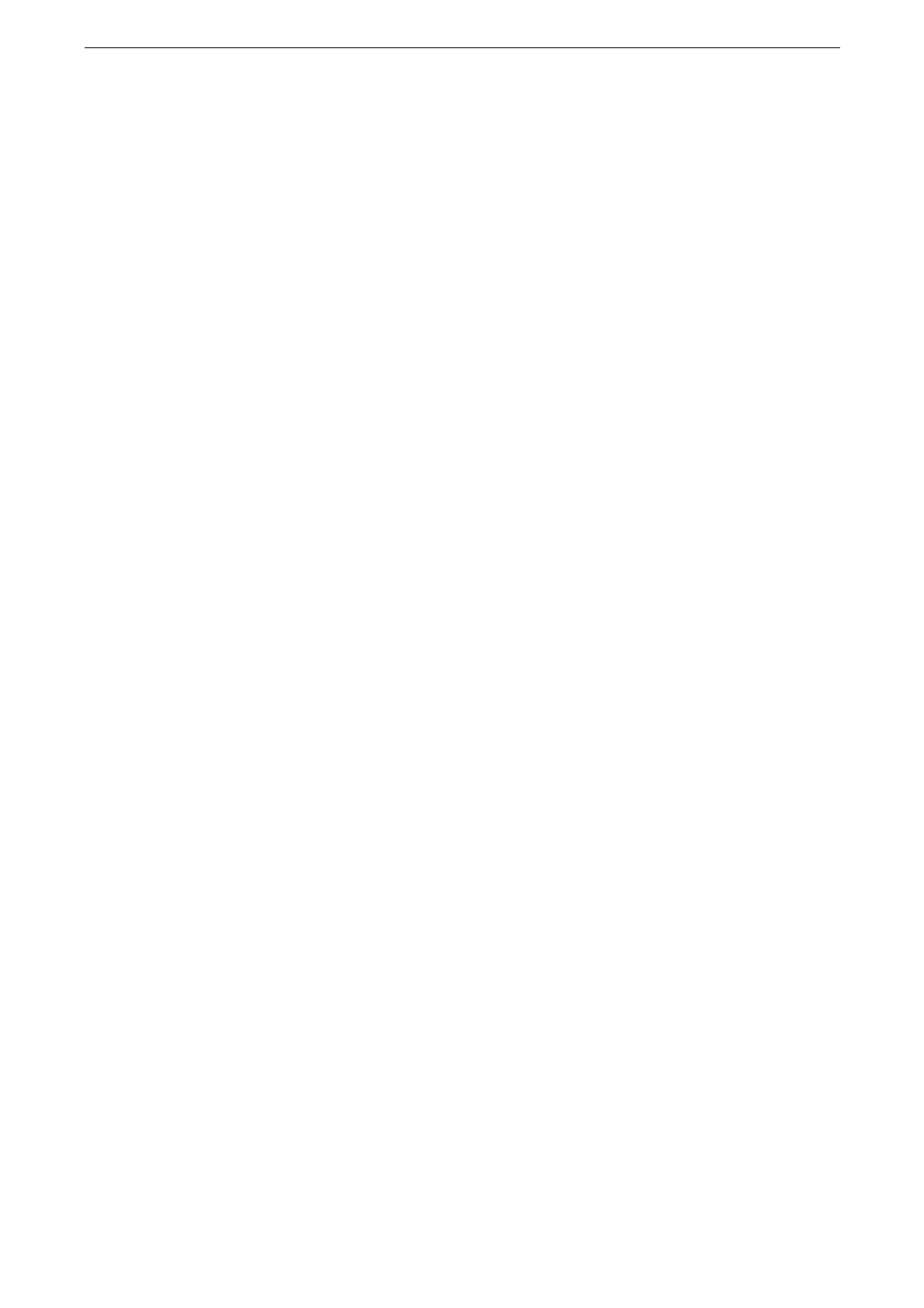Enabling User Authentication Feature
197
6
Tap [User Name].
7
Enter the user name to be displayed and tap [OK].
8
If there is [Password], set password.
1) Tap [Password].
2) Select [New Password] and enter the password.
3) Tap [Next] and enter the same password.
4) Tap [OK].
For information on how registered users change their own password, refer to "Changing password by User"
(P.209).
9
Set email address as necessary.
1) Tap [Email Address].
2) Enter the email address, then tap [OK].
10
Set usage restrictions and authority as necessary.
[Device Access]
Set whether or not to allow use of the device.
When the IC Card Reader (optional) is connected, you can select whether to allow the device use per
authentication method.
[App Access]
Specify usage restrictions and page number limits for each service. After selecting service,
set [Feature Access] or [Account Limit] and tap [OK].
[User Role]
Management authority can be assigned to user. Set authorized group under [Add To
Authorization Group].
[Local User]
Normal user without administrative rights.
[Administrator]
The same authority that the system administrator is granted. However, changing system
administrator password is not allowed.
[Account Administrator]
The following authority is granted for accounting management.
- Create/Change (partial)/Delete user information
- Create/Change/Delete accounting management
- Change Alternative Name for Account ID/Mask User ID (***)
- Print an Accounting Report for each user
