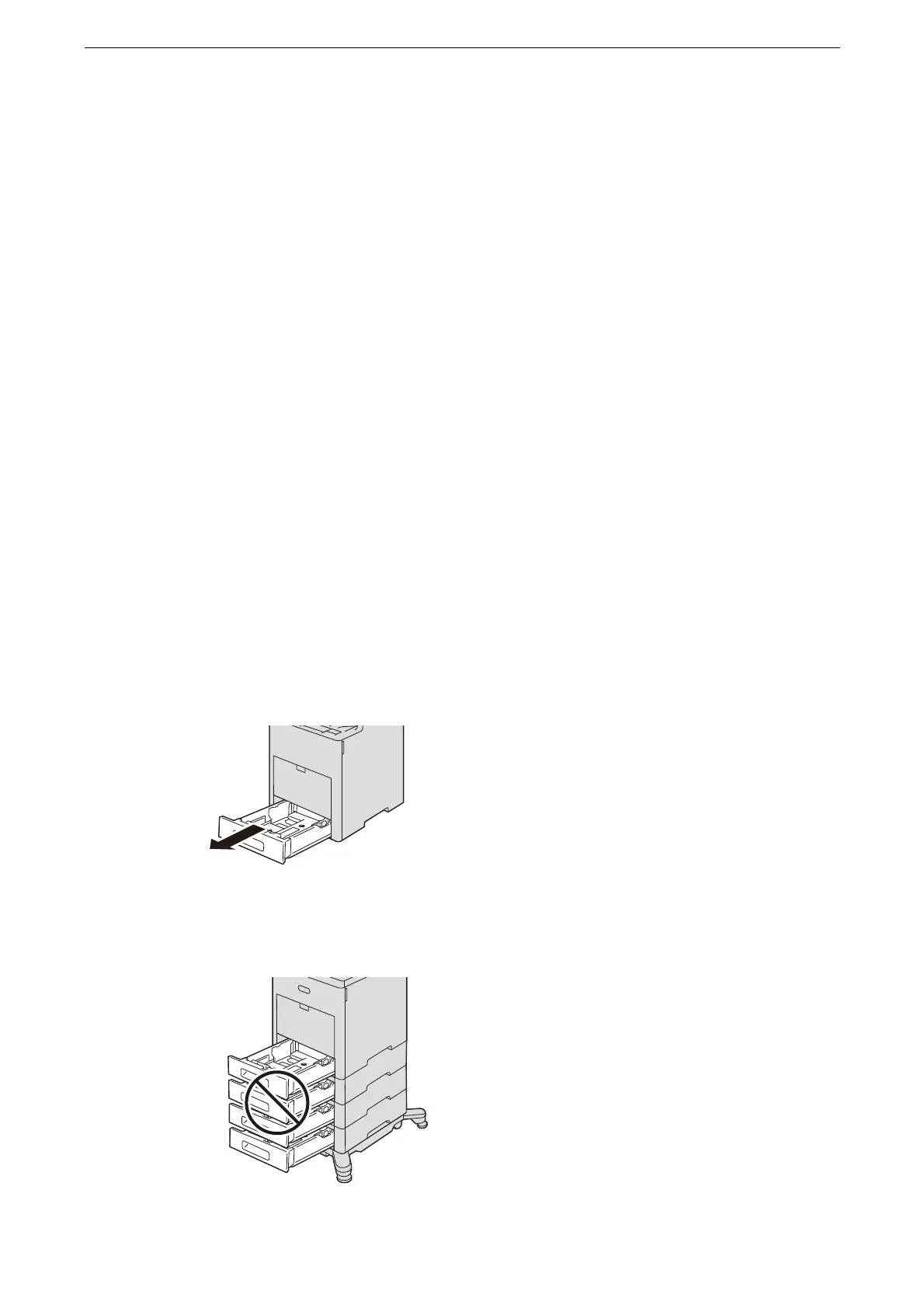Loading Paper
71
The device cannot detect the size and orientation of the loaded paper in Tray 5 (Bypass).
For information on the paper type settings, refer to "Changing the Paper Settings" (P.77).
For information about paper size, refer to "[Paper Size Settings]" (P.135).
Adding paper
When the device runs out of paper during printing, a message is displayed on the touch
screen. Add paper according to the message instructions. Printing resumes when paper is
added.
To prevent paper jams or erroneous detection of loaded paper in a tray by the device, do not add paper on
top of any remaining paper in the tray. Remove any remaining paper from the tray, and then load that paper
on top of the newly loaded paper.
Carefully fan the paper before loading it in a tray. Otherwise, the paper may stick together, resulting in paper
jams, or multiple sheets being fed to the device simultaneously.
Loading Paper in Trays 1 to 4
The following describes the procedure for loading paper in Trays 1 to 4.
You can adjust the length of the trays to accommodate A4, A5, B5, Letter (8.5 x 11"), Legal (8.5 x 14"), and
7.25 x 10.5" paper sizes. When you use the Legal-length paper setting, the paper tray protrudes from the front
of the printer.
1
Pull out the tray until it stops, and then lift the front of the tray slightly. Now you can
remove the tray from the main unit.
Do not pull out multiple trays at the same time. Otherwise, the device gets inclined and turns over, which may
cause injuries.
