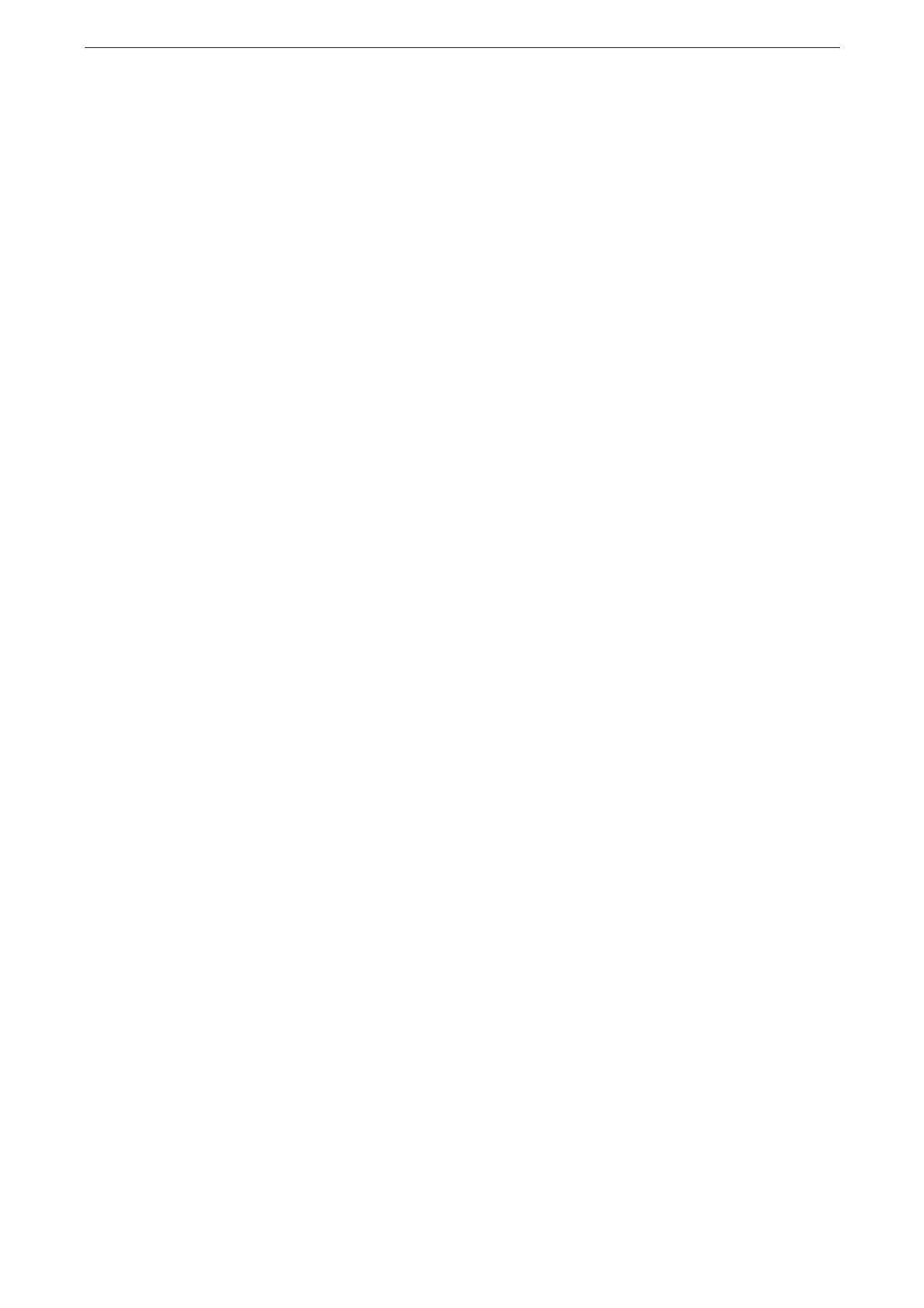Calibrating the Color Tone
231
Entering the Density Setting
Configure the density setting entered under [Adjustment Value] in the Setting Calculation
Table of the [Calibration Chart] in the device.
1
Tap [Device] on the Home screen.
2
Tap [Maintenance] > [Image Quality].
3
Tap [Calibration].
4
Tap [Density] and select the density (Highlights/Midtones/Shadows) to be calibrated.
5
Tap the color (Yellow/Magenta/Cyan/Black) to be calibrated.
6
Shift the slider to the corresponding position of “Adjustment Value” on the Setting
Calculation Table.
7
Calibrate the other colors of the same density.
Calibration is not required when the value is “0” for “Margin”.
8
In a similar manner, repeat steps 4 to 7 for the remaining YMCK density, then adjust.
9
After finishing adjustment of all calibration values, tap [Adjust].
10
Output the calibration chart and confirm the result.
[Process Gray] is a type of gray created by combining CMY. When the adjustment is successfully performed,
this gray approaches the shade of black. If C, M, or Y stands out among the process gray, calibrate that color
again.
