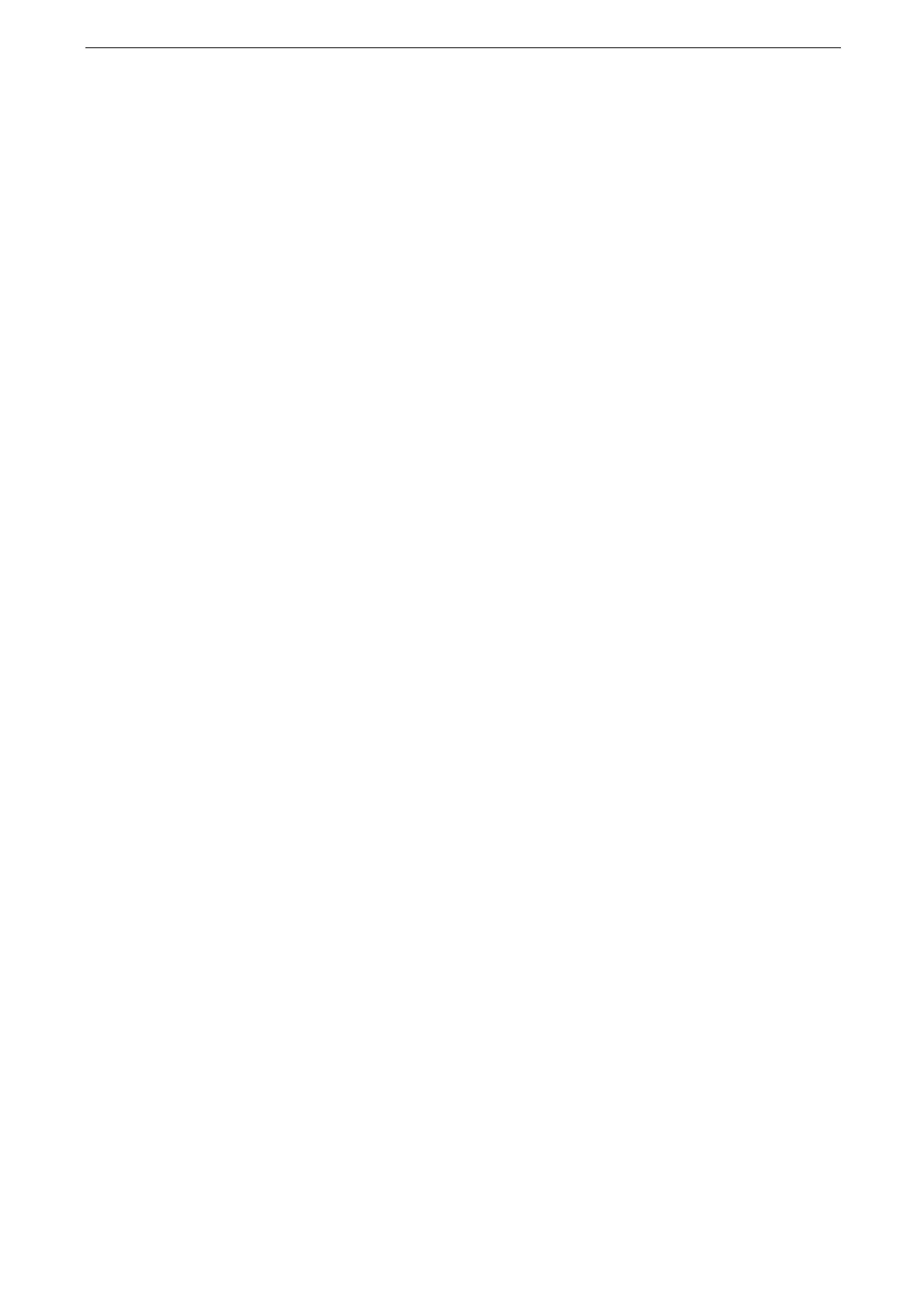9 Authentication and Accounting Features
206
Configuration for IC Card Reader (Optional)
You can use a smart card for authentication by comparing the information registered on
the smart card and the user information on the device. You can also restrict the device use
and perform accounting of the jobs using the information registered on the smart card.
Step 1 Preparations
The supported smart cards depend on the model of the IC Card Reader (optional). For
information on the available smart cards, refer to the manual provided with the IC Card
Reader you use.
Step2 Linking Smart Card and Password
Set whether to request entering a password to log in to the device using a smart card when
remote authentication.
1
Tap [Device] on the Home screen.
2
Tap [Authentication / Accounting] > [Authentication / Security Settings].
3
Tap [Authentication] > [User Details Setup].
4
Set whether to require entering password at [Smart Card Link Mode].
5
Press the Home button then tap [Restart Now].
Step 3 Logout Method Using the Smart Card
Perform the following steps to set how to log out authentication using the smart card.
1
Tap [Device] on the Home screen.
2
Tap [Authentication / Accounting] > [Authentication / Security Settings].
3
Tap [Authentication] > [User Details Setup].
4
Tap [Smart Card Logout Timing].
5
Select how to log out authentication then tap [OK].
For details, refer to "[Smart Card Logout Timing]" (P.171).
6
Press the Home button then tap [Restart Now].
Step 4 Registering Smart Card Information
The system administrator can register smart cards using CentreWare Internet Services.
For more information, refer to the help of CentreWare Internet Services.
